Add or remove report filters
Each report type has a variety of different filtering options. While the set of filters may differ across report types, the behavior of the filters generally takes just a few forms. By default, all of the filters are selected.
Removing filters will reduce the number of columns on the generated report.
- Click on the report.
- Under Customize your Columns and Filters, scroll to the filter list.
-
To remove a filter, click the eye icon. When the eye icon is gray and crossed out, that filter or column has been deactivated. It does not appear on the report.
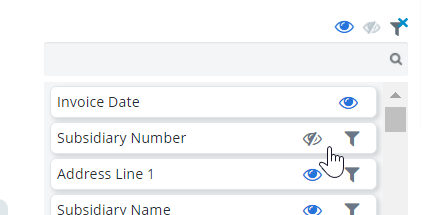
Note: Remember to Update Scheduled if you have any Report Scheduler Tasks created for the report.
-
Adjust the filters:
- Click the filter. An operator or threshold menu opens.
-
Select a filter operator.
Note: The Calculated by options are part of grouping feature of the grid component. They are associated to numerical data types and they can be only be seen when grouping values. For example, if you group by provider in the Inventory Based Report, and selected Calculated by > Average for Total Charges, the average of all costs of services are included for each provider.
-
Define your filter parameters.
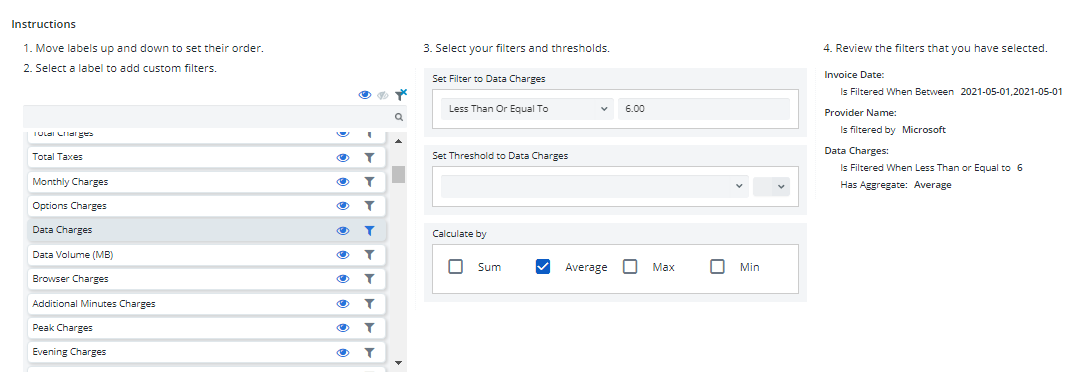
- Repeat as many times as needed.
-
Click Generate. The results appear in the Data pane.
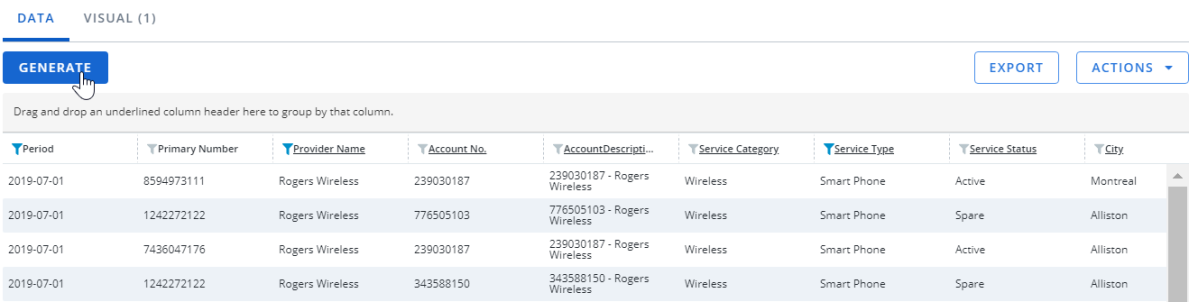
Note: Remember to Update Scheduled if you have any Report Scheduler Tasks created for the report.