Add and Manage Risk Categories
A Risk Category is a user pick list value which is used as identification criteria for a Risk.
To add a new risk category
- On the left icon bar, click the Administration icon
 .
.
The Administration page is displayed.
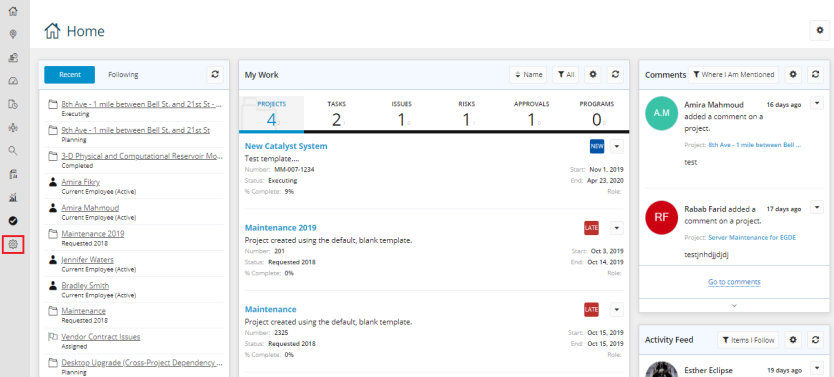
- On the top of the Administration page, under Risk, click Categories.
The Categories page is displayed.
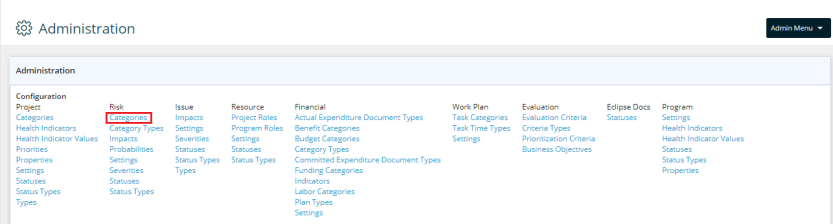
- Click Edit.
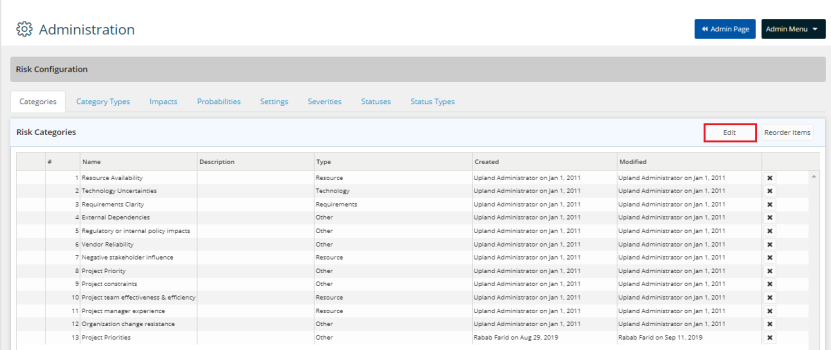
- Click Add New.
A new row is displayed below.
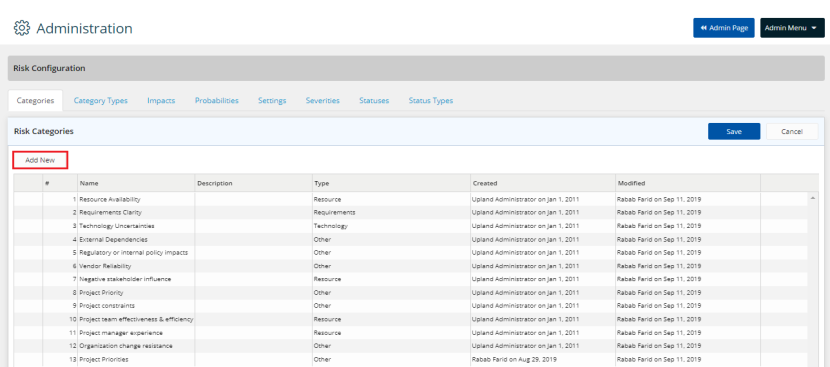
- In the Name field, type the name for the new category.
- In the Description field, type the description if required.
- Click the arrow in the Type field.
A drop-down menu is displayed. - Select the type required.
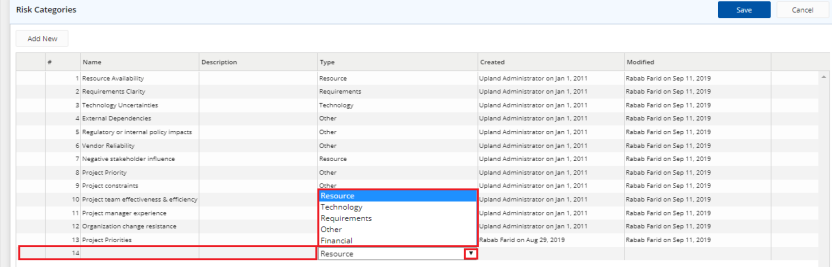
- Click Save.
To edit a risk category
- On the left icon bar, click the Administration icon
 .
.
The Administration page is displayed.
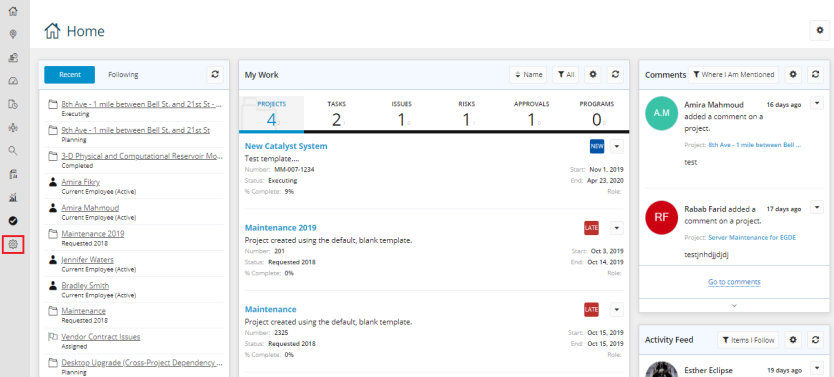
- On the top of the Administration page, under Risk, click Categories.
The Categories page is displayed.
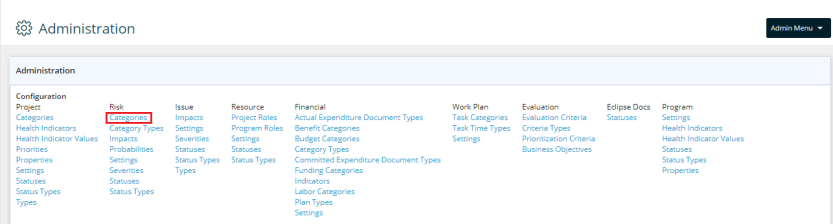
- Click Edit.
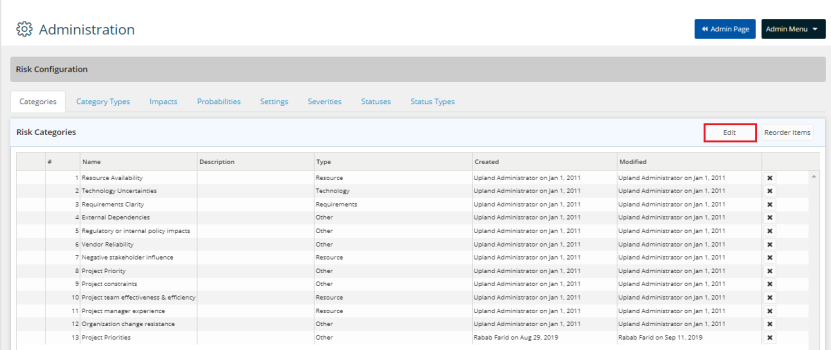
- Double-click in the required Name field to edit the category required.
- Double-click in the description field to edit the description if needed.
- Click the arrow in the Type field.
A drop-down menu is displayed. - Select the preferred type.
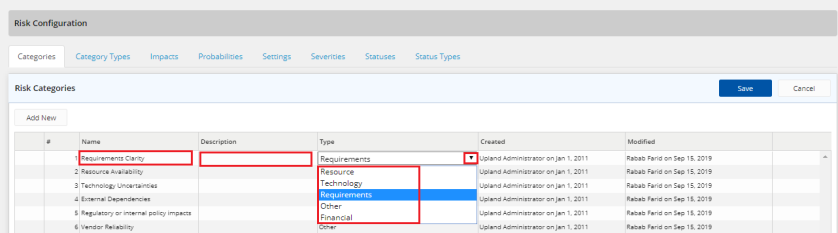
- Click Save.
To delete a risk category
- On the left icon bar, click the Administration icon
 .
.
The Administration page is displayed.
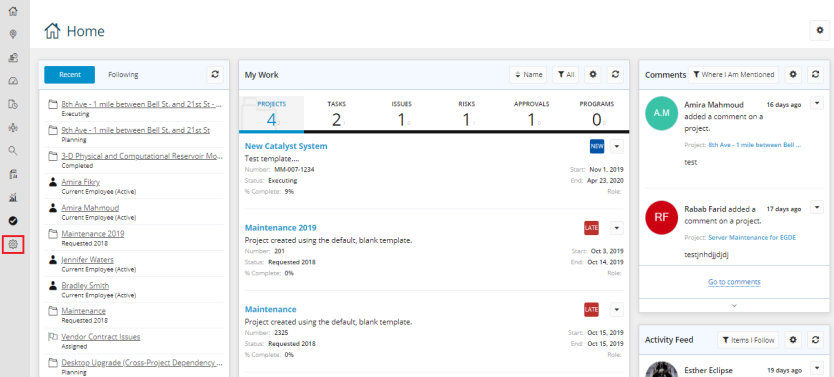
- On the top of the Administration page, under Risk, click Categories.
The Categories page is displayed.
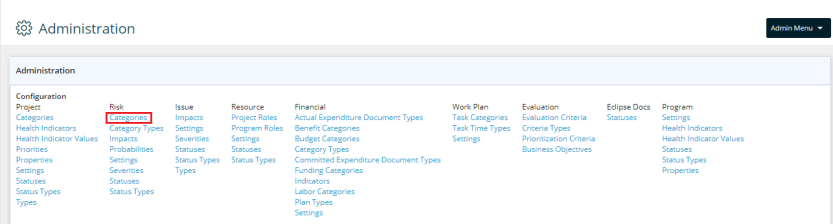
- Click the Delete icon
 in front of the required category to delete it.
in front of the required category to delete it.
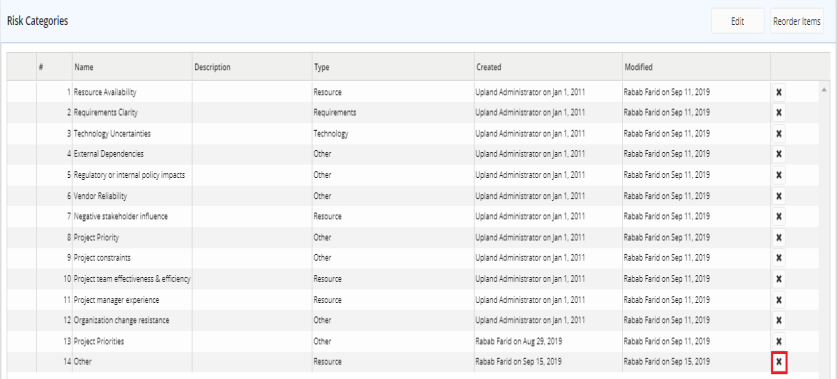
- Click Yes to confirm deleting the category.

- The category is deleted successfully.

To reorder items in risk categories
- On the left icon bar, click the Administration icon
 .
.
The Administration page is displayed.
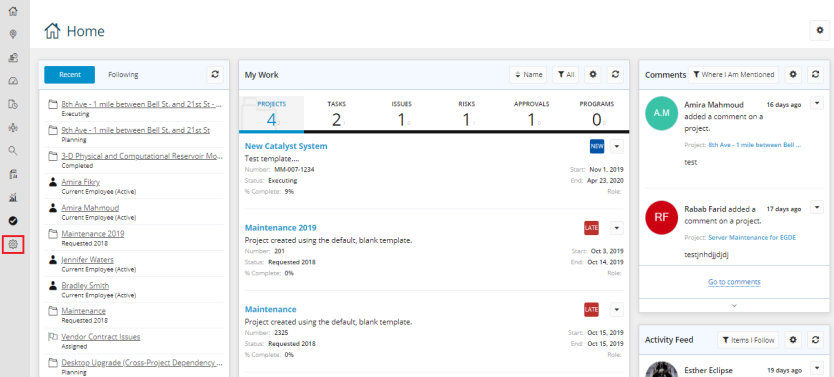
- On the top of the Administration page, under Risk, click Categories.
The Categories page is displayed.
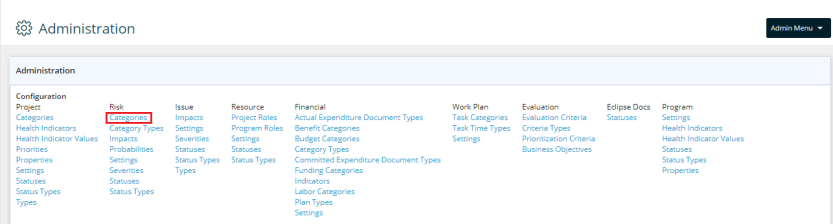
- Click Reorder Items.
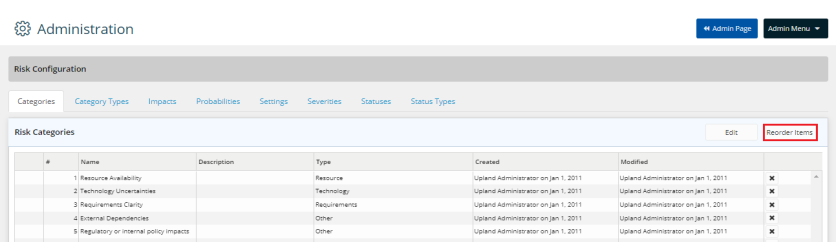
- Press and hold the drag and drop icon
 to move the categories up and down to reorder them as required.
to move the categories up and down to reorder them as required.
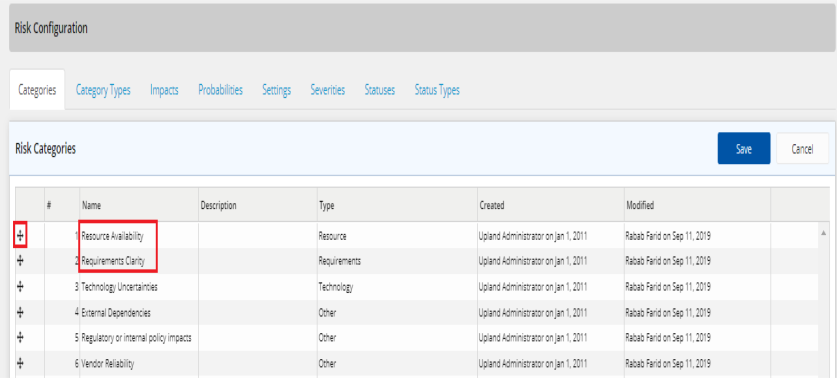
- Click Save.
The categories are reordered successfully.
