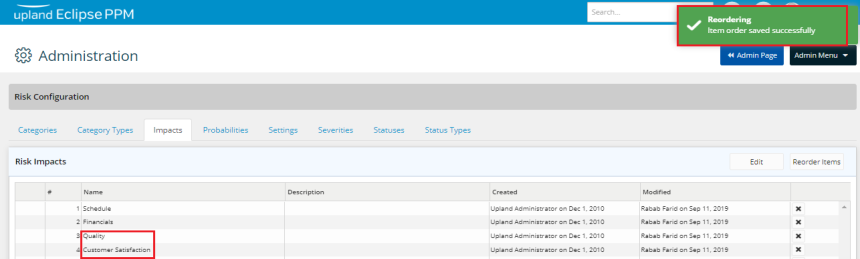Add and Manage Risk Impacts
A Risk Impact is a user pick list value which identifies where the effects of a Risk have occurred.
To add a new risk impact
- On the left icon bar, click the Administration icon
 .
.
The Administration page is displayed.
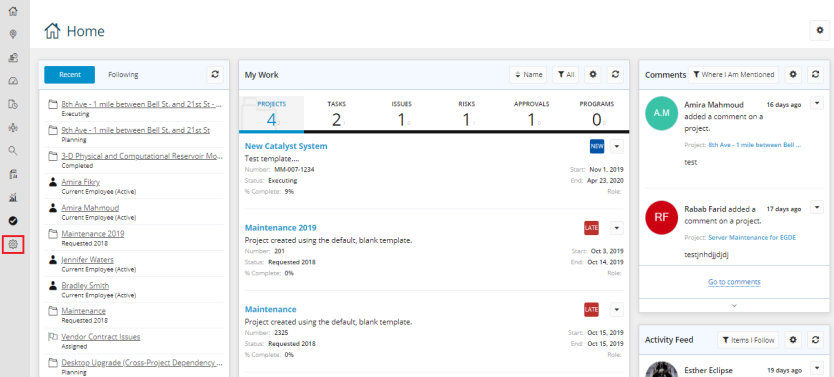
- On the top of the Administration page, under Risk, click Impacts.
The Impacts page is displayed.
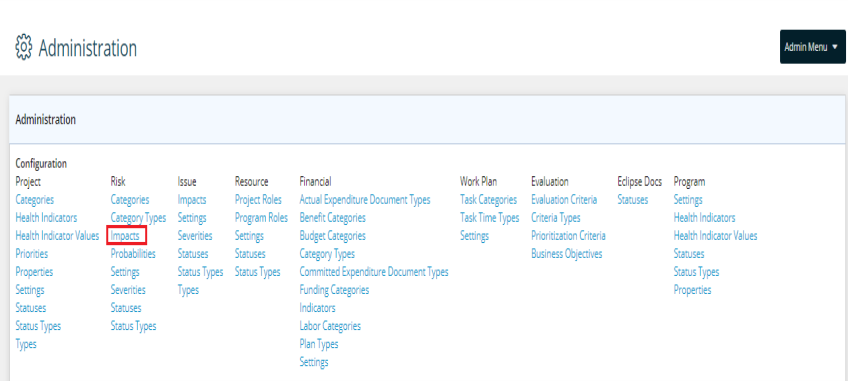
- Click Edit.
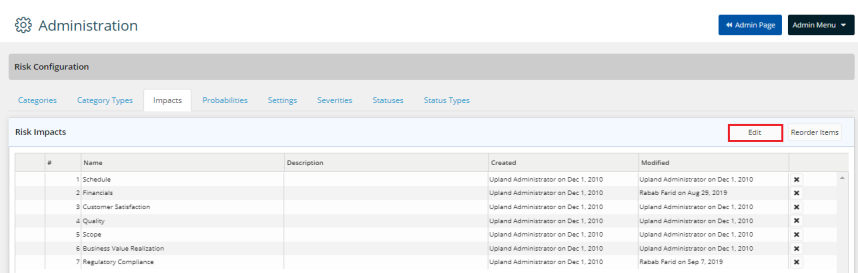
- Click Add New.
A new row is displayed below.

- In the Name field, type the name for the new impact.
- In the Description field, type the description if required.
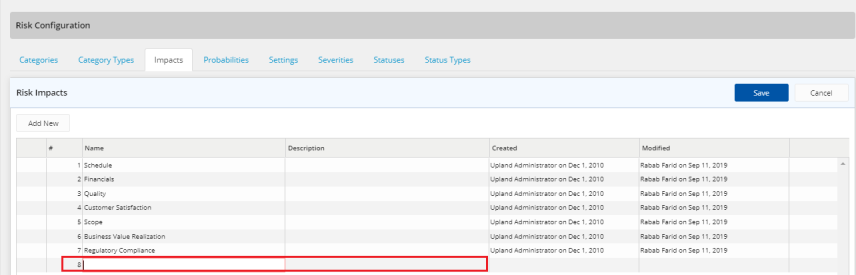
- Click Save.
To edit a risk impact
- On the left icon bar, click the Administration icon
 .
.
The Administration page is displayed.
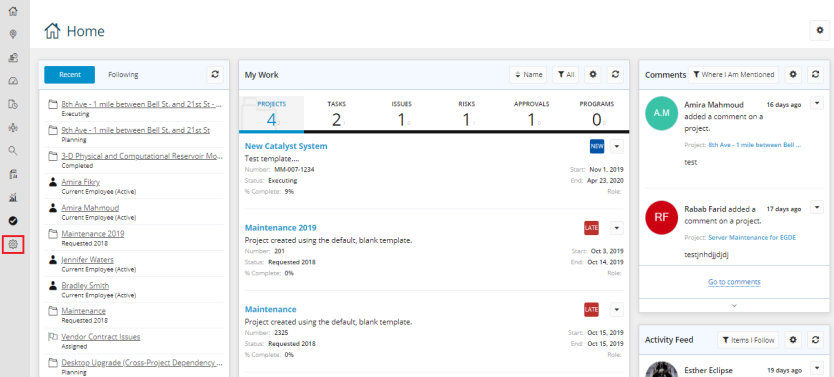
- On the top of the Administration page, under Risk, click Impacts.
The Impacts page is displayed.
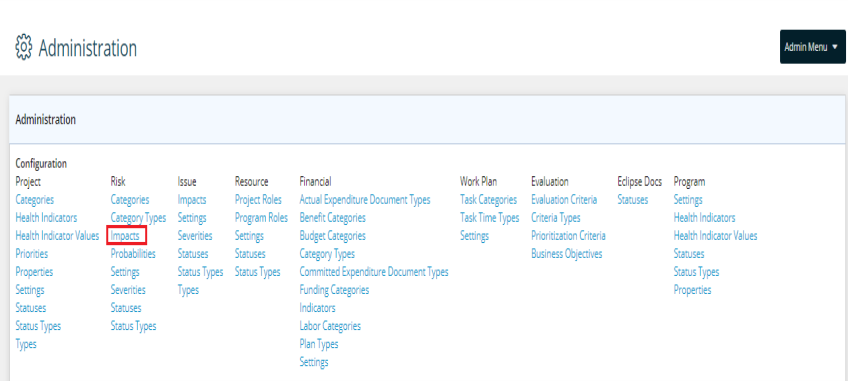
- Click Edit.
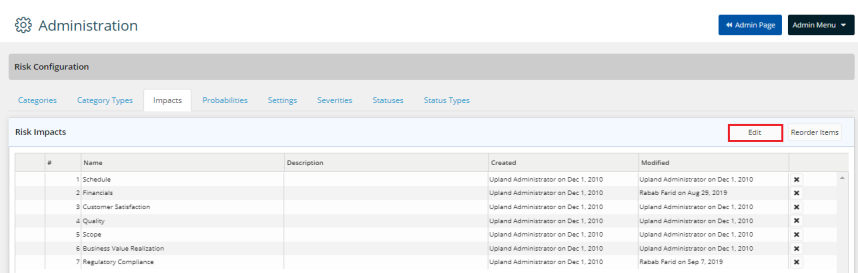
- Double-click in the required Name field to edit the impact required.
- Double-click in the Description field to edit the description if needed.
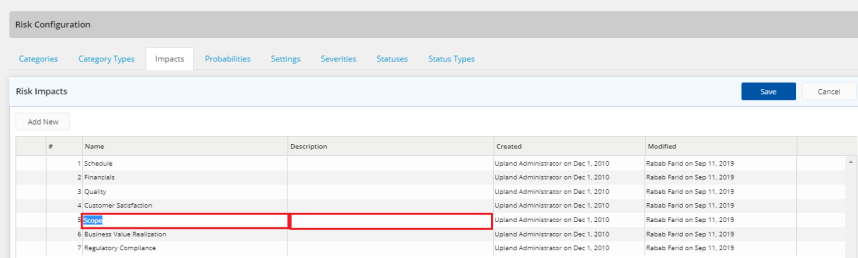
- Click Save.
To delete a risk impact
- On the left icon bar, click the Administration icon
 .
.
The Administration page is displayed.
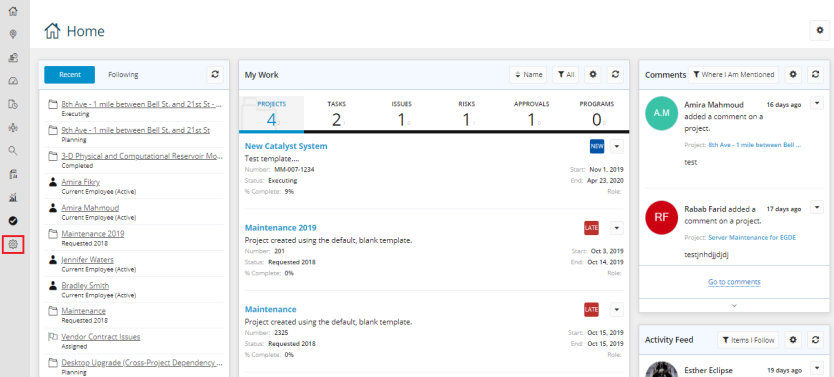
- On the top of the Administration page, under Risk, click Impacts.
The Impacts page is displayed.
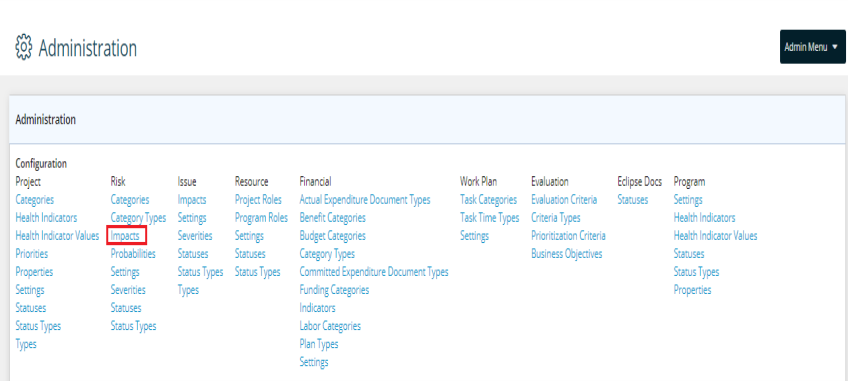
- Click the Delete icon
 in front of the required impact to delete it.
in front of the required impact to delete it.
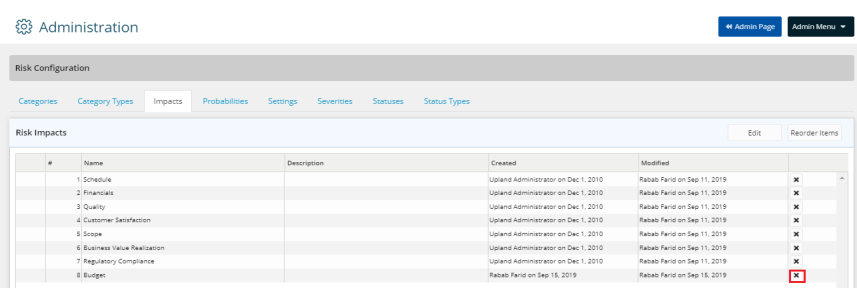
- Click Yes to confirm deleting the impact.

The impact is deleted successfully.
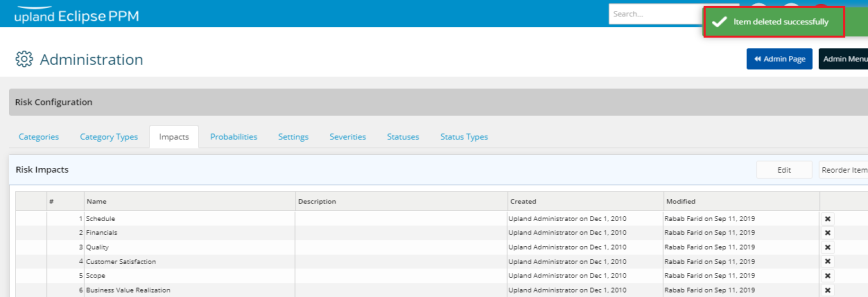
To reorder items in risk impacts
- On the left icon bar, click the Administration icon
 .
.
The Administration page is displayed.
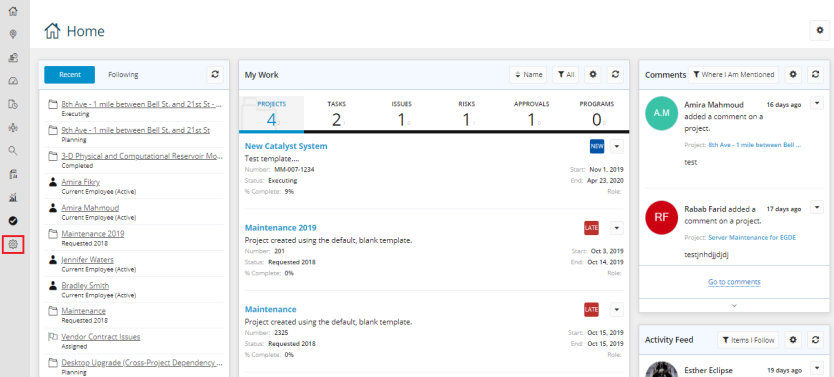
- On the top of the Administration page, under Risk, click Impacts.
The Impacts page is displayed.
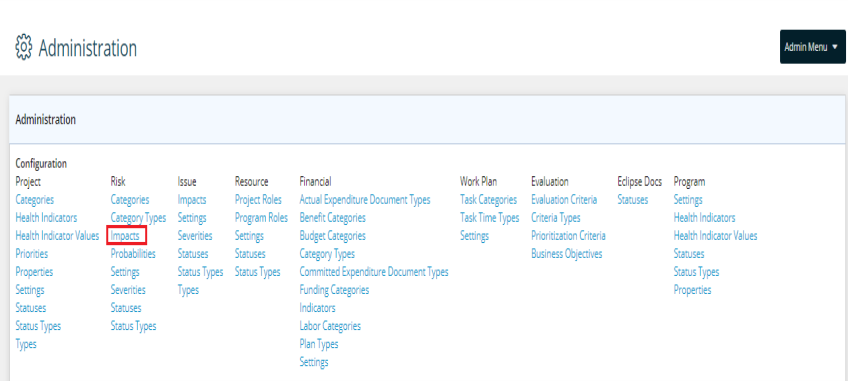
- Click Reorder Items.
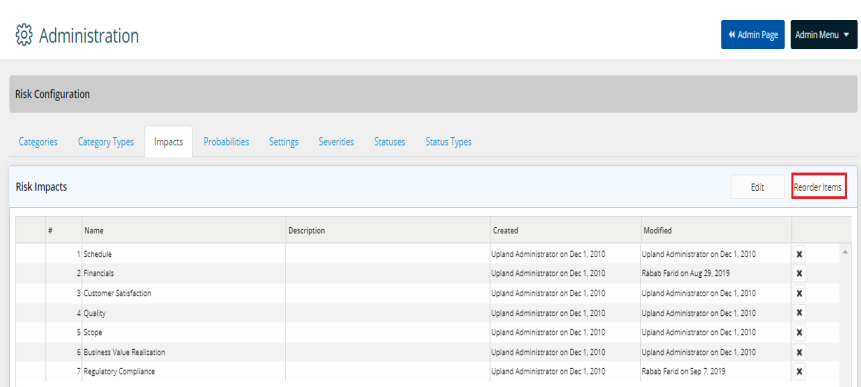
- Press and hold the drag and drop icon
 to move the impacts up and down to reorder them as required.
to move the impacts up and down to reorder them as required.
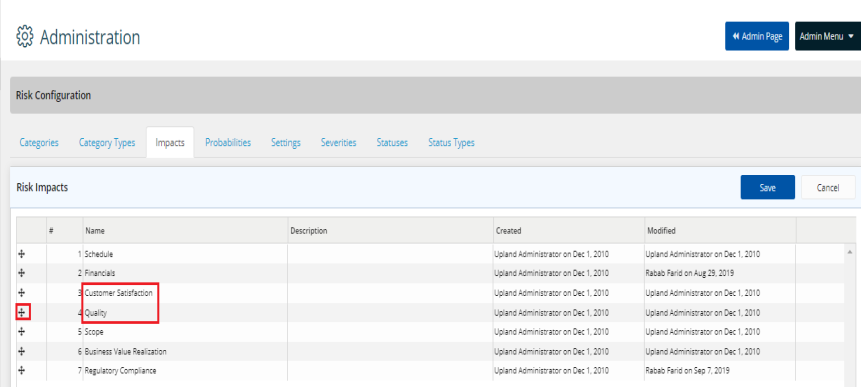
- Click Save.
The impacts are reordered successfully.