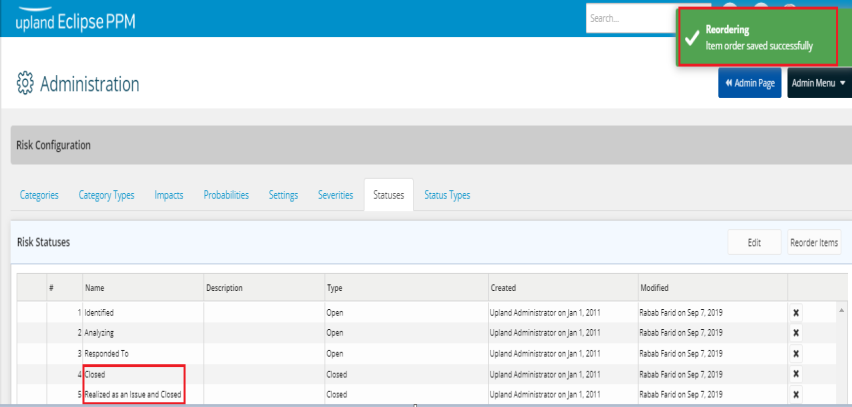Add and Manage Risk Statuses
A Risk Status is a user pick list value which represents the current state of a Risk.
To add a new risk status
- On the left icon bar, click the Administration icon
 .
.
The Administration page is displayed.
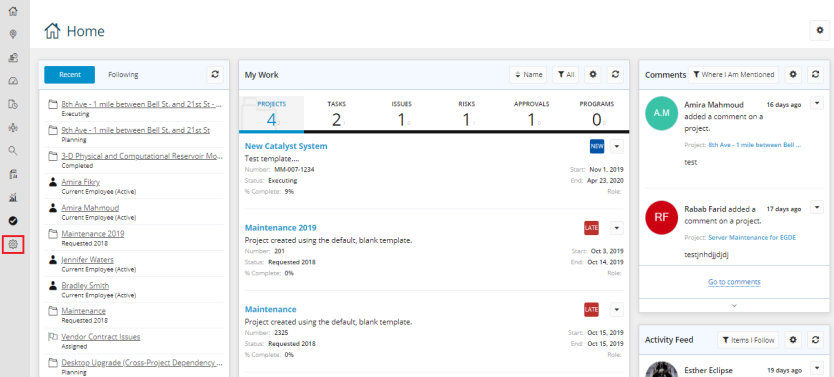
- On the top of the Administration page, under Risk, click Statuses.
The Statuses page is displayed.
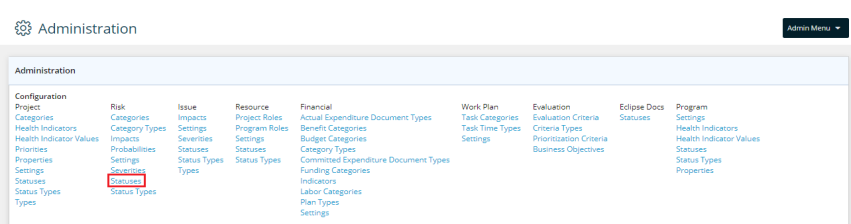
- Click Edit.
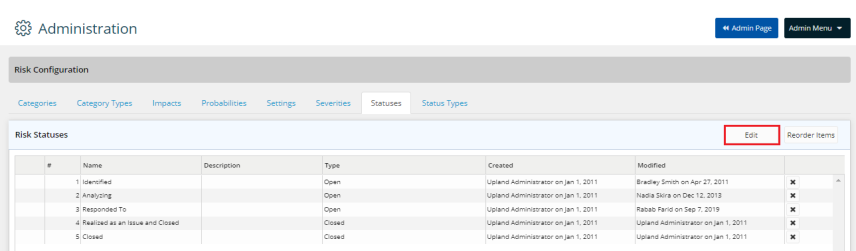
- Click Add New.
A new row is displayed below.
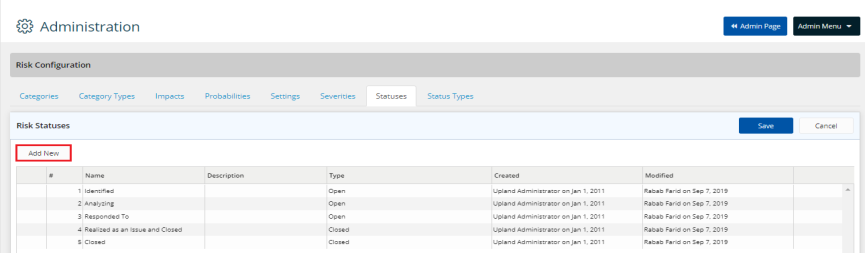
-
In the Name field, type the name for the new status.
-
In the Description field, type the description if required.
-
Click the arrow in the Type field.
A drop-down menu is displayed. -
Select the type required.
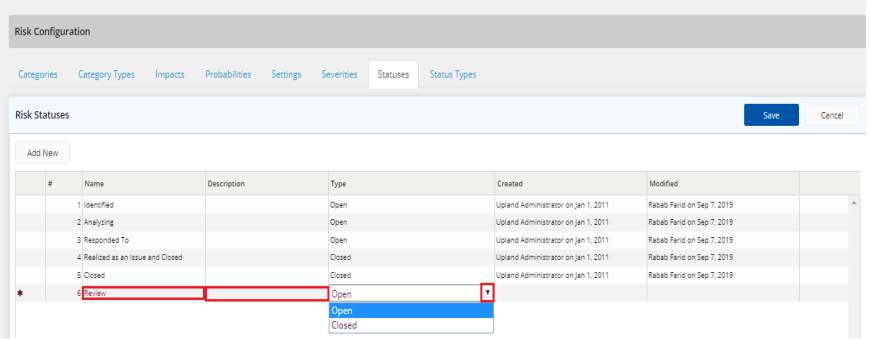
- Click Save.
To edit a risk status
- On the left icon bar, click the Administration icon
 .
.
The Administration page is displayed.
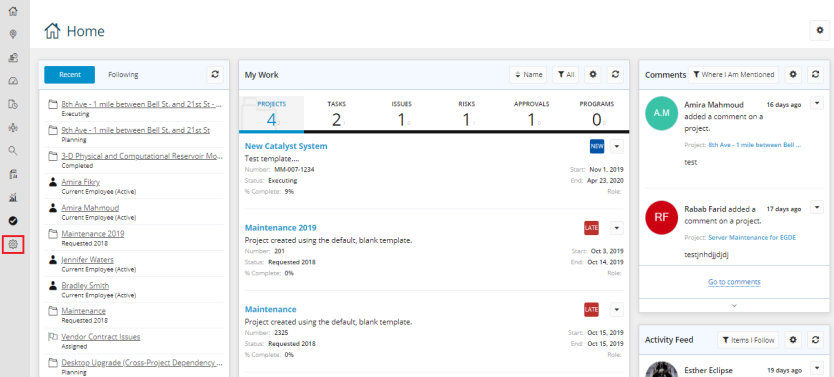
- On the top of the Administration page, under Risk, click Statuses.
The Statuses page is displayed.
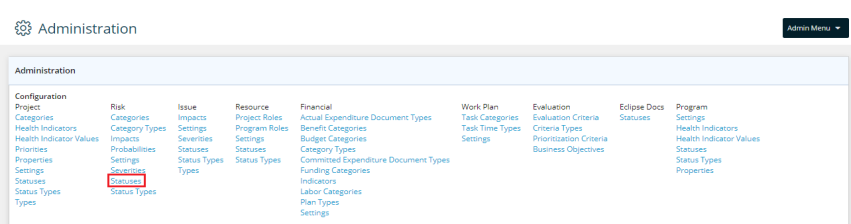
- Click Edit.
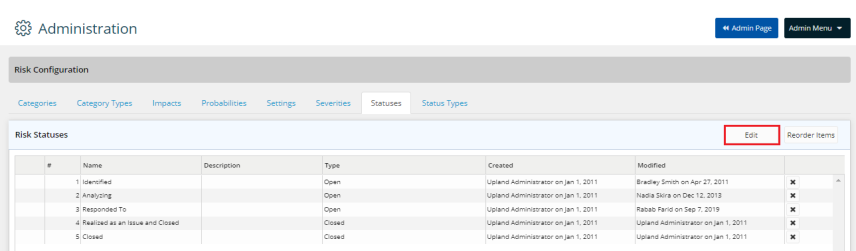
- Double-click in the required Name field to edit the status required.
- Double-click in the Description field to edit the description if needed.
- Click the arrow in the Type field.
A drop-down menu is displayed. - Select the preferred type.
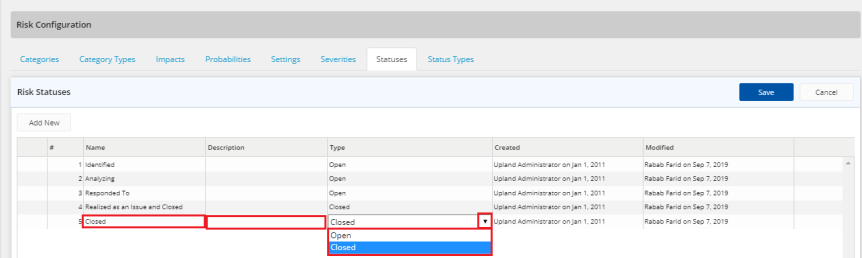
- Click Save.
To delete a risk status
- On the left icon bar, click the Administration icon
 .
.
The Administration page is displayed.
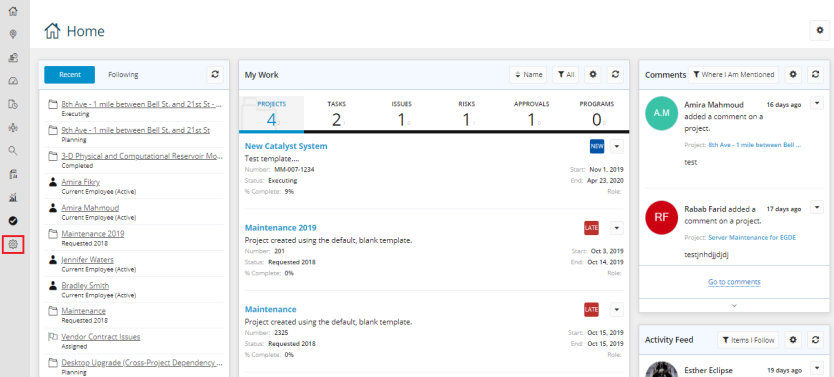
- On the top of the Administration page, under Risk, click Statuses.
The Statuses page is displayed.
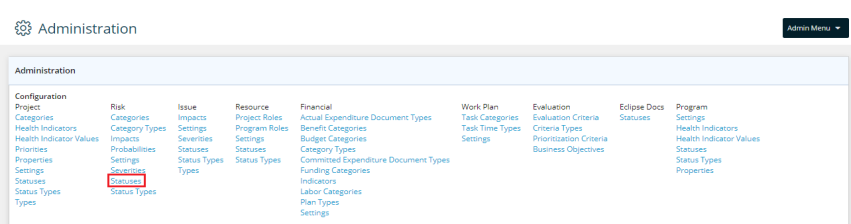
- Click the Delete icon
 in front of the required status to delete it.
in front of the required status to delete it.
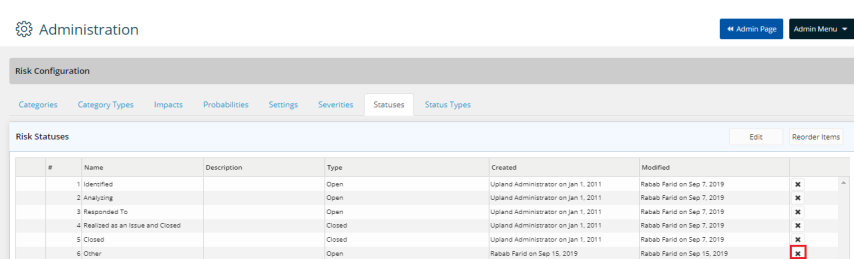
- Click Yes to confirm deleting the status.
The status is deleted successfully.

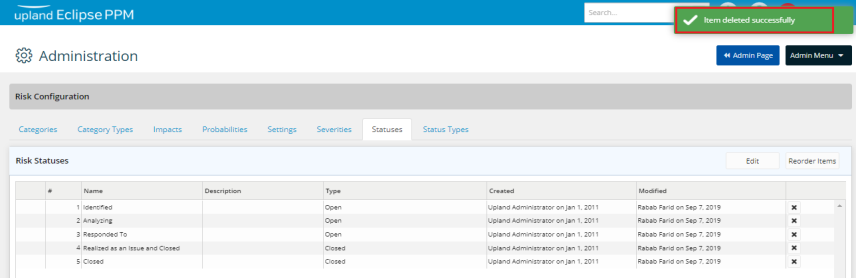
To reorder risk statuses
- On the left icon bar, click the Administration icon
 .
.
The Administration page is displayed.
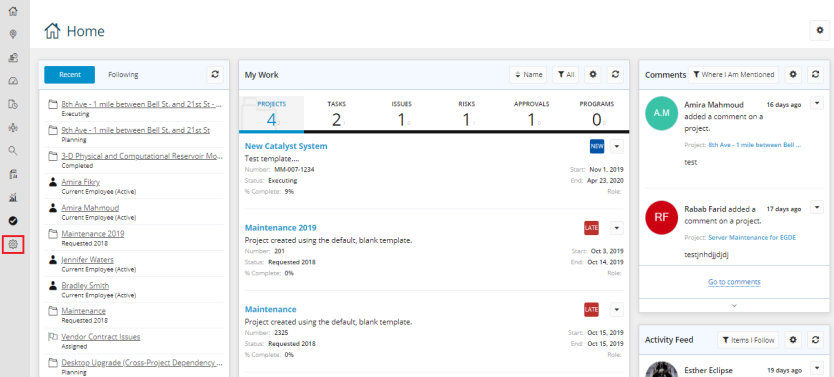
- On the top of the Administration page, under Risk, click Statuses.
The Statuses page is displayed.
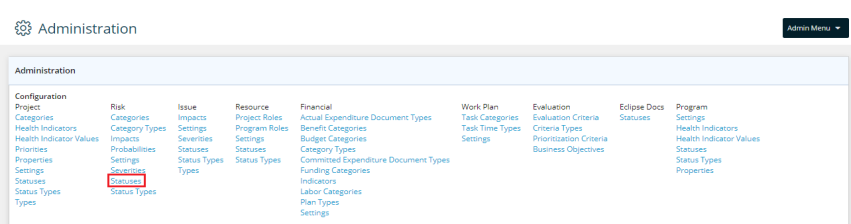
- Click Reorder Items.
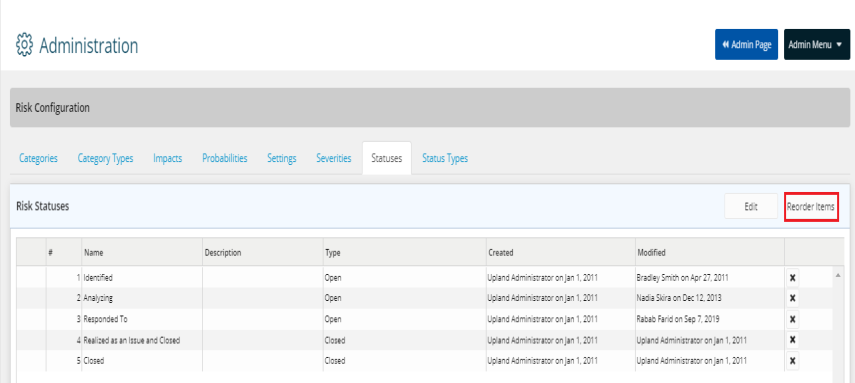
- Press and hold the drag and drop icon
 to move the statuses up and down to reorder them as required.
to move the statuses up and down to reorder them as required.
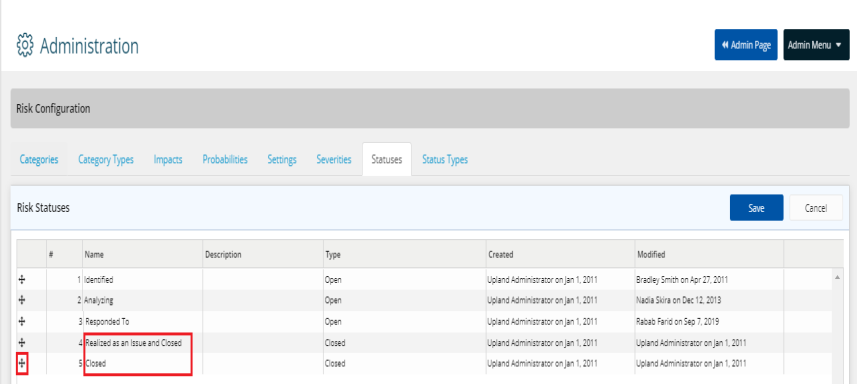
- Click Save.
The statuses are reordered successfully.