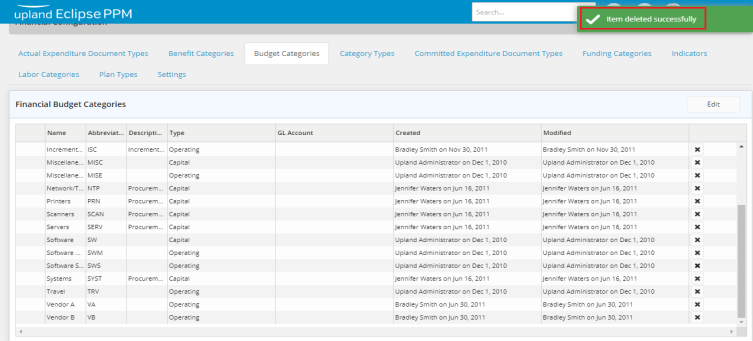Add and Manage Budget Categories
Budget Category is a value which can be specified on a Financial Worksheet of a project. It is used in the construction of a Financial Plan to identify where overall project funding will be allocated.
To add a new budget category
- On the left icon bar, click the Administration icon
 .
.
The Administration page is displayed.
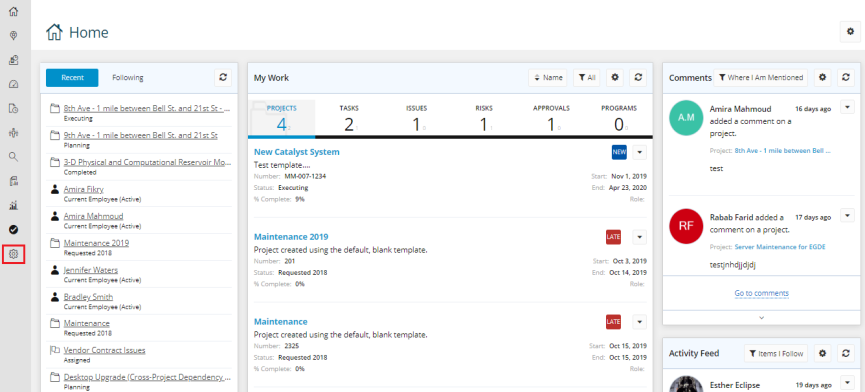
- Under Financial, click Budget Categories.
The Financial Budget Categories page is displayed.
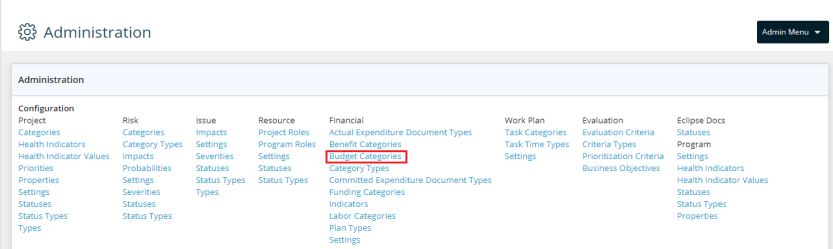
- Click Edit.

- Click Add New.
A new row is displayed below.

- In the Name field, type the name of the new budget category.
- In the Abbreviation field, type the abbreviation suggested.
- In the Description field, type the description for the new budget category if needed.
- Click the arrow in the Type field.
A drop-down menu is displayed. - Select the type required.
- In the GL Account field, type the required account.
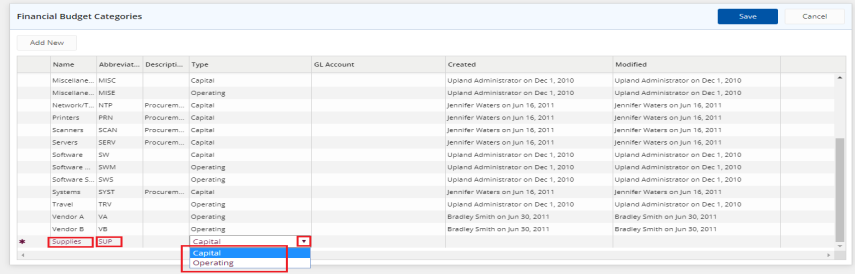
- Click Save.
To edit a budget category
- On the left icon bar, click the Administration icon
 .
.
The Administration page is displayed.
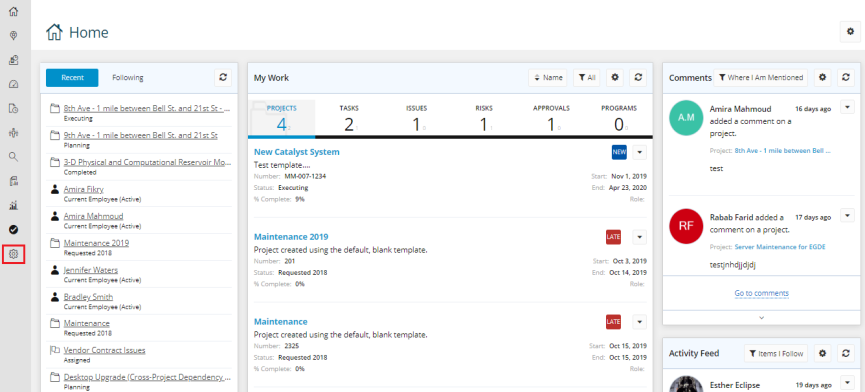
- Under Financial, click Budget Categories.
The Financial Budget Categories page is displayed.
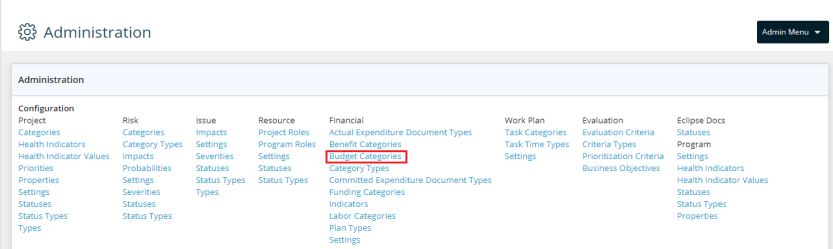
- Click Edit.

- Double-click in the field required to edit.
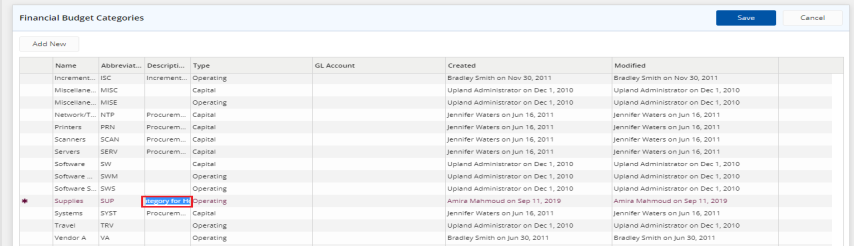
- Click Save.
To delete a budget category
- On the left icon bar, click the Administration icon
 .
.
The Administration page is displayed.
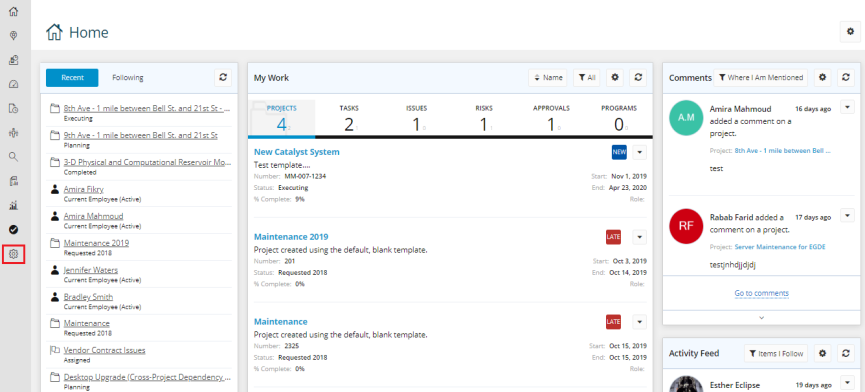
- Under Financial, click Budget Categories.
The Financial Budget Categories page is displayed.
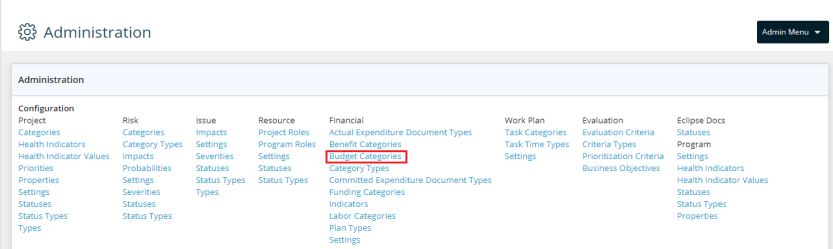
- Click the Delete icon
 to delete the required budget category.
to delete the required budget category.
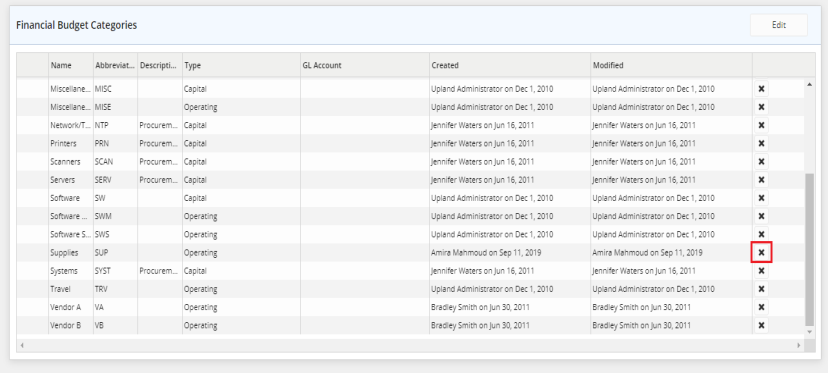
- Click Yes to confirm deleting the budget category required.

- The selected budget category is deleted successfully.