Add to Program Property
Through the program configuration page, the user is capable of managing the properties of a program. Properties are user-defined fields used to capture program information which otherwise could not be captured using any of the existing system-defined fields. Program properties are used to accommodate each organization's program classification and reporting needs.
To add a date to a program property
- On the left icon bar, click the Administration icon
 .
.
The Administration page is displayed.
![]()
- On the top of the Administration page, under Program, click Properties.
The Program Properties page is displayed.
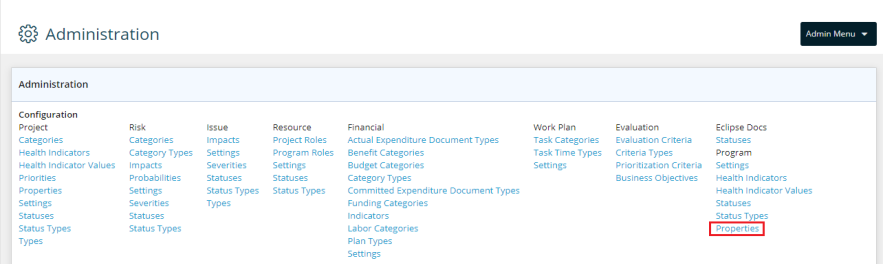
- Click the arrow next to the Add button.
A drop-down menu is displayed.
- Select the option required from Date, Flag, Multiple Select, Number, Single Select or Text.
A pop-up dialog box is then displayed.
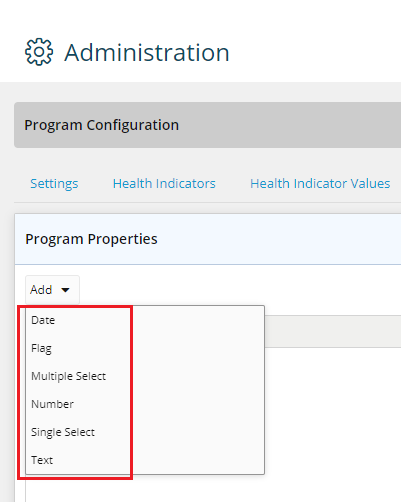
- In the displayed dialog box, type the name required in the Name field.
- In the Description field, type the description required.
Note: The Type is set to Date, Flag, Multiple Select, Number, Single Select or text by default as per your selection.
- In the Default field, type a default description as required.
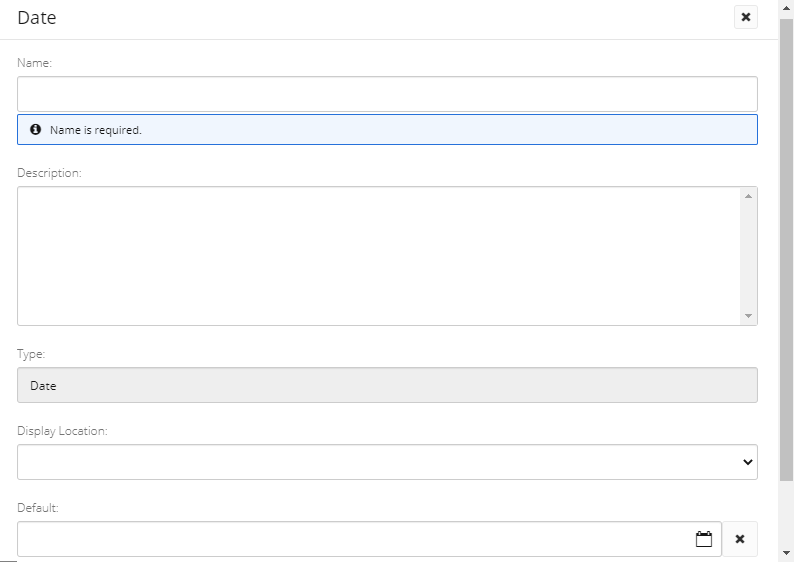
Date: To add a date, select Date, click the Calendar icon ![]() and select the required date.
and select the required date.
Flag: To add a flag, select Flag then fill in the fields in the displayed dialog box. Click the arrow in the Default field and select Yes to make the flag property be displayed by default or select No if you do not wish it to be displayed by default.
Multiple Select: To add a multiple select, select Multiple Select then fill in the fields in the displayed dialog box. Click the Plus sign ![]() under Values to add another value.
under Values to add another value.
Number: To add a number, select Number then fill in the fields in the displayed dialog box. Under the Default field, type the number.
Single Select: To add a single select, select Single Select then fill in the fields in the displayed dialog box. Click the Plus sign ![]() under Values to add another value.
under Values to add another value.
Text: To add a text, select Text then fill in the fields in the displayed dialog box. Under the Default field, type the text property.
- Click Save.