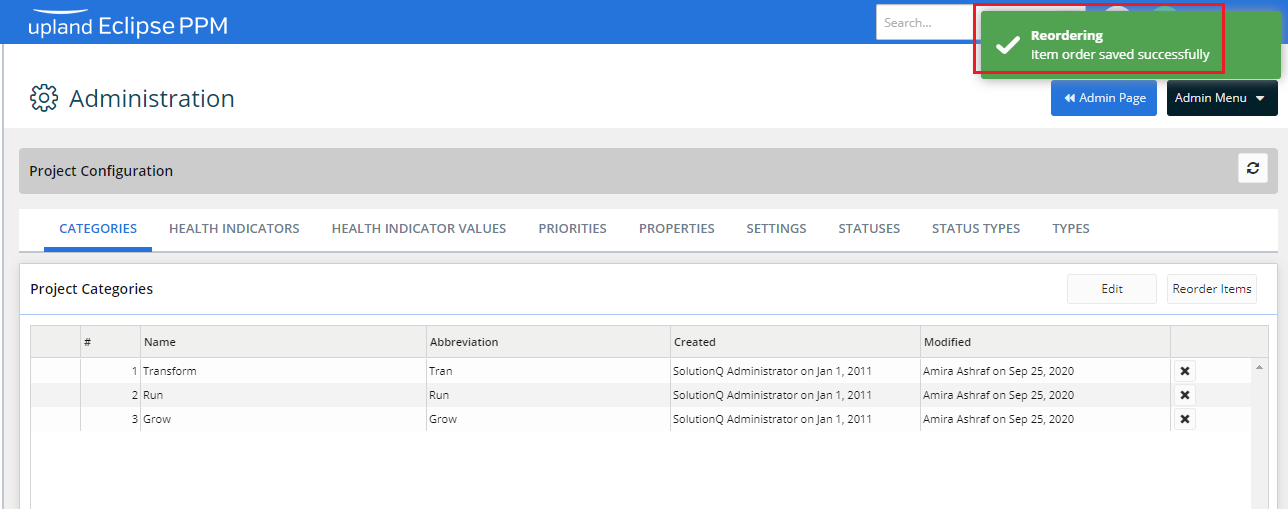Add and Manage Project Categories
Project configurations facilitate the ability to add or enable key information on a project. Sufficient permissions are required to access Configurations. Project Configuration allows you to add new, edit, delete or reorder items in Project Categories.
To add a new project category
- On the left icon bar, click the Administration icon
 .
.
The Administration page is displayed.
- On the top of the Administration page, click Categories.
The Project Categories page is displayed.
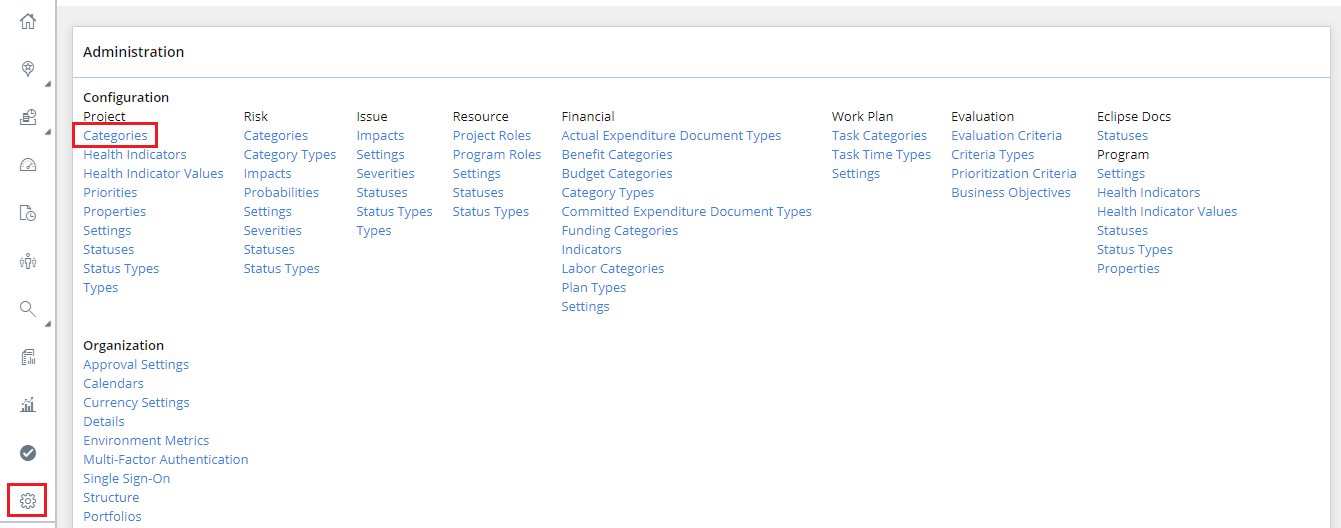
- Click Edit.

- Click Add New.
A new row is displayed below.

- In the new displayed Name field, type the category name required.

- In the new displayed Abbreviation field, type the category abbreviation required.
- Click Save.

To edit a project category
- On the left icon bar, click the Administration icon
 .
.
The Administration page is displayed.
- On the top of the Administration page, click Categories.
The Project Categories page is displayed.
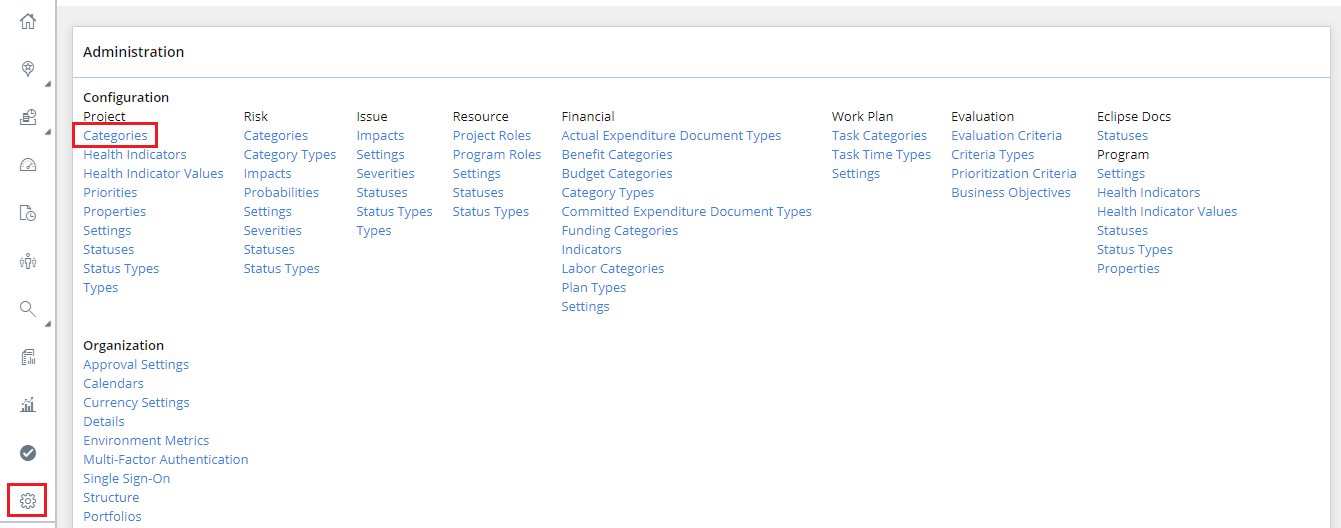
- Click Edit.

- Double-click in the Name field of the required category to edit the name.

- Double-click in the Abbreviation field of the required category to edit the abbreviation if needed.
- Click Save.

To delete a project category
- On the left icon bar, click the Administration icon
 .
.
The Administration page is displayed.
- On the top of the Administration page, click Categories.
The Project Categories page is displayed.
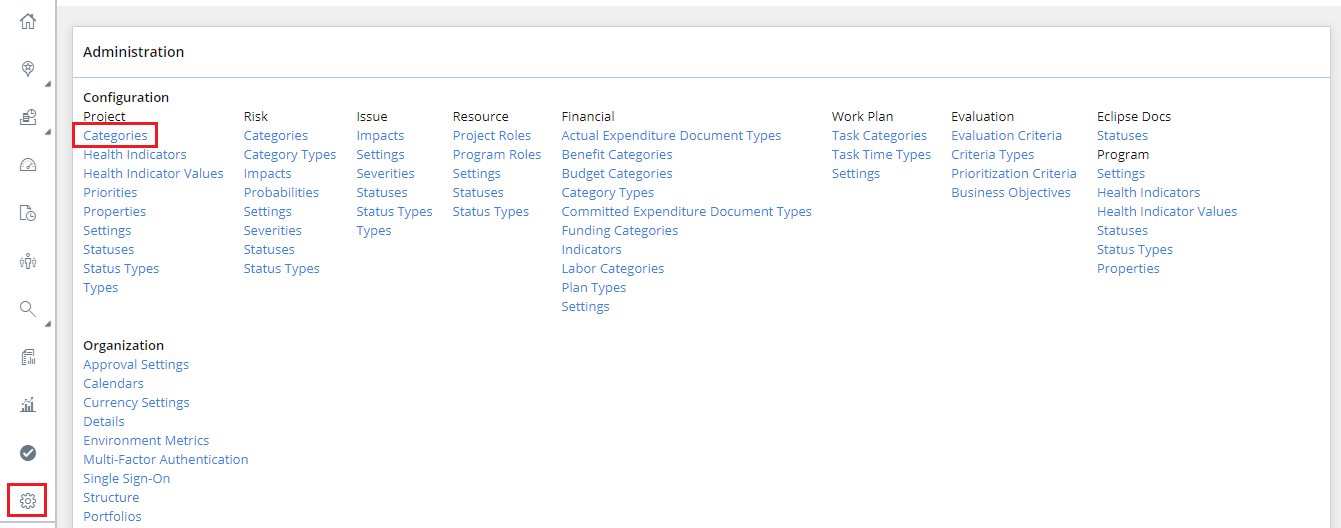
- Click the Delete icon
 in front of the required category to delete it.
in front of the required category to delete it.
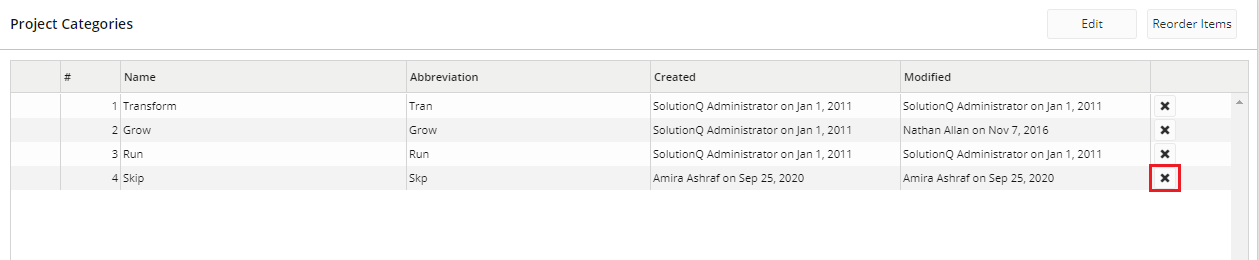
- Click Yes to confirm deleting the category.

- The category is deleted successfully.

To reorder items in project categories
- On the left icon bar, click the Administration icon
 .
.
The Administration page is displayed.
- On the top of the Administration page, click Categories.
The Project Categories page is displayed.
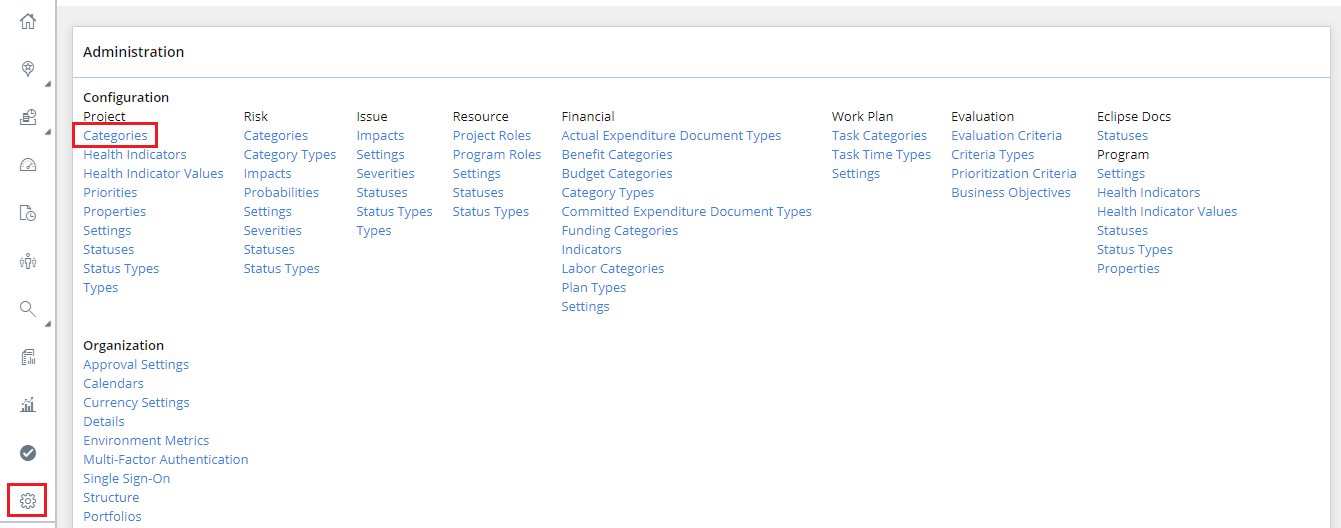
- Click Reorder Items.

- Press and hold the Drag and Drop icon
 to move the categories up and down to reorder them as required.
to move the categories up and down to reorder them as required.

- Click Save.
The categories are reordered successfully.