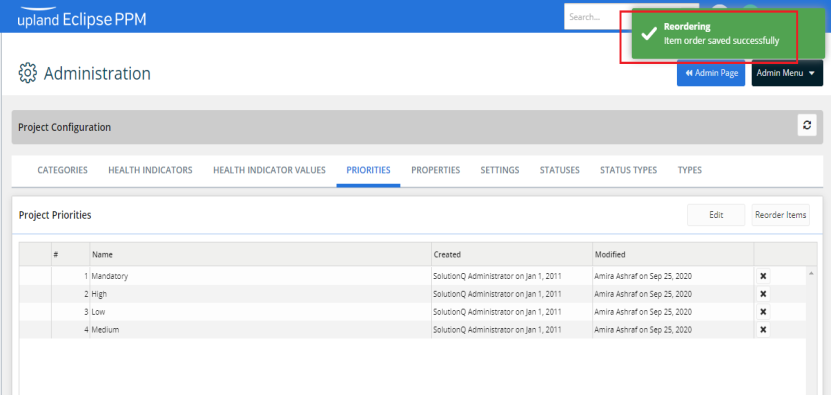Add and Manage Project Priorities
Project Priority denotes the subjective priority of a project. Any values created for this drop-down should have a guideline defined such that end users understand its meaning.
To add a new project priority
- On the left icon bar, click the Administration icon
 .
.
The Administration page is displayed.
- On the top of the Administration page, click Priorities.
The Project Priorities page is displayed.

- Click Edit.

- Click Add New.
A new row is displayed below.

- In the new displayed name field, type a new priority.

- Click Save.
To edit a project priority
- On the left icon bar, click the Administration icon
 .
.
The Administration page is displayed.
- On the top of the Administration page, click Priorities.
The Project Priorities page is displayed.

- Click Edit.

- Double-click in the Name field to edit the required priority.

- Click Save.
To delete a project priority
- On the left icon bar, click the Administration icon
 .
.
The Administration page is displayed.
- On the top of the Administration page, click Priorities.
The Project Priorities page is displayed.

- Click the Delete icon
 in front of the required priority to delete it.
in front of the required priority to delete it.
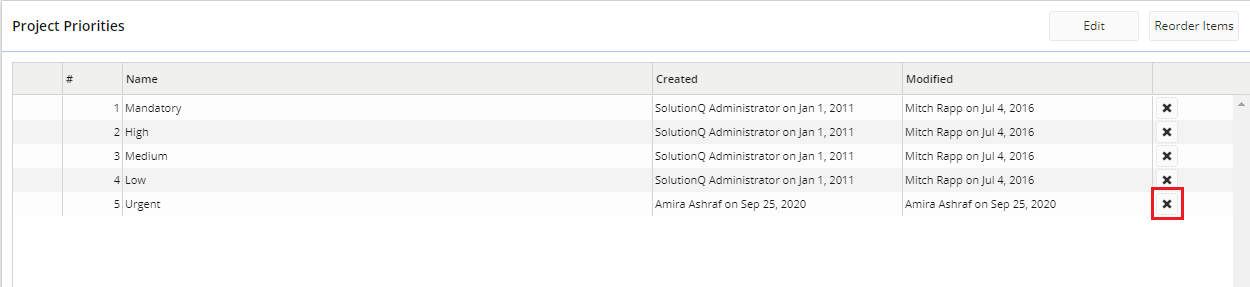
- Click Yes to confirm deleting the priority.

- The priority is deleted successfully.
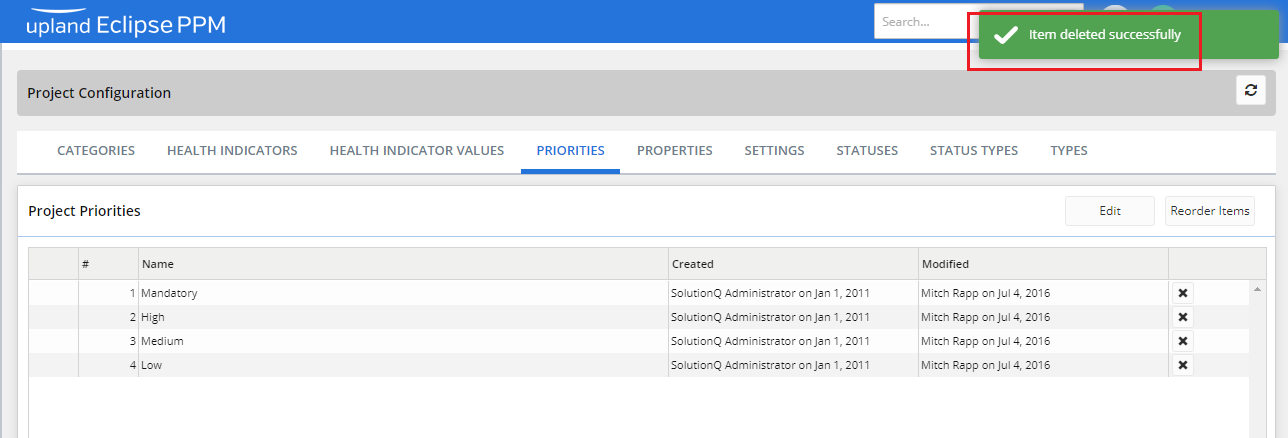
To reorder project priorities
- On the left icon bar, click the Administration icon
 .
.
The Administration page is displayed.
- On the top of the Administration page, click Priorities.
The Project Priorities page is displayed.

- Click Reorder Items.
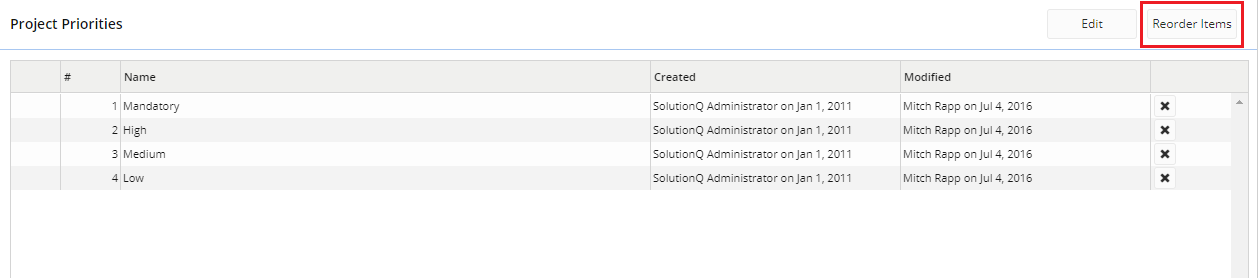
- Press and hold the Drag and Drop icon
 to move the priorities up and down to reorder them as required.
to move the priorities up and down to reorder them as required.
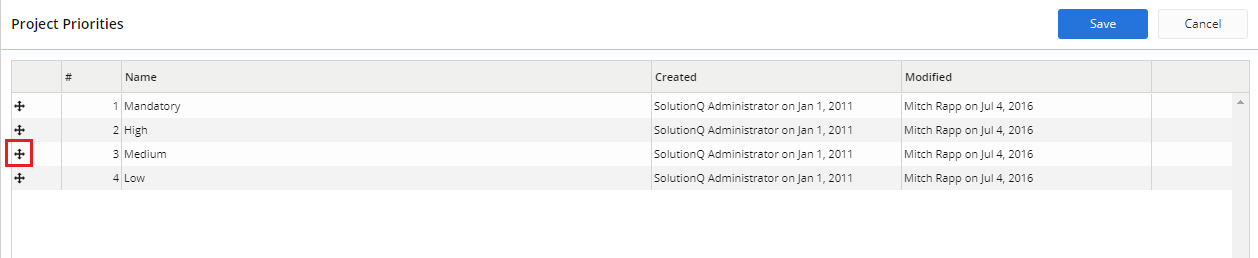
- Click Save.
The priorities are reordered successfully.