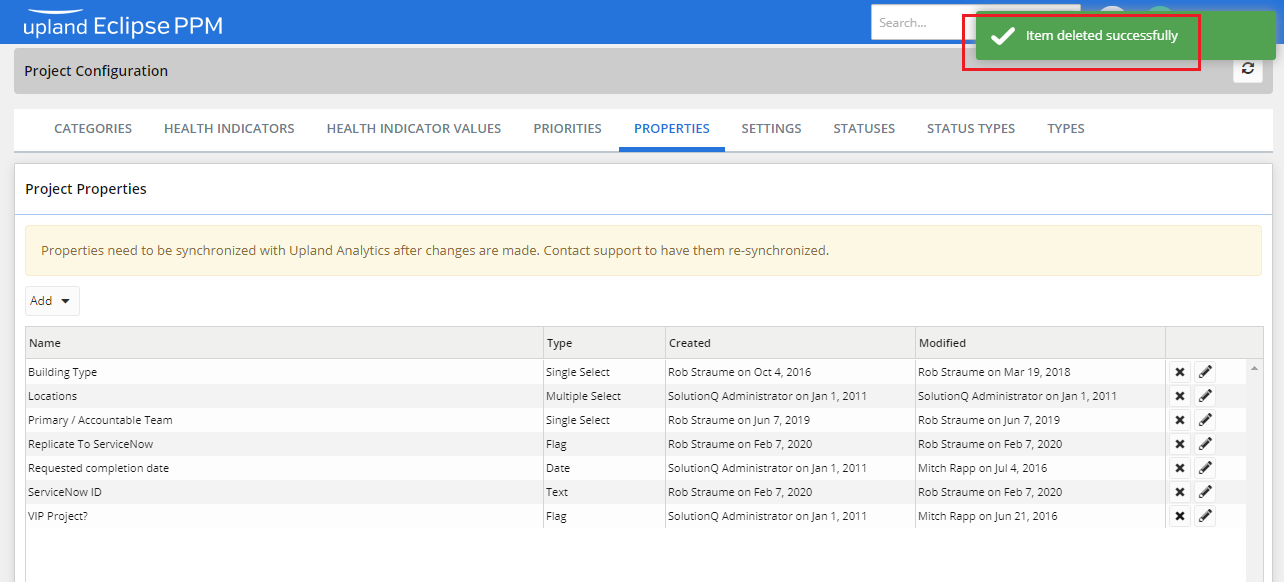Manage Project Properties
Through the Project Configuration page, the user is capable of managing the properties of a project. Properties are user-defined fields used to capture project information which otherwise could not be captured using any of the existing system-defined fields. Project properties are used to accommodate each organization's project classification and reporting needs.
To edit a project property
- On the left icon bar, click the Administration icon
 .
.
The Administration page is displayed.
- On the top of the Administration page, click Properties.
The Project Properties page is displayed.

- Click the Edit icon
 to edit the required property.
to edit the required property.
A pop-up dialog box is displayed.
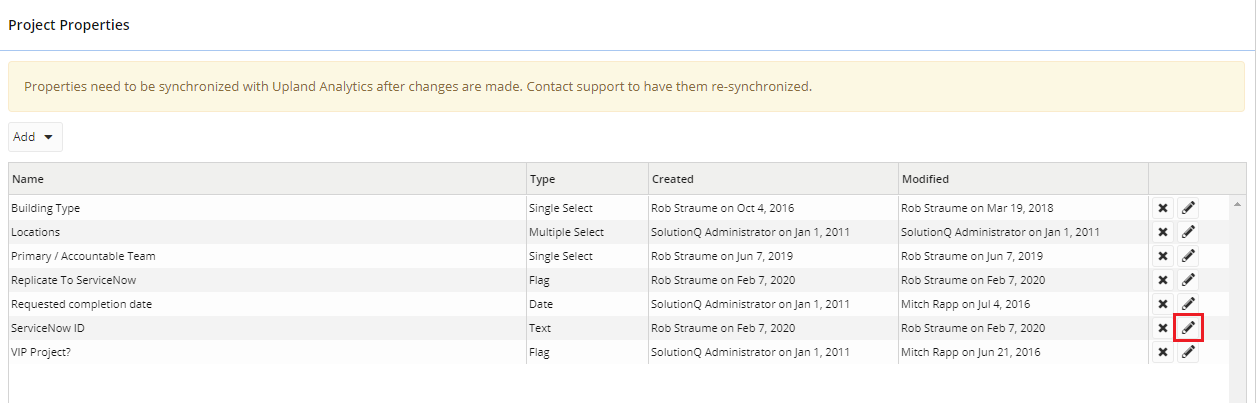
- In the Name field, type or edit the property name as required.
- In the Description field, type or edit the description as required.
Note: The Type field is set to Text by default and cannot be changed.
-
In the Display Location field, select All, Project Details or Project Properties.
-
In the Display Location field, select All, Project Details or Project Properties.
- In the Default field, type or edit the default description as required.
- Click Save.
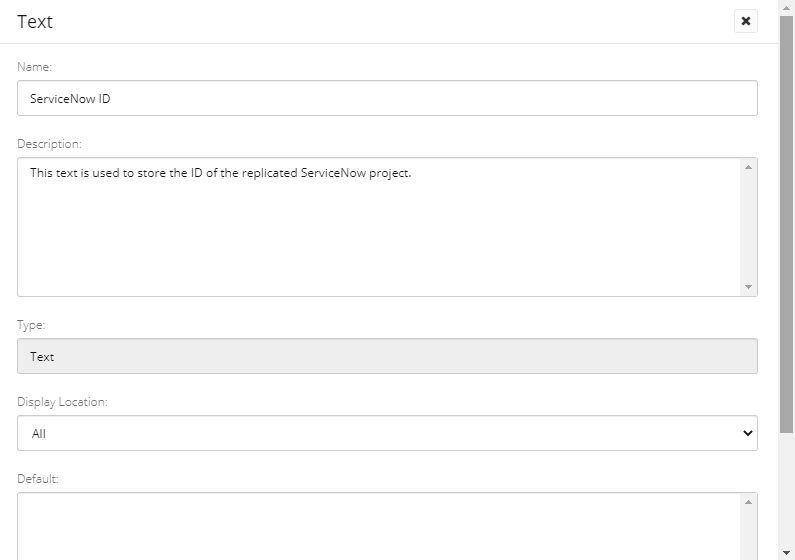
To delete a project property
- On the left icon bar, click the Administration icon
 .
.
The Administration page is displayed.
- On the top of the Administration page, click Properties.
The Project Properties page is displayed.

- Click the Delete icon
 in front of the required property to delete it.
in front of the required property to delete it.

- Click Yes to confirm deleting the property.
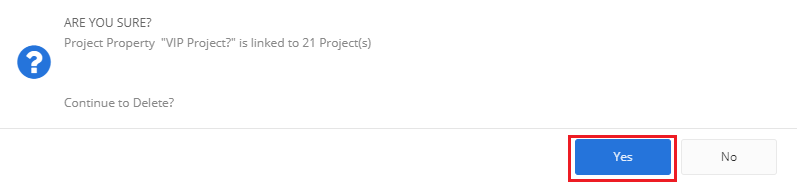
- The property is deleted successfully.