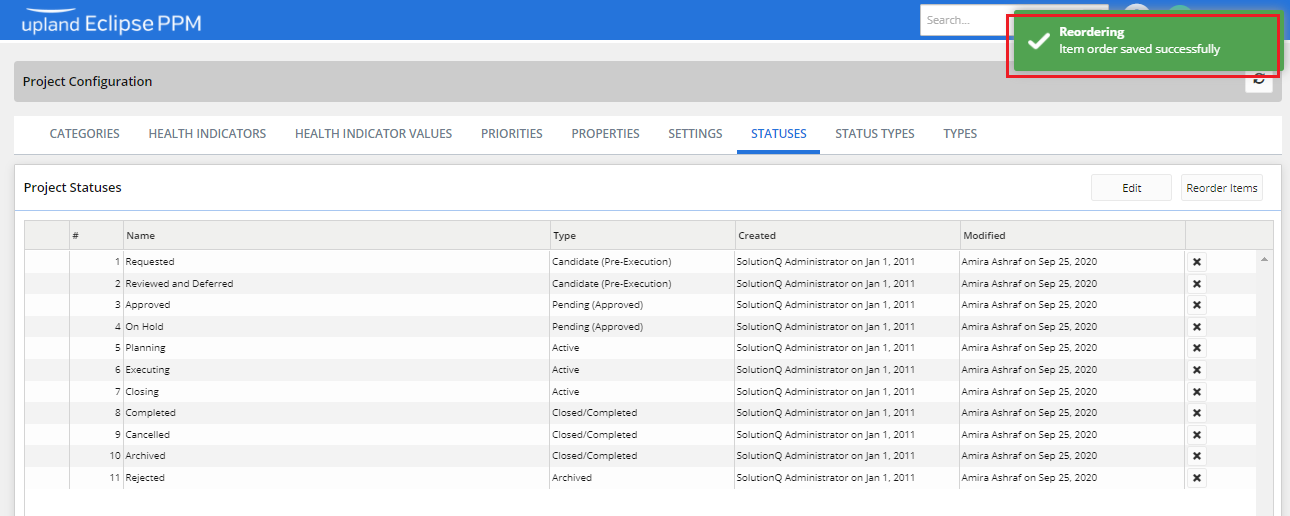Add and Manage Project Statuses
A Project Status is a user pick list value which represents the phase or stage of a project within its life cycle.
To add a new project status
- On the left icon bar, click the Administration icon
 .
.
The Administration page is displayed.
- On the top of the Administration page, click Statuses.
The Project Statuses page is displayed.
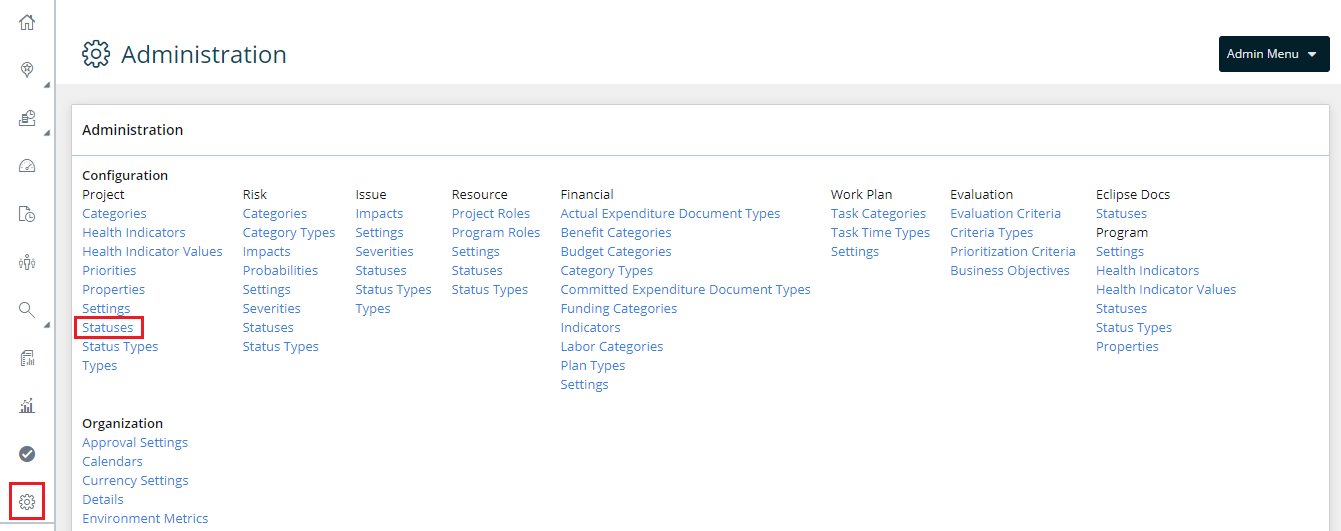
- Click Edit.
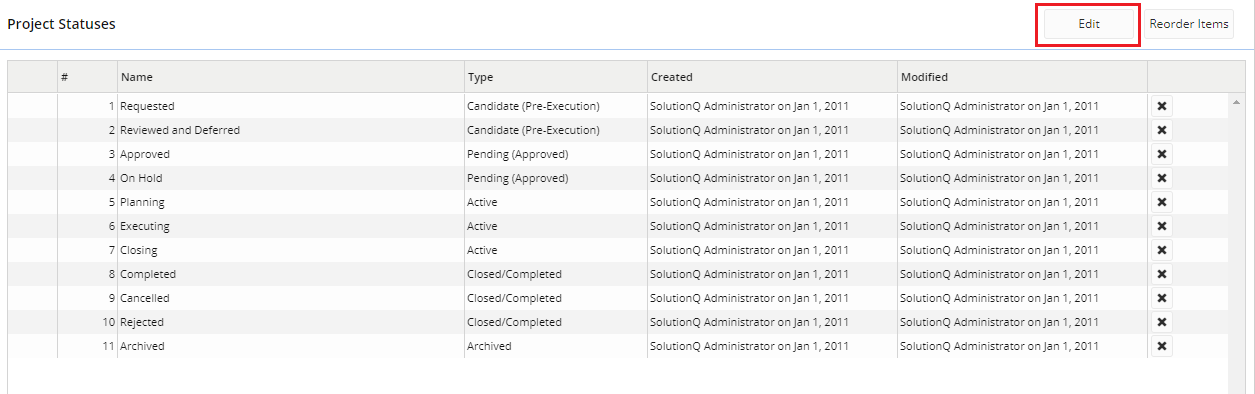
- Click Add New.
A new row is displayed below.

- Type the name for the new project status.
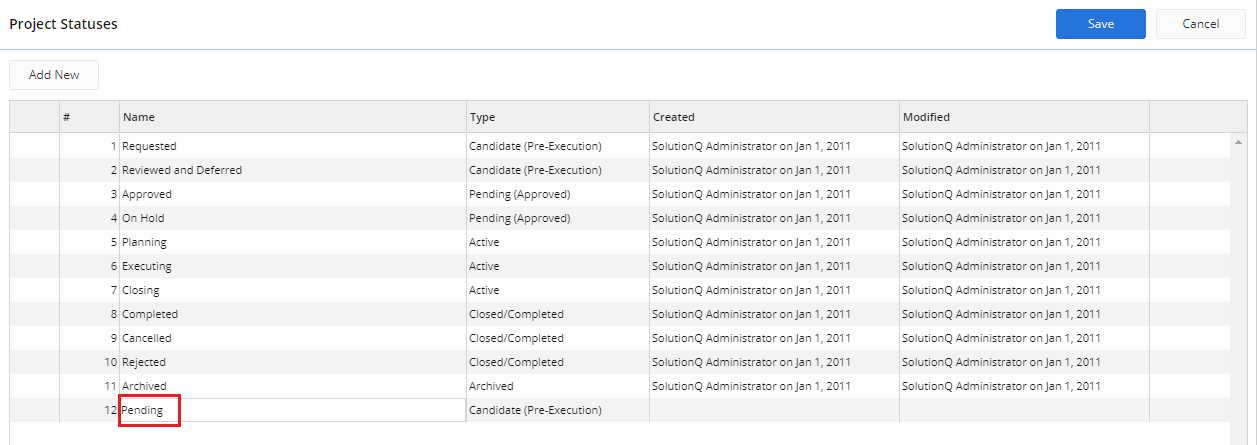
- Click inside the new Type field.
A drop-down menu is displayed. - Select the type required.

- Click Save.
To edit a project status
- On the left icon bar, click the Administration icon
 .
.
The Administration page is displayed.
- On the top of the Administration page, click Statuses.
The Project Statuses page is displayed.
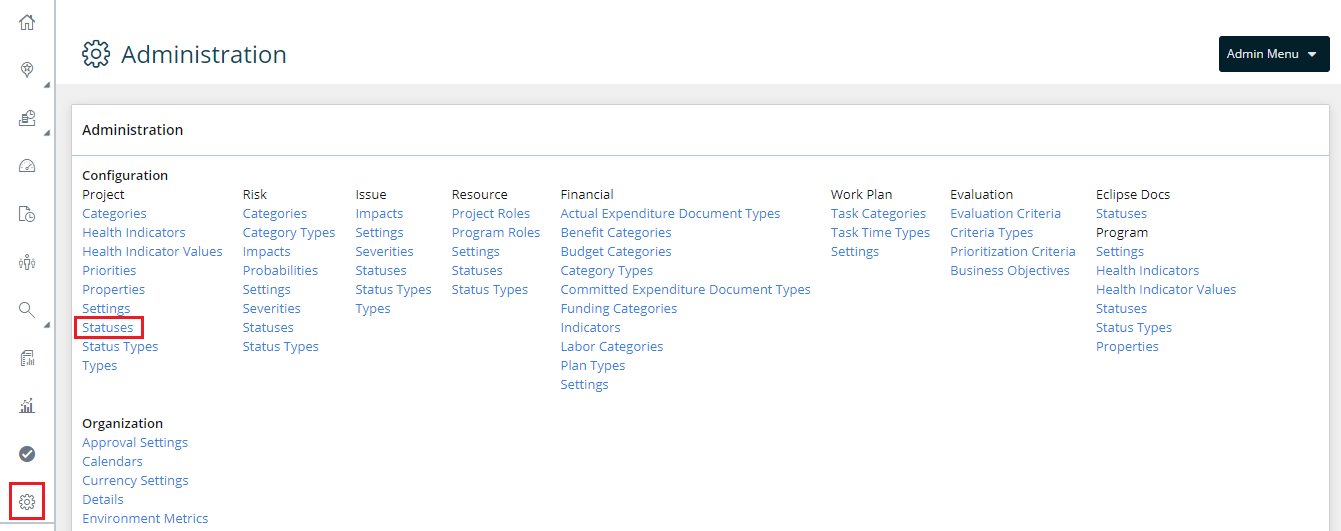
- Click Edit.

- Double-click in the required Name field to edit the project status.
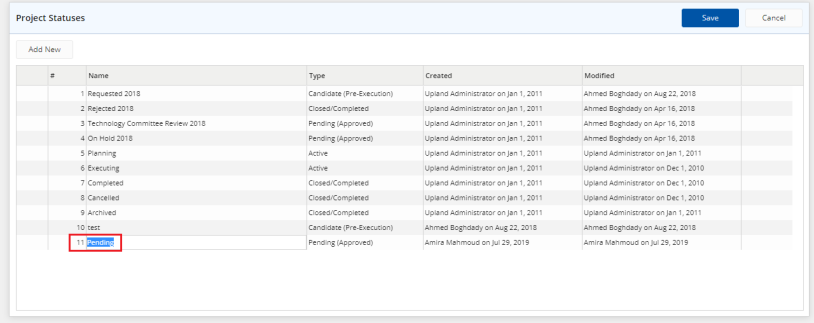
- Click inside the Type field.
A drop-down menu is displayed. - Reselect a new type if needed.
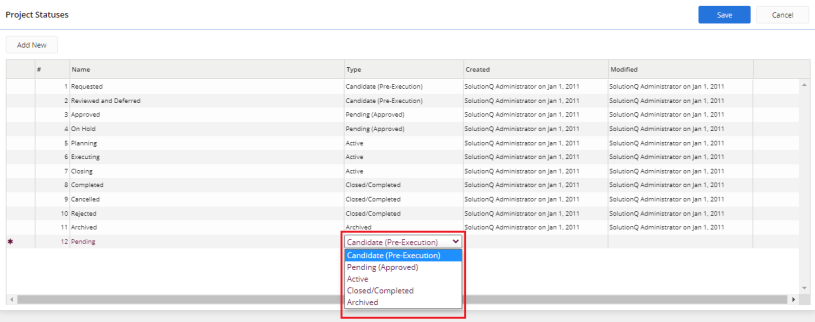
- Click Save.
To delete a project status
- On the left icon bar, click the Administration icon
 .
.
The Administration page is displayed.
- On the top of the Administration page, click Statuses.
The Project Statuses page is displayed.
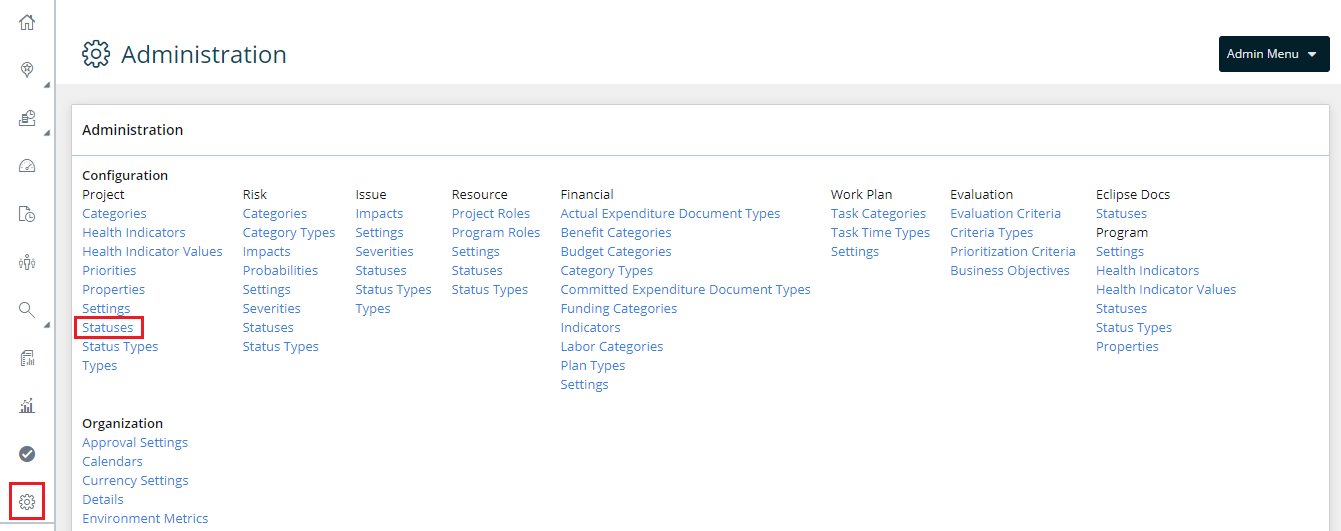
- Click the Delete icon
 in front of the required status to delete it.
in front of the required status to delete it.
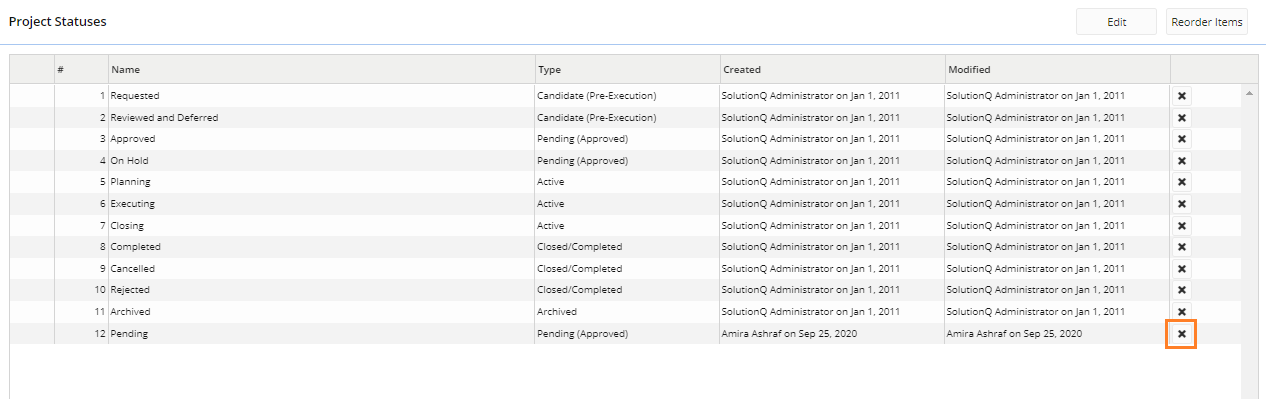
- Click Yes to confirm deleting the status.

- The status is deleted successfully.
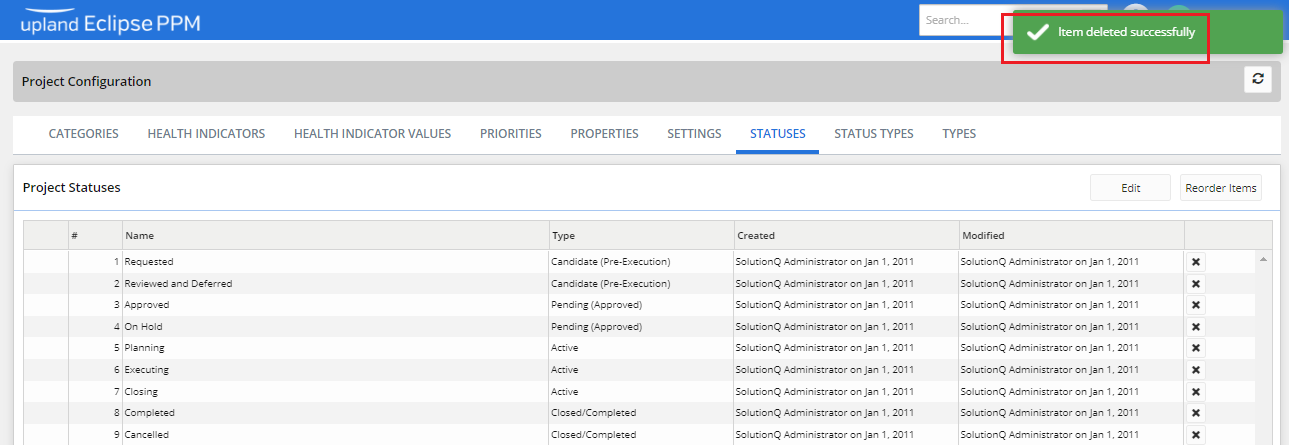
Note: When deleting a Project Status, an error message may be displayed denoting that the selected Project Status cannot be deleted because it is linked to other projects or project templates.
To reorder project statuses
- On the left icon bar, click the Administration icon
 .
.
The Administration page is displayed.
- On the top of the Administration page, click Statuses.
The Project Statuses page is displayed.
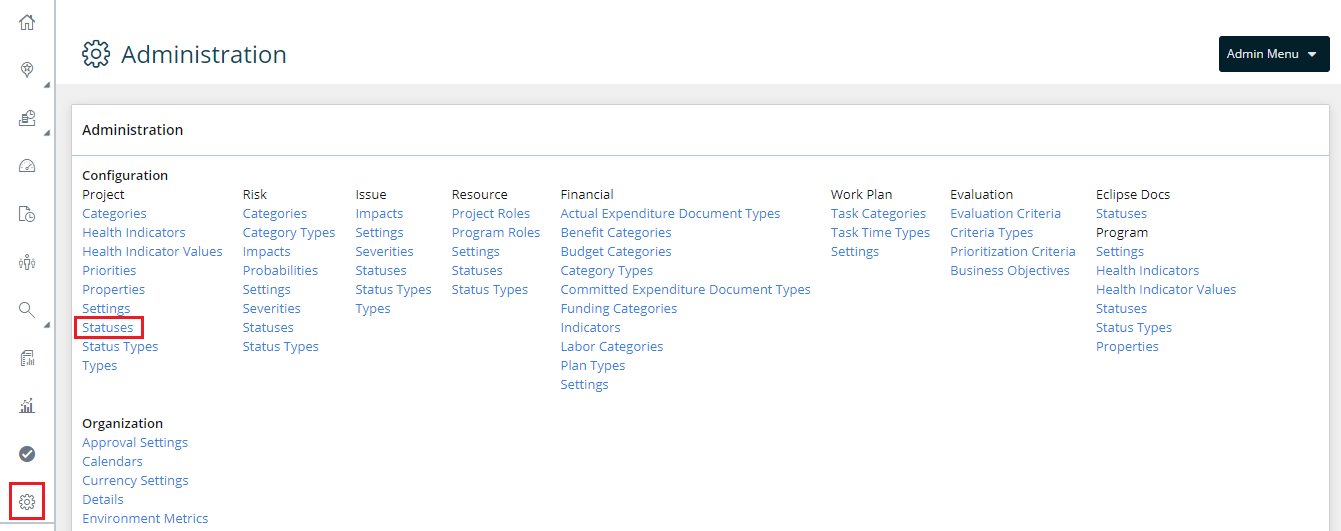
- Click Reorder Items.
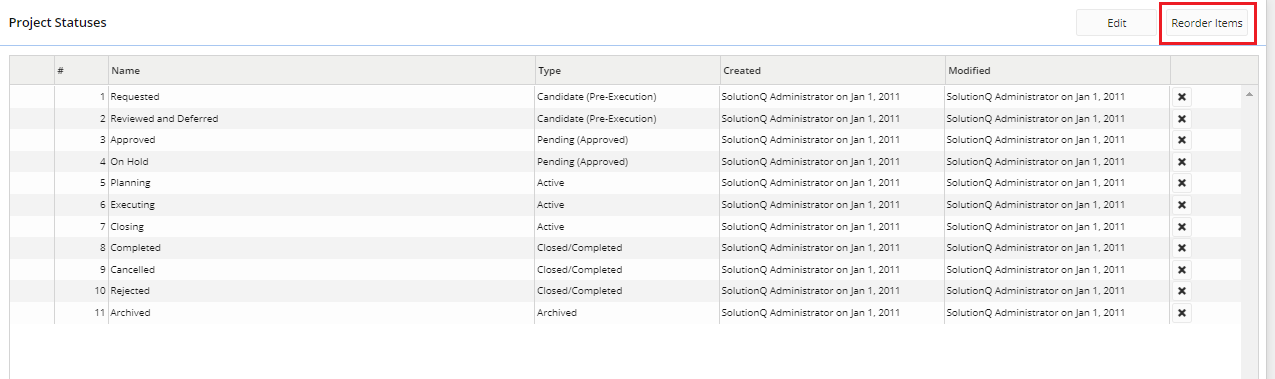
- Press and hold the Drag and Drop icon
 to move the Statuses up and down to reorder them as required.
to move the Statuses up and down to reorder them as required.
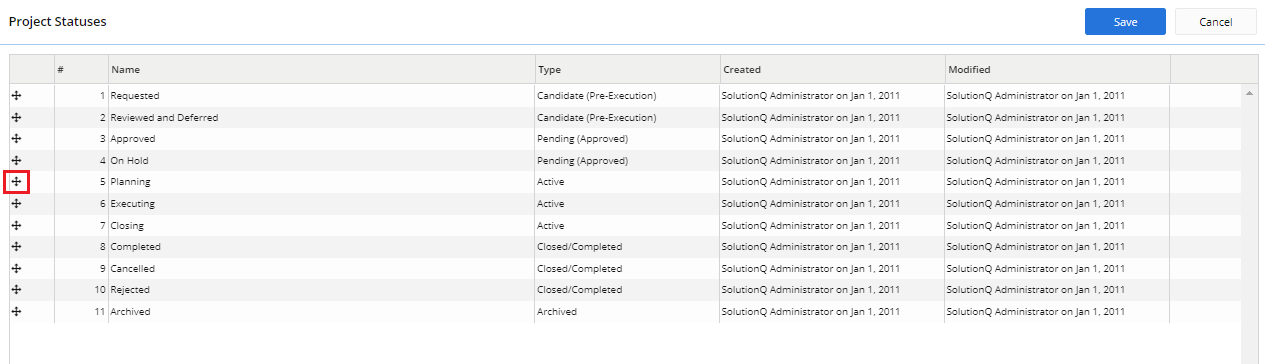
- Click Save.
The statuses are reordered successfully.