Add and Manage Eclipse Doc Templates
Eclipse Docs Templates provide a way to encourage the use of standard project documents which are stored native to Eclipse.
To create a new eclipse doc template
- On the left icon bar, click the Administration icon
 .
.
The Administration page is displayed.
![]()
- At the lower left corner of the Administration page, under Templates, click Eclipse Docs.
The Eclipse Doc Templates page is displayed.
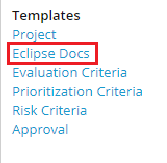
- At the upper right corner of the Eclipse Doc Templates page, click New Template.
A Document Detail page is displayed.
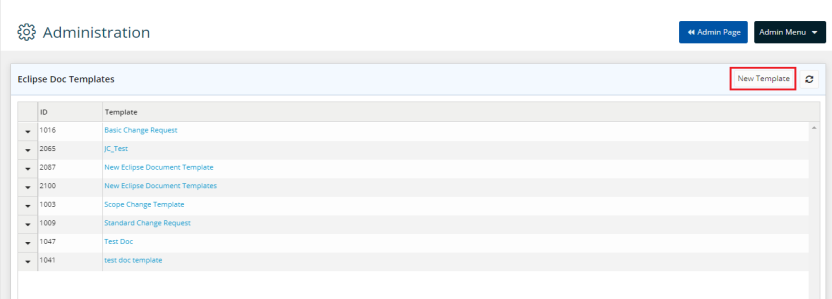
- In the Name field, type the name required.
- Click the arrow in the Tags field.
A drop-down menu is displayed. - Select the tag required.
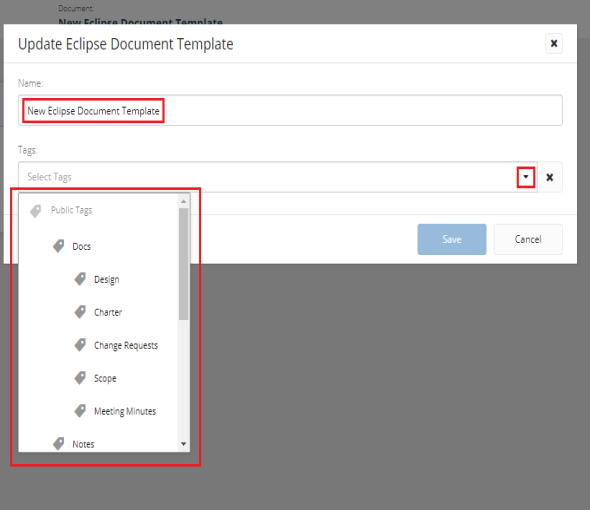
- Click Save.
To edit an eclipse doc template
- On the left icon bar, click the Administration icon
 .
.
The Administration page is displayed.
![]()
- At the lower left corner of the Administration page, under Templates, click Eclipse Docs.
The Eclipse Doc Templates page is displayed.
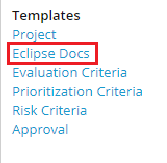
- Click the arrow next to the required template.
A drop-down menu is displayed. - Select Edit.
A Document Detail page is displayed.
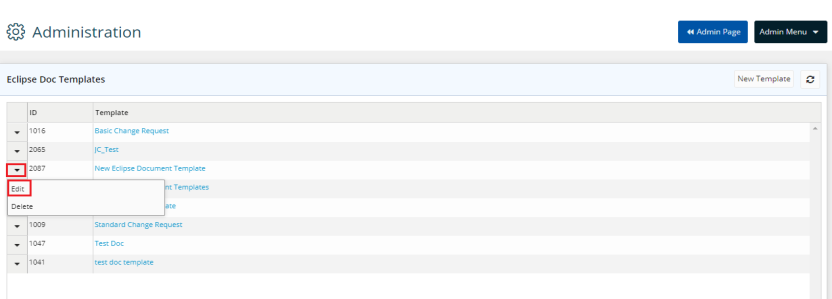
- Click Edit.
An Update Eclipse Document Template pop-up dialog box is displayed.
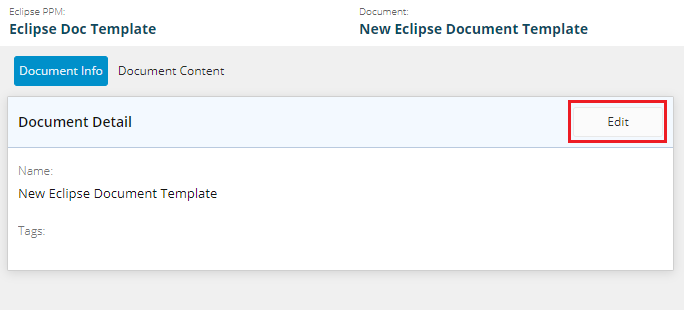
- In the Name field, type or edit the name if required.
- Click the arrow in the Tags field.
A drop-down menu is displayed. - Select the required tag.

- Click Save.
To delete an eclipse doc template.
- On the left icon bar, click the Administration icon
 .
.
The Administration page is displayed.
![]()
- At the lower left corner of the Administration page, under Templates, click Eclipse Docs.
The Eclipse Doc Templates page is displayed.
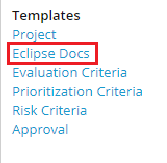
- Click the arrow next to the required template.
A drop-down menu is displayed. - Select Delete.
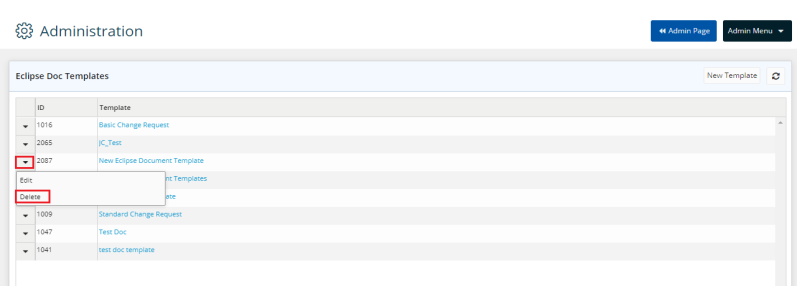
- Click Yes to confirm deleting the template.
