Create a Program
Creating a new program through Eclipse PPM is a quick and easy process.
To create a program
- At the upper-right corner of the Eclipse Home page, click the Create sign
 .
.
A drop-down menu is displayed.
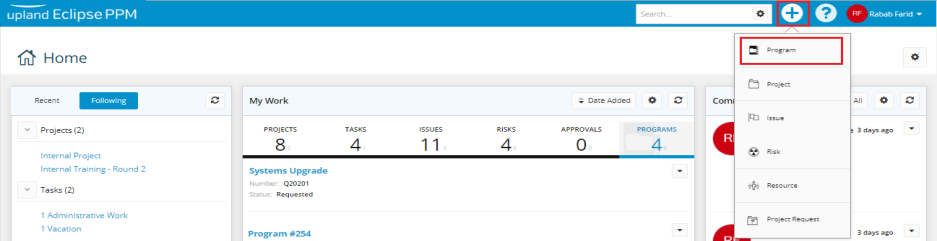
- From the displayed drop-down menu, select Program.
The New Program page opens.

- On the New Program page, under Identification, in the Name field, enter a unique name for the program.
- In the Number field, enter an identification number for the program.
- In the Description field, add a description for the program.
- Under Classification, click the arrow next to the Portfolio field.
A drop-down list is displayed.
- Select the portfolio under which the program is to be grouped.
Note: To remove the entered portfolio, click the (x) sign next to the Portfolio field to clear it.
- Click the arrow next to Organization Owner field.
A drop-down list is displayed. - Select the organization that owns the program.
Tip: The name of the program creator is displayed, by default, in the Program Owner field. However, you can assign another resource to be the program owner as clarified in the next step.
- Click the Program Owner box to make it editable, and then enter the name of the required resource.
Note: To delete the entered program owner, click the (x) sign next to the Program Owner box to clear it.
- Click Save.
The Program Details page is displayed from which the user performs all the related management activities.
