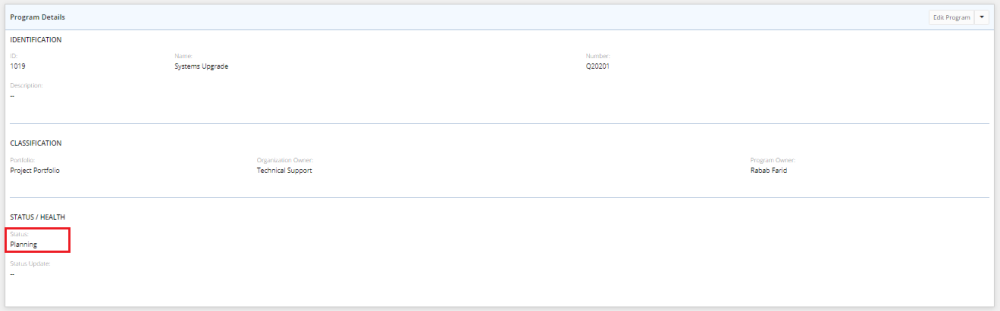Update a Program Status
Eclipse users can always update the status of the program.
To update the program status
- Open the program you need to update its status.
The Program Details page opens.

- At the upper-right corner of the Program Details page, click the arrow next to Edit Program, and then click Update Status.
The Update Status dialog box is displayed.
- On the Update Status dialog box, click the arrow next to Status.
A drop-down list will be displayed. - Select the program's current status.
- At the right-side of the Update Status dialog box, click the Annotate icon
 to add an annotation with the timestamp and author's name.
to add an annotation with the timestamp and author's name.
- In case you need to add a comment, click Add a comment?.
The comment section is expanded.
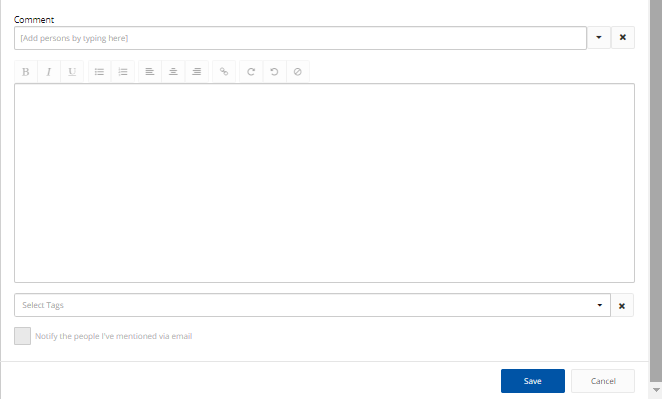
- In the Comment field, type the names of people you want to mention.
A list of suggested name(s) is displayed.
- Select the name(s) required.
Note: You can clear the Comment field, whenever needed, by clicking the Clear icon next to it.
- In case you need to mention certain group of users in your comment, click the arrow next to the Comment field.
A drop-down menu is displayed.
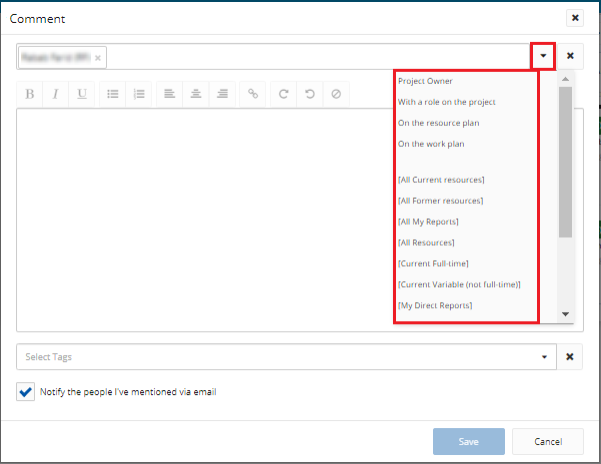
- Click the required group of users.
The names of all the group users are displayed in the Comment field.
Note: You can clear the Comment field, whenever needed, by clicking the Clear icon next to it.
- In the text box, type your comment using any of the text formatting options.
- Click the arrow in the Select Tags field.
A drop-down menu is displayed.
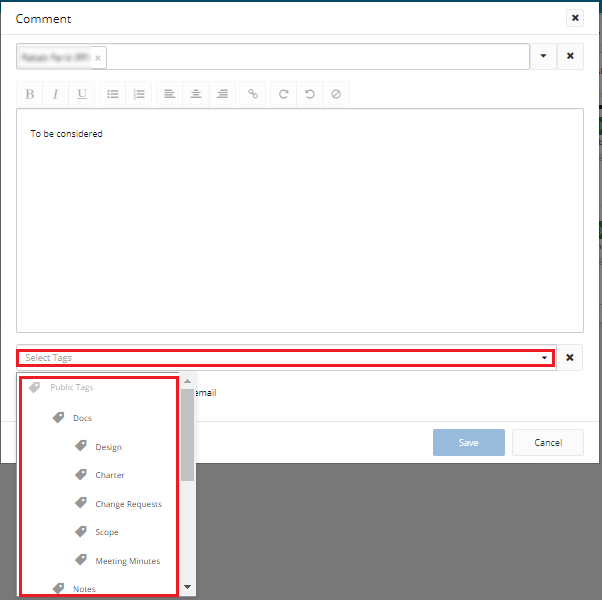
- Click the required tag.
The tag name appears in the Select Tags field.
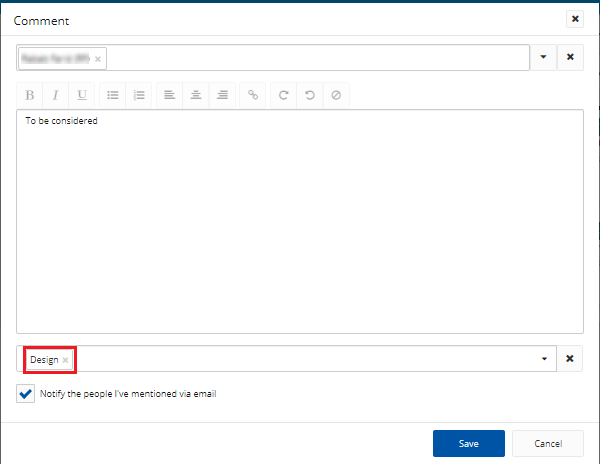
Note: To add more tags to the same comment, repeat the previous 2 steps.
Note: You can clear the Select Tags field, whenever needed, by clicking the Clear icon next to it.
Tip: To notify the people mentioned in the comment by email, select the Notify the people I've mentioned via email check box.
- Click Save.
The new program status appears on the Program Details page.