Manage Programs
Through the Programs tab on the My Work panel, in addition to viewing a list of programs, Eclipse PPM users can perform some quick actions on each of the displayed programs from within the Home page.
To update the program status
- On the Home page, on the My Work panel, open the Programs tab.
- Click the arrow next to the program name.
A drop-down menu is displayed.
- From the displayed menu, click Update Status.
The Update Status pop-up window is displayed.
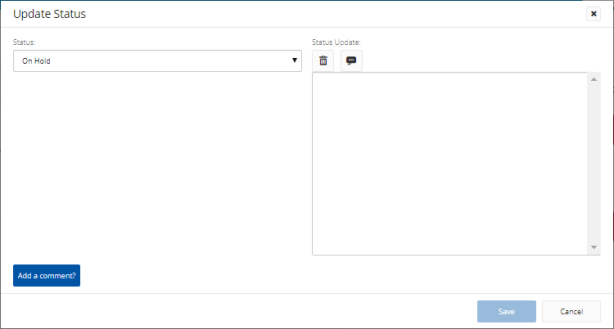
- Click the arrow next to the Status field.
A drop-down menu is displayed.
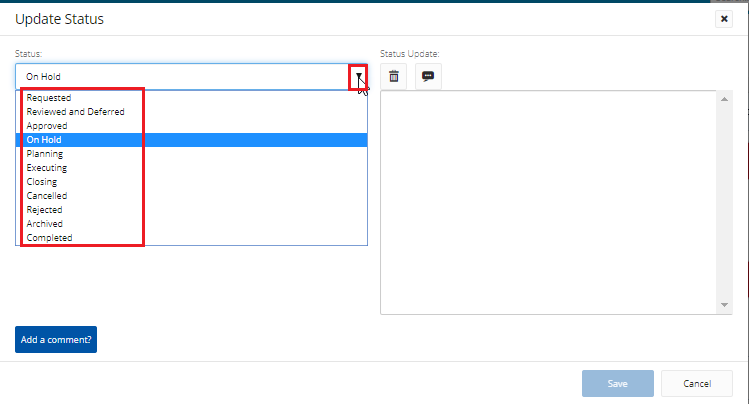
- Select the required status.
- At the right-hand side of the Update Status pop-up window, under Status Update, click the Annotate icon
to add an annotation with the time stamp and author's name.
Note: To remove any of the added annotations, select it with your cursor, and then press the delete key.
Note: To remove all the annotations in one step, click the Clear Status Update icon .
- Click Save.
To add a comment to a program
- On the Home page, on the My Work panel, open the Programs tab.
- Click the arrow next to the program name.
A drop-down menu is displayed.
- From the displayed menu, click Add Comment.
The New Comment pop-up window is displayed.
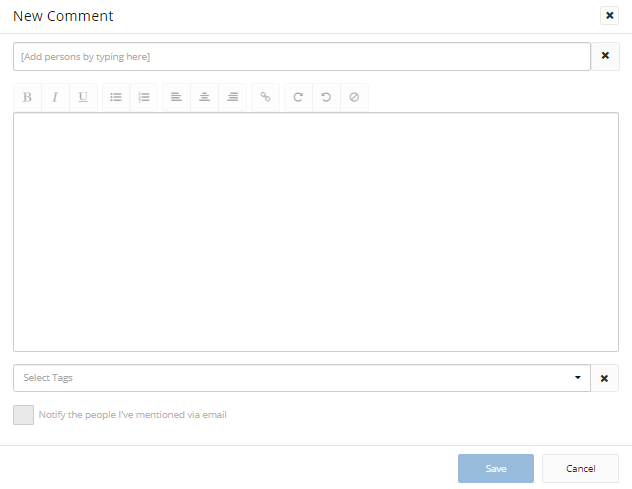
- In the Add persons by typing here field, type the names of people you want to mention.
A list of suggested name(s) is displayed. - Select the name(s) required.
- In case you need to mention certain group of users, click the arrow next to the Add persons by typing here field.
A drop-down menu is displayed.
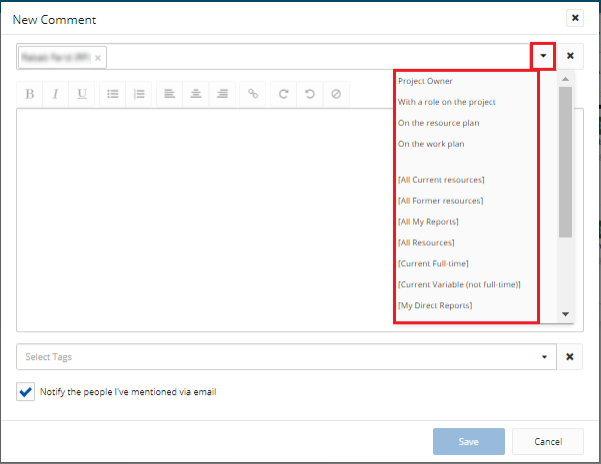
- Click the required group of users.
The names of all the group users are displayed in the Add persons by typing here field.
Note: You can clear the Add persons by typing here field, whenever needed, by clicking the Clear icon next to it.
- In the text box, type your comment using any of the text formatting options.
- Click the arrow in the Select Tags field.
A drop-down menu is displayed.
- Click the required tag.
The tag name appears in the Select Tags field.
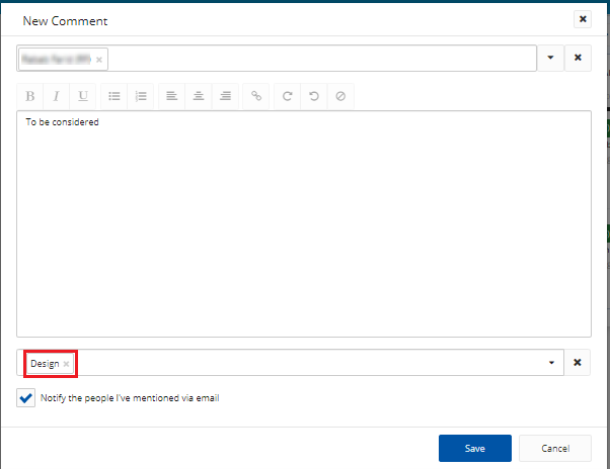
Note: To add more tags to the same comment, repeat the previous 2 steps.
Note: You can clear the Select Tags field, whenever needed, by clicking the clear icon next to it.
Tip: To notify the people mentioned in the comment by email, select the Notify the people I've mentioned via email check box.
- Click Save.
To view comments added to a program
- On the Home page, on the My Work panel, open the Programs tab.
- Click the arrow next to the program name.
A drop-down menu is displayed.
- From the displayed menu, click View Comments.
The View Comments pop-up window is displayed.
To remove a program from the My Work panel
- On the Home page, on the My Work panel, open the Programs tab.
- Click the arrow next to the program name.
A drop-down menu is displayed.
- From the displayed menu, click Remove from My Work.
The program is removed from the My Work panel.
To follow/unfollow a program
- On the Home page, on the My Work panel, open the Programs tab.
- Click the arrow next to the program name.
A drop-down menu is displayed.
- From the displayed menu, click Unfollow in case you do not want the program to appear on the Following panel on the Home page.
- To follow the program again, whenever needed, repeat the previous two steps, and then click Follow.
To open the Program Details page in a new tab
- On the Home page, on the My Work panel, open the Programs tab.
- Click the arrow next to the program name.
A drop-down menu is displayed.
- From the displayed menu, click Open in new tab.
The Program Details page opens in a separate tab.