Manage Project Health Indicators
Health Indicators are manually controlled colored (green, yellow and red) indicators used to indicate the health of a project as it applies to one or more aspects of the project. There are ten Health Indicators that can be configured for a Project: Scope, Schedule, Cost, Resource, Risk, Communication, Procurement, Integration, Quality, and Project Spotlight.
Note: Eclipse PPM administrators can rename and add descriptions to any of the Project Health Indicators. Some of the indicators listed above might be named differently because of this.
To add or remove a project health indicator
-
Navigate to a Project.
-
Select Configuration from the "Actions" portion of the Project Menu:
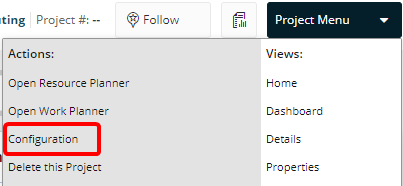
-
Open the "Add" drop-down menu of the "Health Indicators" section.
-
Select Add Existing:
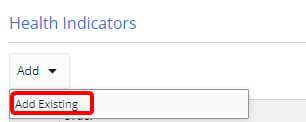
-
Select the checkboxes of the Health Indicators you would like to add to your Project:
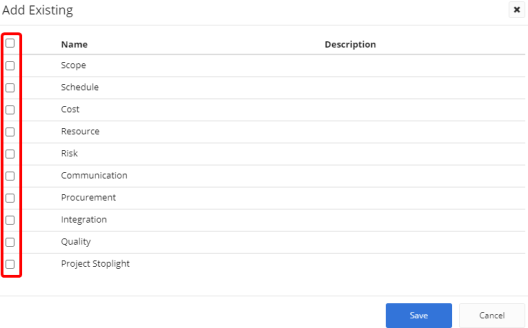
Note: Selecting the top checkbox will select all of the Health Indicators.
-
Click the Save button.
-
(Optional) Use the drag and drop icons (
 ) or the Move Up / Move Down buttons (
) or the Move Up / Move Down buttons ( /
/  ) to determine the order of the Health Indicators on the Project Home page.
) to determine the order of the Health Indicators on the Project Home page. -
(Optional) Use the Delete buttons (
 ) to remove any unwanted Health Indicators from your Project.
) to remove any unwanted Health Indicators from your Project. -
Click the Save button on the Project Configuration page.
After clicking Save, your chosen Health Indicators can be seen on the Status Health panel from the Project Home page:
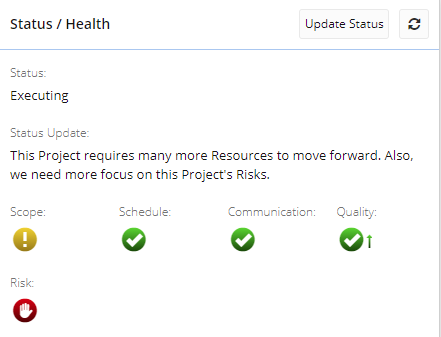
From here, the Health Indicator values can be changed by updating the status.