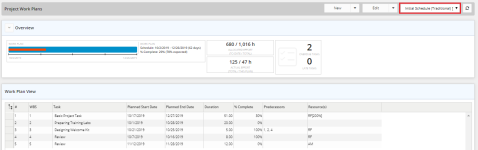Add and Manage Work Plan Baselines
For a better performance measurement, Eclipse users can add several baselines to any of the project work plans. They can update the details of any baseline or delete it completely from the work plan. Besides, they can set which baseline is the current one to be applied on the project.
To create a new baseline
- At the upper-right corner of the project workspace, click Project Menu.
A drop-down menu is displayed.
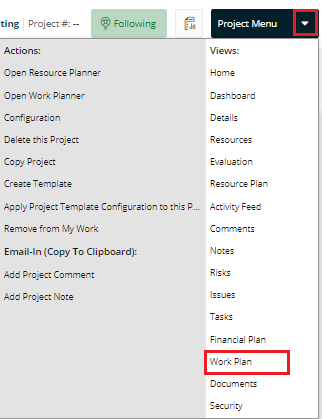
- From the displayed menu, click Work Plan.
The Project Work Plans page opens.
- At the upper-right corner of the Project Work Plans page, click the field displaying the name of one of the plans.
A drop-down list of the names of all work plans is displayed.
- On the drop-down list, click the name of the work plan to which you need to add a baseline.
The Project Work Plans page refreshes automatically displaying the data of the selected plan.
- At the upper-right corner of the work plan page, click the arrow next to Edit.
A drop-down menu is displayed.
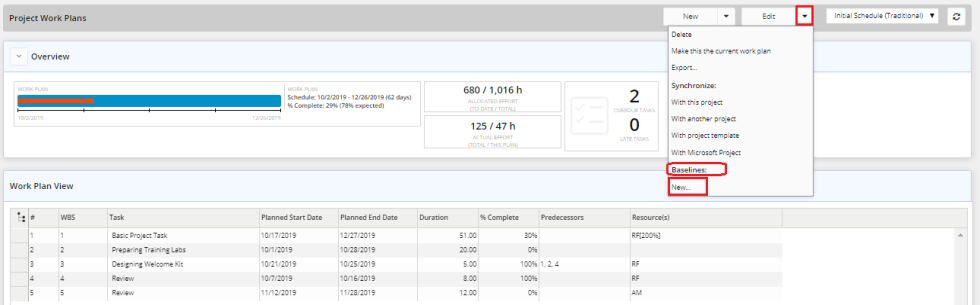
- From the displayed menu, under Baselines, click New.
The New Baseline dialog box is displayed.
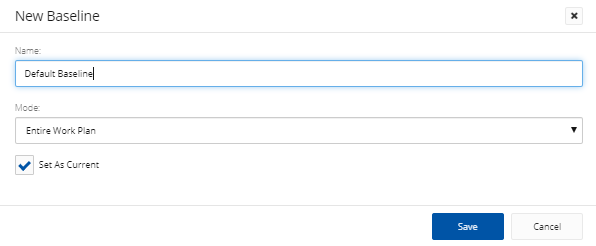
- In the Name text box, type a unique name for the new baseline.
- Click in the Mode field.
A drop-down list is displayed. - From the drop-down list, select either Entire Work Plan or Incomplete Tasks Only, as required.
- Select the Set As Current check box, if required.
- Click Save.
The name of the newly added baseline appears in the Edit drop-down menu, under Baselines.
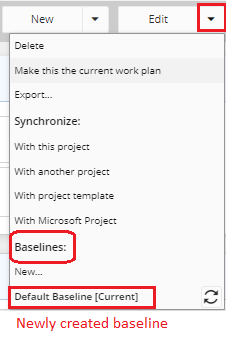
To update a baseline
- At the upper-right corner of the required work plan page, click the arrow next to Edit.
A drop-down menu is displayed.
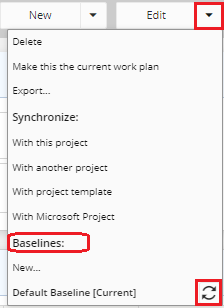
- From the displayed menu, under Baselines, click the Update Baseline icon
next to the required baseline.
The Update Baseline dialog box is displayed.

- Change the name and the selected mode, as required.
- Click Save.
To set a baseline as the current one
- At the upper-right corner of the required work plan page, click the arrow next to Edit.
A drop-down menu is displayed.
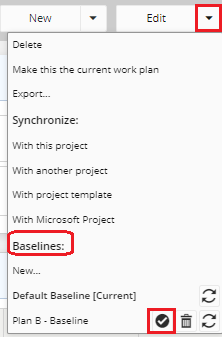
- From the displayed menu, under Baselines, click the Set Baseline as current icon
next to the required baseline.
The word Current appears next to the baseline.

To delete a baseline
- At the upper-right corner of the required work plan page, click the arrow next to Edit.
A drop-down menu is displayed.
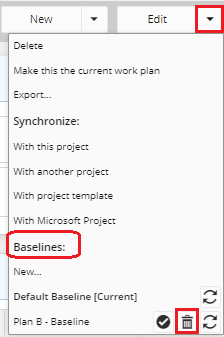
- Next to the required baseline, click the Delete icon
.
Note: The 'Current' baseline cannot be deleted.