Filter Results Page
Navigating to the Projects, Issues, Risks, or Resources pages each provide the ability to browse a list of records, adjust which columns are viewed while browsing the list, and create filters to view custom lists.
Tip: Risks page is shown as an example. The behavior is the same for each of the objects.
To filter the results page
- On the Home page, click the Search icon
 on the Navigation Menu.
on the Navigation Menu. - Select Risks.
![]()
- Click Columns.
The Configure Panel is displayed.
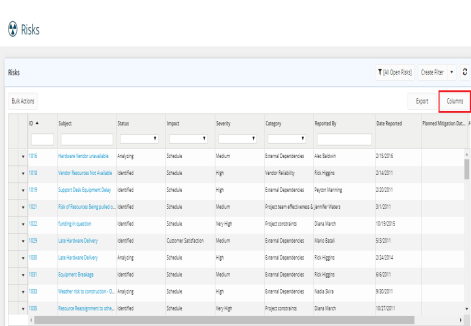
- Under Available Columns section, select the columns required to be displayed on the Results page.
Note: Click Select All or Remove All tabs to select all columns or remove all selections made at one click.
- Under Selected Columns section, drag and drop the selected rows up and down as per your arrangement needs.
- In the Width field, leave it Auto selected by default or click the arrows up and down to select the width required.

Note: You can click the "X" button ![]() next to any selected column to remove it if required.
next to any selected column to remove it if required.
- Click the Sorting tab.
- Click the Columns field. A drop-down menu is displayed.
- Select the sorting criteria required.
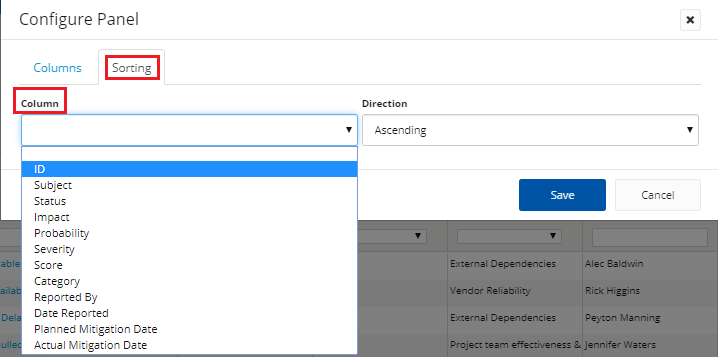
- Click the Direction field. A drop-down menu is displayed.
- Select Ascending or Descending as required.

- Click Save.
The Results page is displayed. - Click the drop-down arrow below each column header to select the value required for filtering the column.
Note: You can filter by any column except the Date Reported column.