Search for Items
Quick Search provides the ability to use a keyword (or partial word or string) to search and navigate to items in Eclipse PPM. Results will show in a drop-down with an option to "Show all Results" that will take the user to a full quick search results page.
Note: Quick search results will only display items that the user has permissions to view. If you cannot find the item you are searching for, contact an Eclipse PPM administrator to ensure that you have the correct permissions.
This page covers the following topics:
-
Click the Search field:

-
Type the search criteria.
Note: As you type in the field, the indexed results begin to appear in the list.
-
Select the item if it appears in the drop-down list
OR
Select Show all results for... to open up the Search Results page.

The Search results page will display all of the relevant items and categorize them by the following icons:
-
 : Project
: Project -
 : Task
: Task -
 : Issue
: Issue -
 : Risk
: Risk -
 : Program
: Program -
 : Resource
: Resource
-
-
Click the Search Options icon
 in the Search bar:
in the Search bar:
Note: This will open the "Include" menu.
-
Check the boxes in the "Include" menu to determine which items should be hidden in your search.
-
(Optional) Select the "Show total counts" checkbox to include tallies beside each item type in your search:
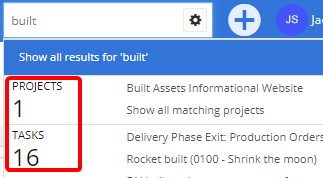
-
Click the Save button.
After clicking Save, your search will be configured based on your preferences.