Add and View Approval Comments
The Time Approval functionality provides a means through which individuals can submit their time for approval by their direct manager, the project manager for a project they worked (or are working) on, or a designated approver. Individuals can also add approval comments or view them when needed.
To add approval comments
- On the left icon bar, click the Timesheet icon
 .
.
The Timesheet page is displayed.
![]()
- Click the arrow next to the required time to add a comment.
A drop-down menu is displayed. - Select Add Approval Comment.
A dialog box is displayed.

- In the Name field, type the name of the person(s) required.
A list of suggested name(s) is displayed. - Select the name(s) required.
- In the Comment field, type the comment required.

- Click the arrow in the Tags field.
A drop-down menu is displayed. - Select the tag(s) required.

- Select Notify the people I've mentioned via email if required.
- Click Save.
The approval comment is added successfully.
To view approval comments
- On the left icon bar, click the Timesheet icon
 .
.
The Timesheet page is displayed.
![]()
- Click the arrow next to the required time to add a comment.
A drop-down menu is displayed.
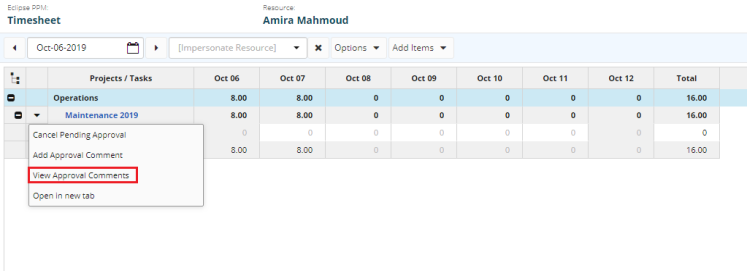
- Select View Approval Comment.
A Timesheet Approval Comments box is displayed.
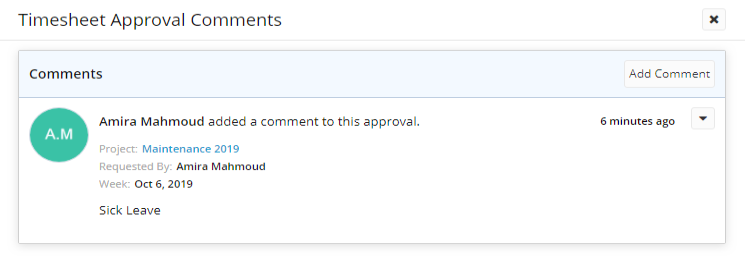
Note: In the Timesheet Approval Comments box, click Add Comment if you wish to add a new comment.