Run Settings
You can change the way Importer runs and logs messages from Run Settings.
- In the Toolbar, click Settings.
-
Click the Run Settings tab.
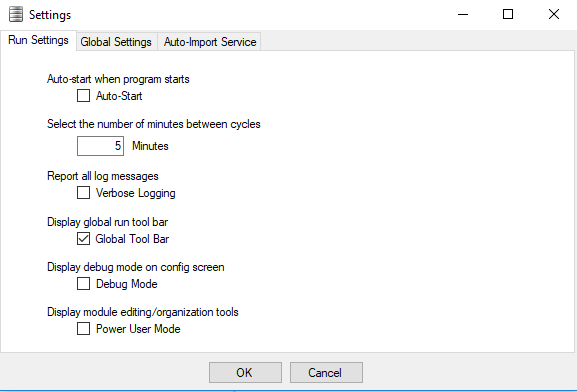
Auto-start when program starts: Select the Auto-Start check box to automatically start processes when you start Importer.
Select the number of minutes between cycles: Specify the time interval in number of minutes in the Minutes field for Importer to wait between running import processes. This does not need to be selected if the configuration is set to run as a scheduled task. The time interval setting is applied when you restart Importer. The default time interval is 5 minutes.
Report all log messages: Select the Verbose Logging check box if verbose logging should be used to report detailed log messages. A log for each new day will be created and saved to C:\Program Files\FileBound\Importer Professional\logs. The log will be named with the date that it was created.
Display global run tool bar: Select the Global Tool Bar check box to show or hide the Start and the Stop buttons on the Importer toolbar.
Display debug mode on config screen: Select the Debug Mode check box to enable the Debug Mode button. When enabled, the Debug button will be displayed within the button bar when working with a configuration. This button is useful to step through configurations that are causing problems.
Display module editing/organization tools: Select the Power User Mode check box to enable power user mode. In power user mode, you can add, remove, configure, and rearrange modules within a configuration file.