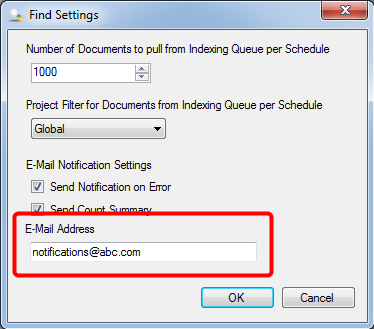- Double-click the Find stencil within the Process Designer window.
- You can specify a number using Number of Documents to pull from Indexing Queue per Schedule box.
- You can select an option from the Project Filter list.
- You can select a project from to list, to select documents from a specific project.
The Find Settings dialog box opens.
Note: The auto-index process is taken as an example. You can follow the same procedure to configure Find stencil within other processes.
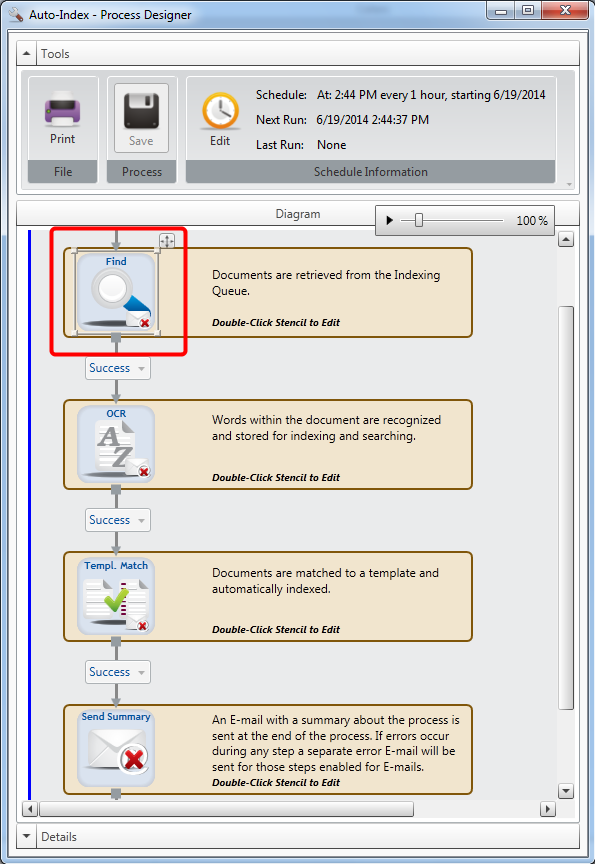
This limits the number of documents to import, when the process runs each time as scheduled.
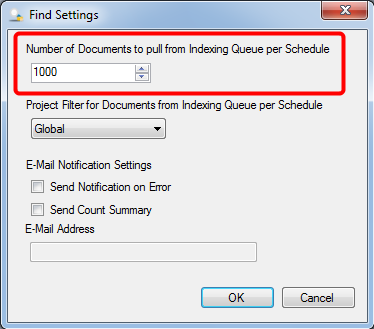
Or,
- You can select Global from the list, to include documents from all projects.
-
You can select the Send Notification on Error check box, to send an email when an error is encountered.
-
You can select the Send Count Summary check box, to include summary information on the number of documents imported within the notification email.
-
Type an email address in the E-mail Address box where the notification email will be sent.
- Click OK to save settings.