-
Double-click the Find stencil within the Process Designer.
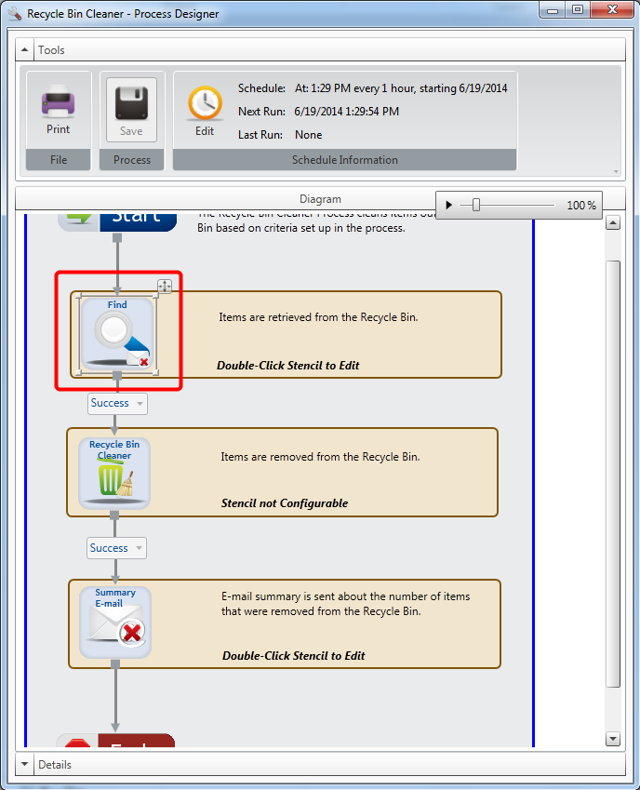
-
In the Find Settings window, configure the Find stencil, then click OK.
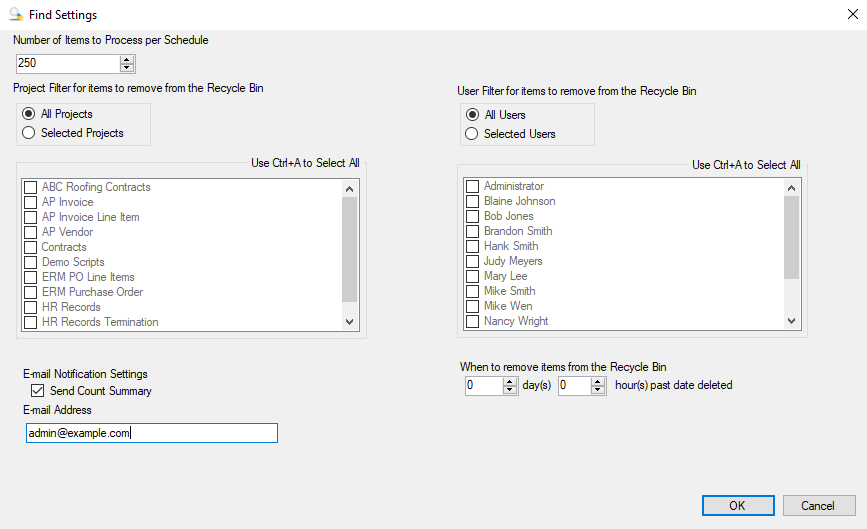
Number of Items to Process per Schedule: The number of documents or files that will be removed from the Recycle Bin each time the automation process runs. The maximum number of items is 250.
Project Filter for items to remove from the Recycle Bin: Specifies which project(s) will be included when documents or files are removed from the Recycle Bin. The following options are available:
- All Projects: Documents or files belonging to all projects will be removed.
- Selected Projects: Documents or files belonging to the selected project(s) only will be removed. Select the check box(es) next to the projects you want to include.
User Filter for items to remove from the Recycle Bin: Specifies which users(s) will be included when documents or files are removed from the Recycle Bin. The following options are available:
- All Users: Documents or files belonging to all users will be removed.
- Selected Users: Documents or files belonging to the selected user(s) only will be removed. Select the check box(es) next to the projects you want to include.
When to remove Items from the Recycle Bin: The number of days and hours, after which documents and files will be removed permanently from the Recycle Bin.
Send Count Summary: Includes a summary of documents and files permanently deleted within the notification email.
E-mail Address: The email address where the notification email will be sent.