Find Stencil for a site OCR process
- Double-click the Find stencil within the Process Designer window.
- Specify a number in the Number of Documents to pull from Indexing Queue per Schedule box. This limits the number of documents to OCR when the process runs each time as scheduled.
-
Select an option for Project Filter for Documents to OCR. The following options are available:
- All: All documents from all projects will be OCRd when the automation process runs.
- Selected Projects: Only documents from the selected projects will be OCRd when the automation process runs.
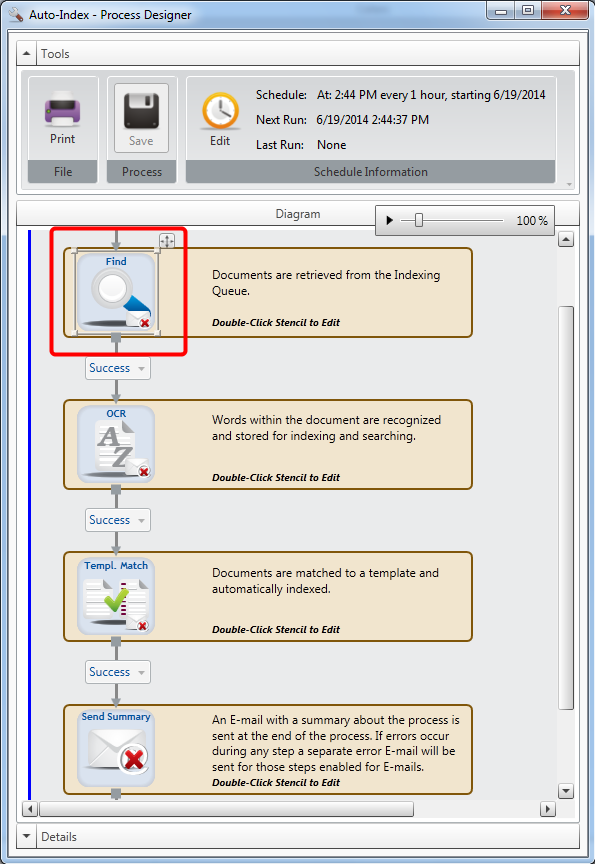
-
Select the Send Notification on Error check box, to send an email when an error is encountered.
-
Select the Send Count Summary check box, to include summary information on the number of documents imported within the notification email.
-
Type an email address in the E-mail Address box where the notification email will be sent.
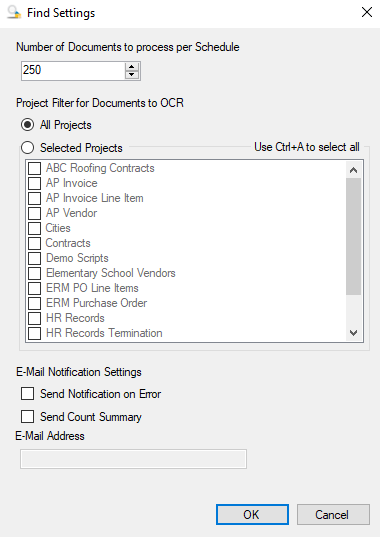
- Click OK.