The multi-line text control can be used when you want to allow users to input multiple lines of text on a web form. This is useful in scenarios where a user might want to provide additional information for the form, and you do not want to limit their response. Allowing customers a place to provide their feedback or to answer open-ended form questions are great use cases for this field.
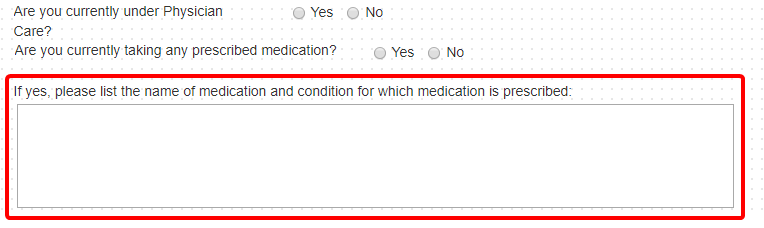
Properties
Once a page heading control has been added to a form, you can configure it using the options on the Properties tab.
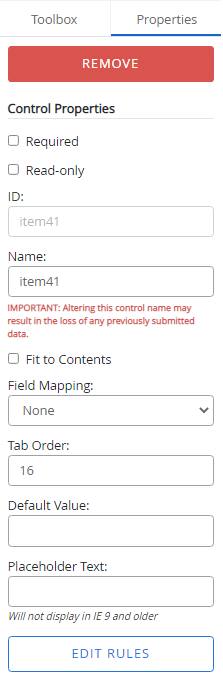
Required: Makes the multi-line text field mandatory.
Read-only: The multi-line text field will be non-editable when a user is viewing the form.
ID: The multi-line text control ID. The ID is automatically assigned when a Multi-Line Text control is added to a form. The value of this field cannot be edited.
Name: A name for the multi-line text control. This name is used to identify the Multi-Line Text control in other forms. You cannot edit the name of a multi-line text control if it is mapped to an index field.
Fit to Contents: Adjusts the height of the text box to fit all contents. When this option is selected, the text box will automatically resize to 100% width.
Field Mapping: Select an index field from this list in order to map the multi-line text control to the field.
Tab Order: The sequence in which a field will be selected when Tab is pressed. For example, if the tab order for a field is set to 3, when Tab is pressed for the third time, that field will be selected.
Default Value: A default value for the multi-line text field. This default value will be used if no input is provided. You can enter a replaceable text variable as the default value to automatically populate specific information in this field. The following variables are supported for multi-line text controls:
| Variable | Returns |
|---|---|
| $$USER$$ | The username of the currently logged in user. |
| $$USERID$$ | The user ID number of the currently logged in user. |
Placeholder Text: Text that will be displayed on the form until other text is entered in the multi-line text field.
Note: If you specify both the Default Value and the Placeholder Text, the web form will only display the Default Value.
Edit Rules: Opens the Edit Rules window where you can configure conditional rules for the control. See Conditional rules for more information.