You can create data lookups for forms that will update form fields based on a field match with an existing FileBound project.
Example: For example, you may have a form that contains several fields for employee information and you have an employee project that stores information about all of your employees. You can use the employee project as the Lookup Project and have form fields, such as First Name, Last Name, Address, and Manager, automatically populate when the employee ID entered on the form matches an employee ID in the employee project.
Data lookups are configured on the Lookup tab in Form Settings and can be used on both submission and view/edit forms. A single form can have multiple data lookups.
Note: When setting up a form lookup to populate an option list for a mapped index field, the form lookup will take precedence and replace the default option list created by the index field configuration.
Note: Existing data lookups will need to be reconfigured for forms that are imported with a project import.
Add a data lookup for a form
-
Select Project Lookup from the drop-down list.
-
Select a lookup project from the Lookup Project list.
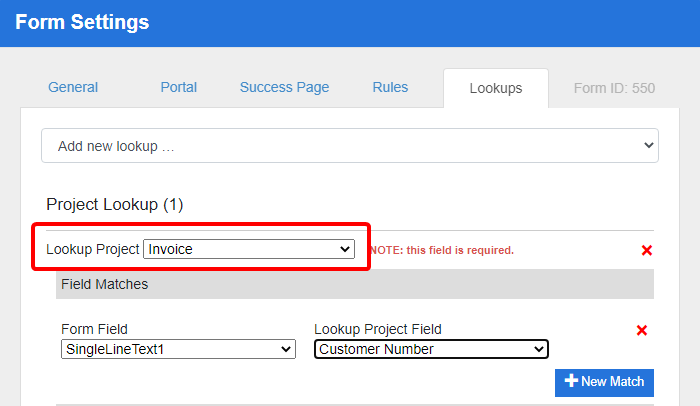
- In the Field Matches section, select the form field that you want to match to the lookup project index field from the Form Field list.
-
Select the lookup project index field that you want to match to the form field from the Lookup Project Field list.
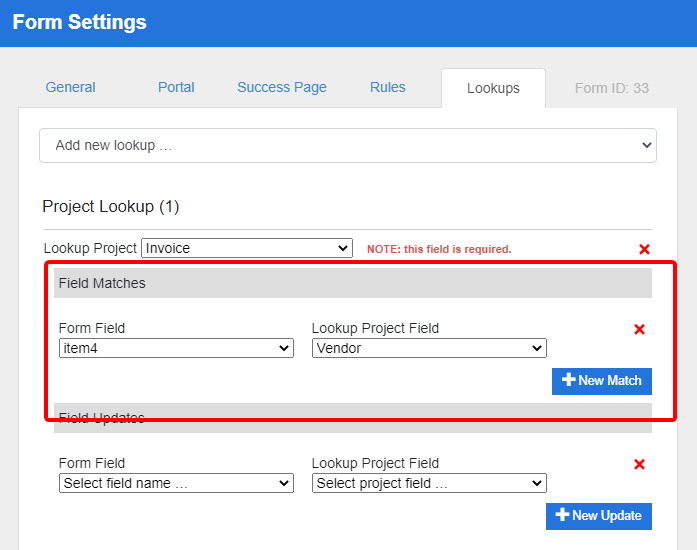
Tip: You can add additional field matches by clicking New Match.
- In the Field Updates section, select the form field that you want to update from the Form Field list. This field will be updated with the index field value from the field selected in the Lookup Project Field list.
-
Select the index field you want to use for the field update from the Lookup Project Field list.
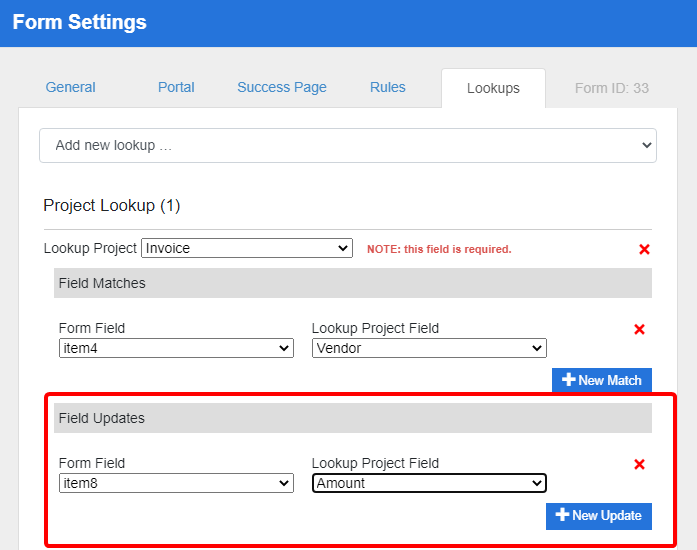
Tip: You can add additional field updates by clicking New Update.
- Click Save.