Assigned Projects
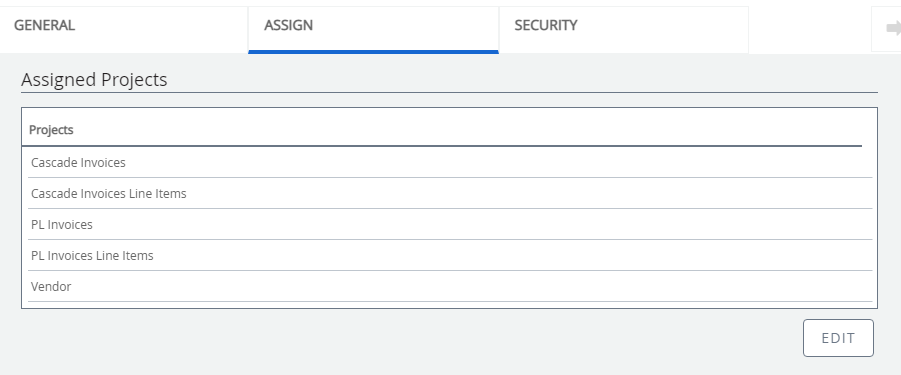
You can assign one or more projects to a group. Users assigned to the group can access the projects assigned to the group.
Assign projects to a group
-
Click Edit.
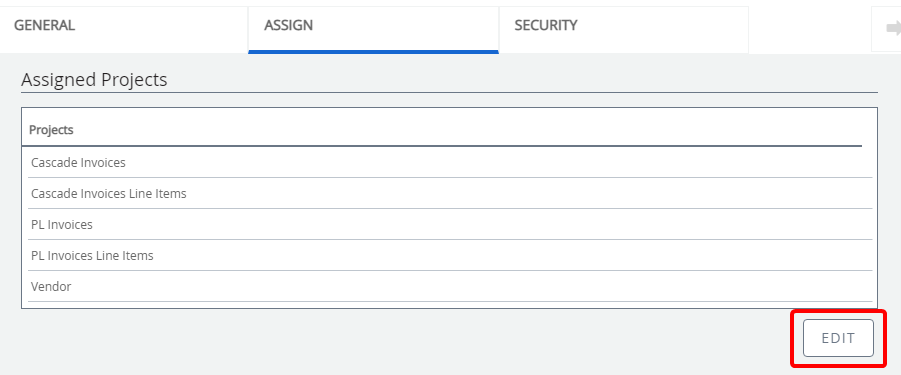
- In the Assign Projects window, select the check box next to specific project(s) to assign them to the group then click Apply.
- Click Save.
Assigned Users
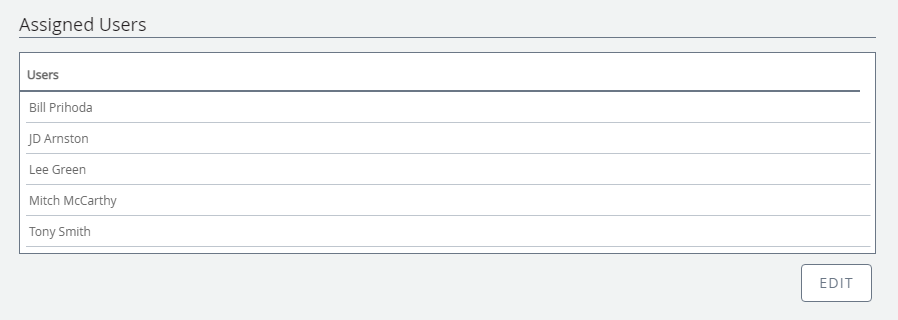
Groups control the rights that users have in FileBound. Users that are assigned to a group have the rights that have been established for that group.
Assign users to a group
-
Click Edit.
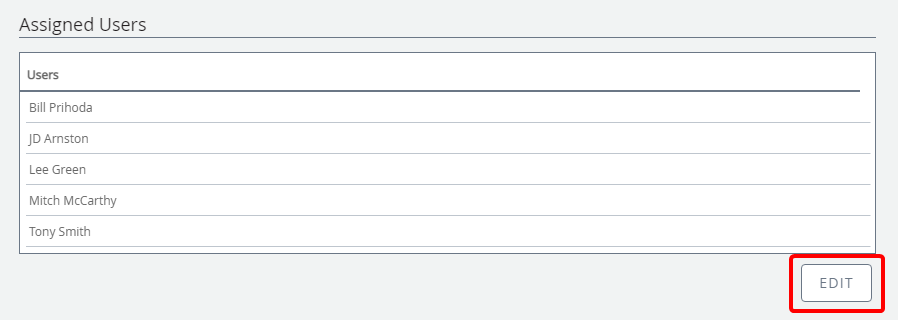
-
In the Assign Users dialog box, select the check box next to specific users to assign them to the group, then click Apply.
- Click Save.
Assigned Separators
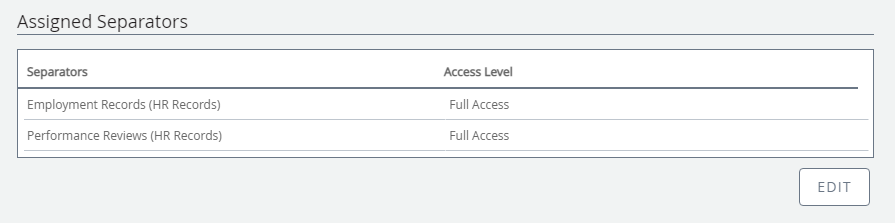
You can enable separator security for a project and restrict access of the users in a group to only the separators assigned to the group.
Assign separators to a group
-
Click Edit.
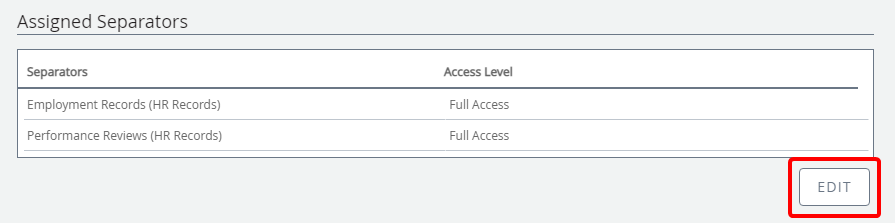
-
In the Assign Separators dialog box, select an access level check box next to specific separators to assign them to the group. There are three types of access levels available for separators:
- No Access: Users in the group cannot access the separator.
- Full Access: Users in the group have full access to the separator.
-
Read-Only: Users in the group are able to view dividers and documents within the separator, but are not be able to make any changes to the separator or dividers and documents within the separator.
Users with full or read-only separator access will only be able to access dividers/documents within those separators if dividers have been assigned to the group.
-
Click Done.
- Click Save.
Search for a separator
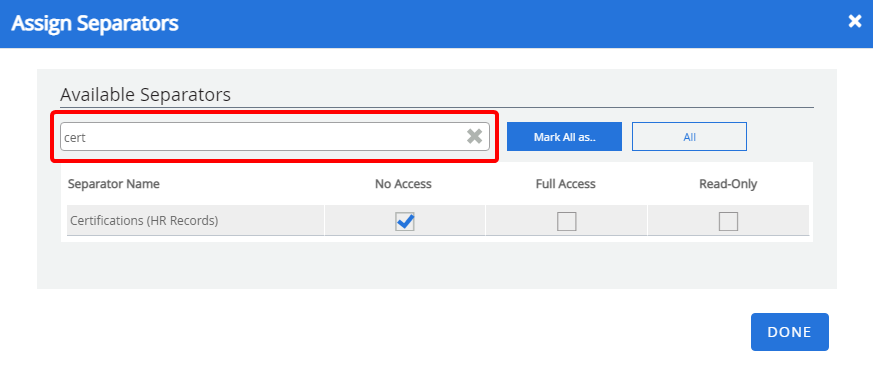
If you have a long list of separators, you can quickly locate a specific separator by searching. Enter search criteria in the search box, and the Separator Name list will filter based on the entered criteria.
Filter the list of available separators
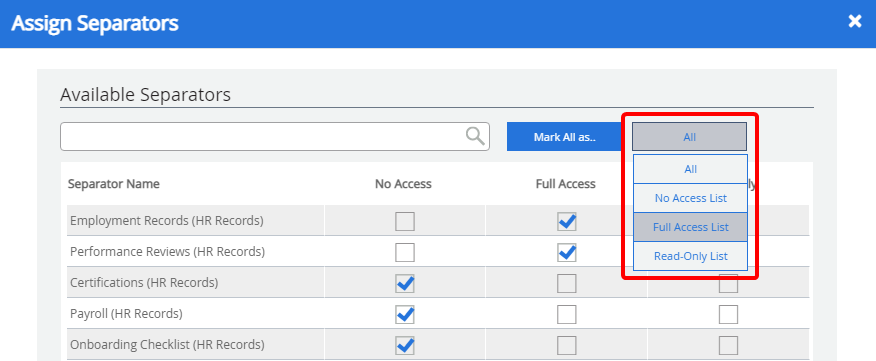
You can quickly filter a long list of separators by the access level that has been assigned to them. Select an access level from the drop-down menu and the Separator Name list will filter based on the selected level.
Assign an access level to all separators
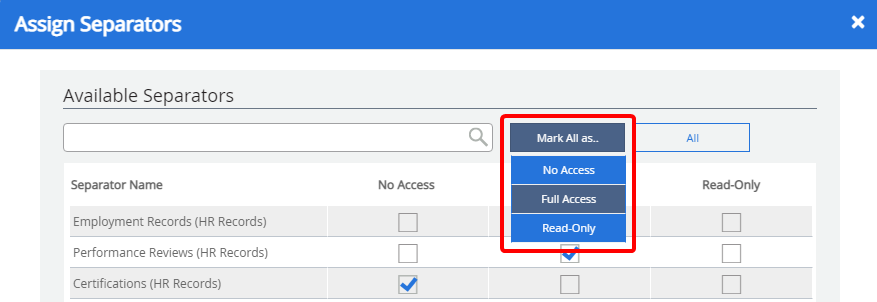
You can easily assign the same access level to all separators in the list by clicking Mark All as... and selecting an access level from the list.
Assigned Dividers
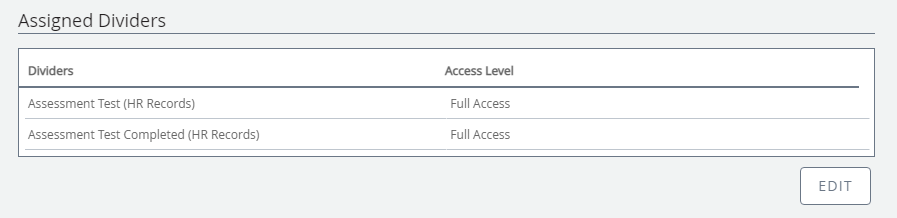
You can enable divider security for a project and restrict access of the users in a group to only the dividers assigned to the group.
Assign dividers to a group
-
Click Edit.
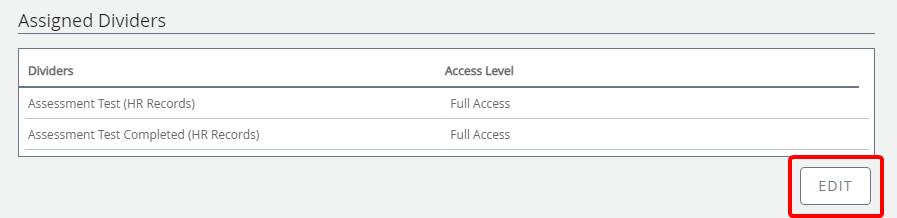
-
In the Assign Dividers dialog box, select an access level check box next to specific dividers to assign them to the group. There are three types of access levels available for dividers:
- No Access: Users in the group cannot access the divider.
- Full Access: Users in the group will have full access to the divider and all documents within the divider.
- Read-Only: Users in the group can view documents in the divider, are not be able to make any changes to the divider or documents within the divider.
-
Click Done.
- Click Save.
Search for a divider
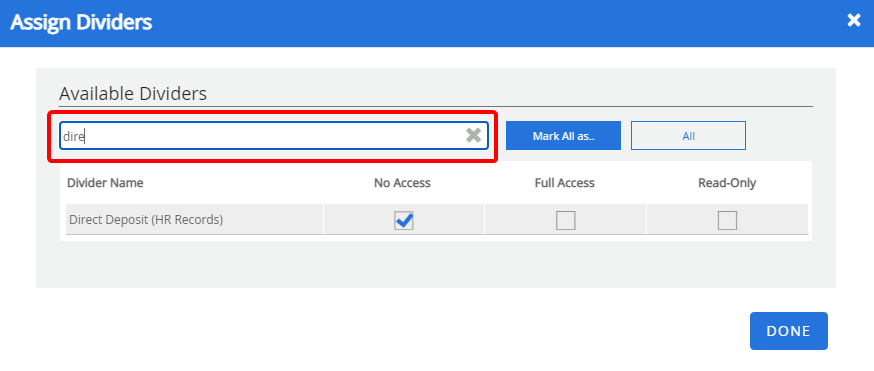
If you have a long list of dividers, you can quickly locate a specific divider by searching. Enter search criteria in the search box, and the Divider Name list will filter based on the entered criteria.
Filter the list of available dividers
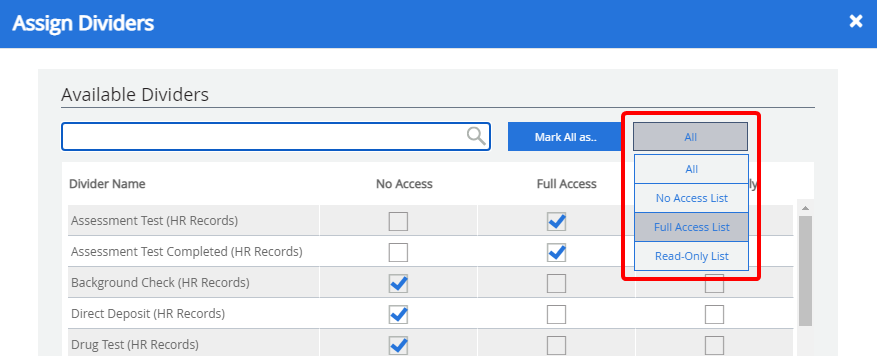
You can quickly filter a long list of dividers by the access level that has been assigned to them. Select an access level from the drop-down menu and the Divider Name list will filter based on the selected level.
Assign an access level to all dividers
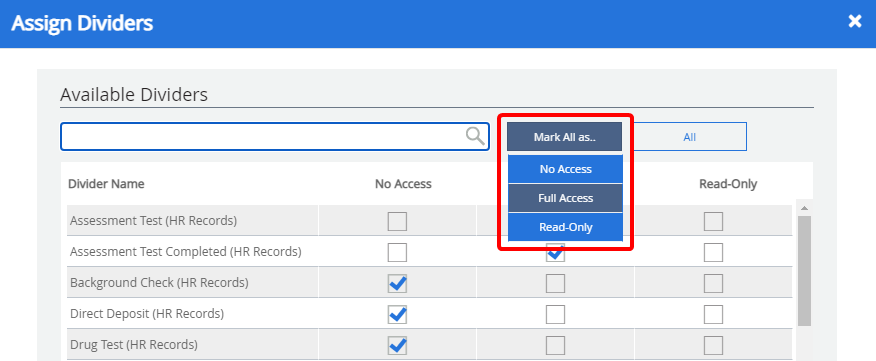
You can easily assign the same access level to all dividers in the list by clicking Mark All as... and selecting an access level from the list.