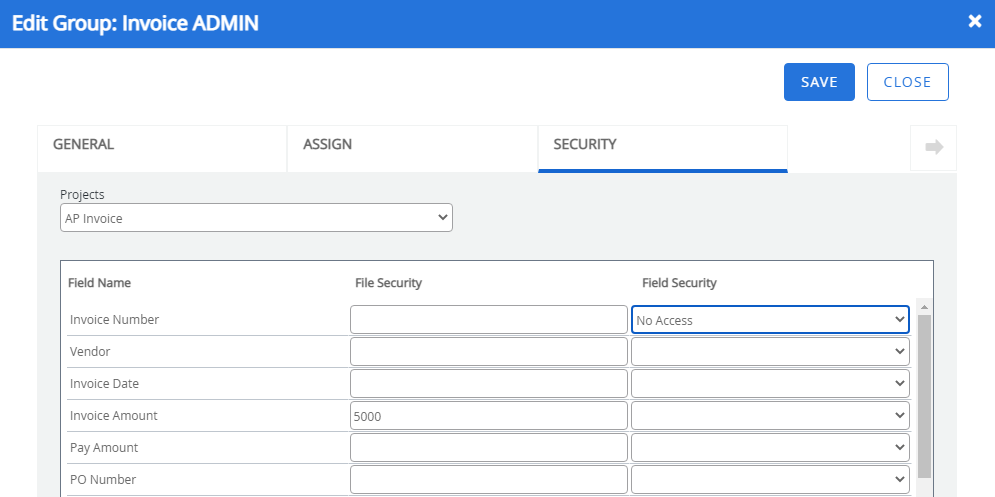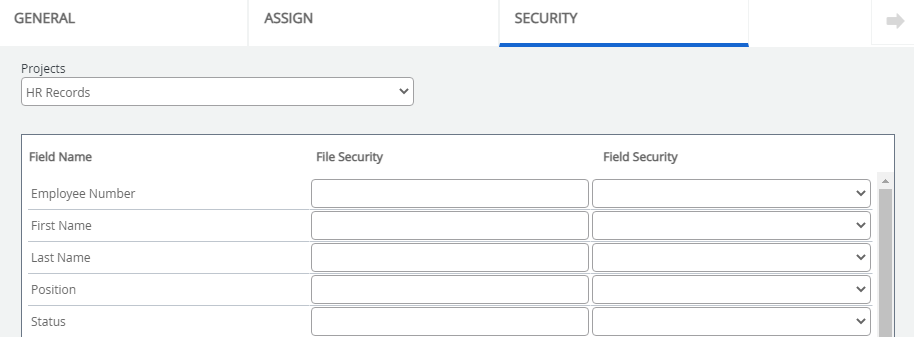
Projects: The project you want to set file security for.
Field Name: Index fields specific to the selected project.
File Security: Implements restriction on access of group users to specific files on the basis of certain index criteria. For example, an Invoices project is using an index file labeled "Department" and a group of users need to be restricted to only see files with a value of "Sales" in the department field for the project.
File Security is an exact match. You must include the entire string that is present in the file.
- Select a project you want to set file security for from the Projects list.
-
Specify the value for the selected index field in the File Security box.
Note: File security cannot be set up on numeric index fields.
Tip: Multiple values can be entered by separating them with the pipe (|) symbol. The Exclamation Point (!) can be used at the beginning of the value to allow all values in the index field to be viewed except the designated value. For example, !Sales would prevent the group from viewing anything with the value of "Sales", but can view all files with any other value.
Correct configurations:
!A|B|C|D – The user is not allowed to see files with A,B,C or D in the field. ! Should be the first character in the string and is only present once.
A|B|C|D – The user is ONLY allowed to see files with A, B, C or D in the field. Use | to separate the values in the list – only | is supported as a separator. -
Click Save.
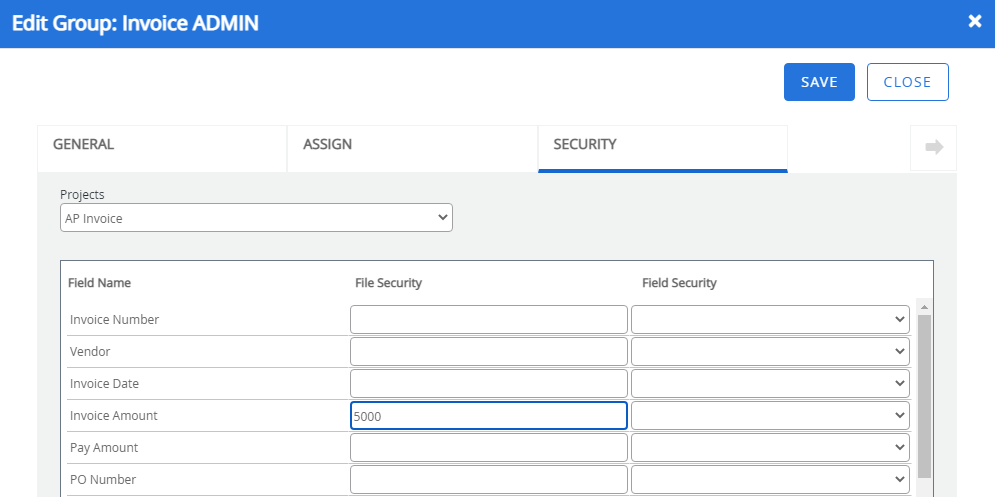
Similarly, you can restrict users to view only files that contain their user name, userid, user display name, a custom field value, or the name of a group the user belongs to within the designated field.
Example: For example, take a project that records sales orders, with one of the index fields being the sales person's name. Business policy requires you to only allow users to see sales orders that have their display name in the "Salesperson" index field. The rest of the access rights, such as file editing, and printing remain the same. Instead of creating a separate group for each user with their names in the File Security field, you can create just one group and in the File Security field type $$USERDISPLAYNAME$$. New users added to the system will automatically have the file security in place without having to create a new group for each user.
File security variables
The following variables can be used to configure file security:
|
Variable |
Users are restricted to viewing files that |
|---|---|
| $$USERNAME$$ | Contain their user name in the designated field. |
| $$USERID$$ | Contain their user id in the designated field. |
| $$USERDISPLAYNAME$$ | Contain their display name in the designated field. |
| $$USERGROUPS$$ | Contain a name of one of the groups they belong to in the designated field. |
| $$USERCUSTOM1$$ | Contain the value defined for their Custom 1 field in the designated field. |
| $$USERCUSTOM2$$ | Contain the value defined for their Custom 2 field in the designated field. |
| $$USERCUSTOM3$$ | Contain the value defined for their Custom 3 field in the designated field. |
| $$USERCUSTOM4$$ | Contain the value defined for their Custom 4 field in the designated field. |
| $$USERCUSTOM5$$ | Contain the value defined for their Custom 5 field in the designated field. |
| $$USERCUSTOM6$$ |
Contain the value defined for their Custom 6 field in the designated field. |
Field Security: Implements restriction on access of group users to the index fields of the project.
Note: Field security will only be allowed for a project if an Administrator has selected the Enable Field Security options on the Project Settings - Security tab.
- Select a project you want to set field security for from the Projects list.
-
Select an option from the Field Security list next to the index field you want to add field security to. The following options are available:
- No Access: Users in the group will not be able to view the index field.
- Read-Only Access: Users in the group will be able to view the index field, but will not be able to edit it.
- Read/Write Access: Users in the group will be able to view and edit the index field. Read/Write Access is not available for Auto-Counter and Auto-Text type index fields.
-
Click Save.