Add Shortcut
You can customize the Navigation Menu by adding your own shortcuts. Shortcuts will open a configured URL in a new browser tab allowing users to quickly access URLs from within FileBound. You can add up to three different shortcuts to the Navigation menu.
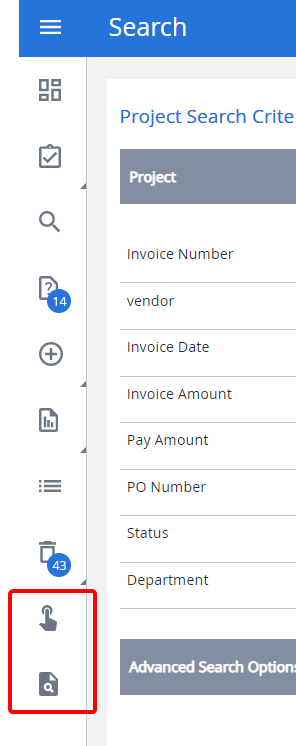
Topics include:
Add a shortcut
-
Click Add.
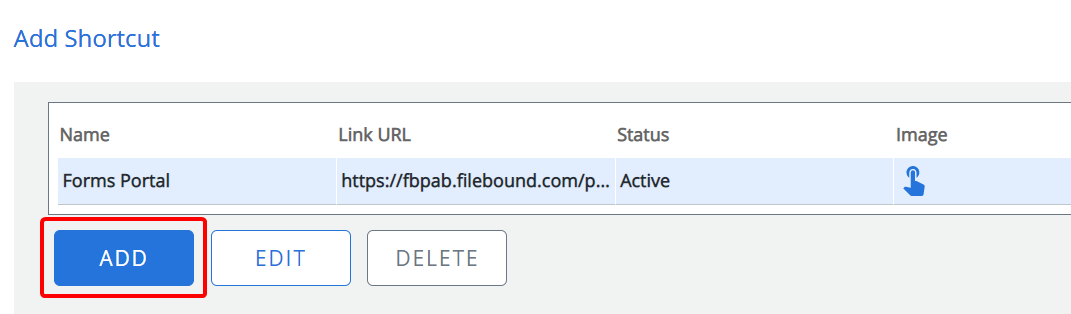
-
Enter a name for the shortcut in the Name box.
-
Enter a URL for the shortcut in the Link URL box.
-
Select the radio button beneath the icon you want to use for the shortcut.
-
Select the Status check box to have the icon appear in the Navigation Menu. When this check box is cleared, the icon will not appear in the Navigation Menu.
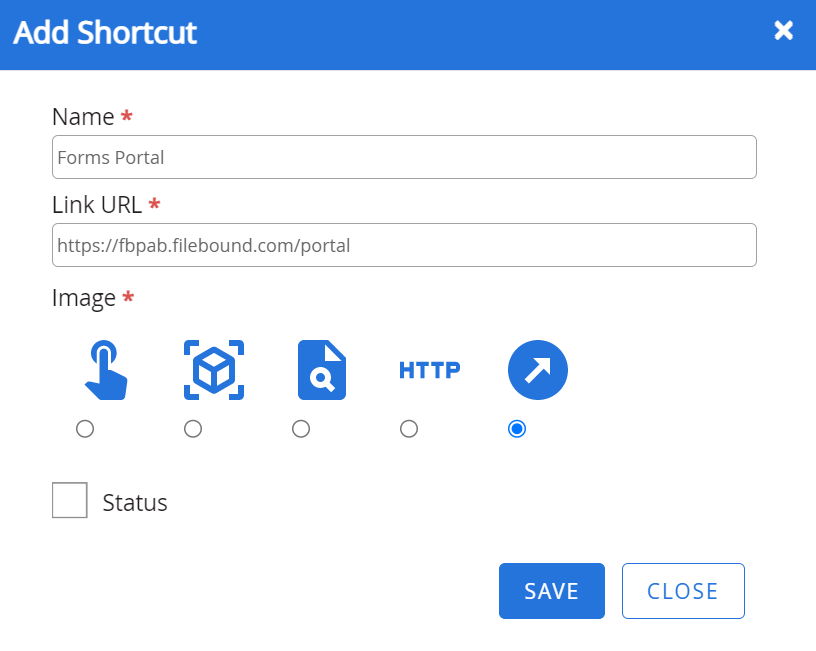
-
Click Save.
Edit a shortcut
-
Select the shortcut that you want to edit, then click Edit.
- Edit the shortcut configuration as needed, then click Save.
Delete a shortcut
-
Select the shortcut that you want to delete, then click Delete.
- Click Delete to confirm the deletion.