BI Data Sources
Business Intelligence data sources are created to allow users to pull specific information into widgets on the Workspace.
Topics include:
Add a BI data source
-
Click Add.

-
In the Add DataSource window, click Create New Datasource.
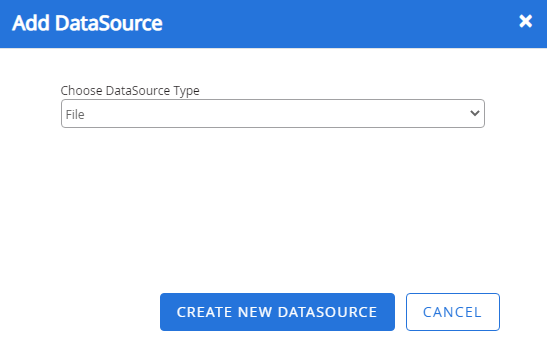
-
Enter a name for the BI Data Source in the Name box.
-
From the Project drop-down list, select the project you want to pull data from.
-
Click Add to add criteria.
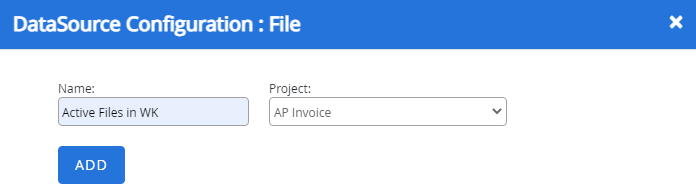
-
Select the index field that you want to use from the drop-down list.
-
Enter index field values you want to include for the data source in the following box.
Tip: Multiple values can be entered by separating them with the pipe (|) symbol. For example: Initial Review|Approved for Payment|Department Review|Pending Export|Exception
-
Click Add to add additional data source criteria or click Done.
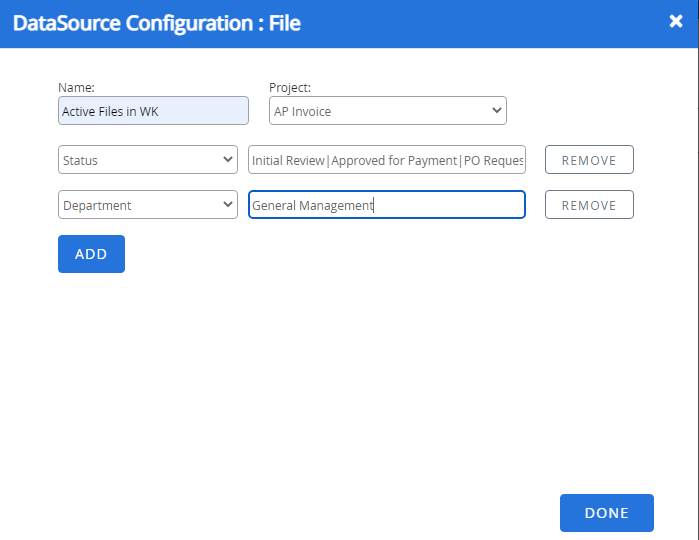
Edit a BI data source
-
Select the BI data source that you want to edit, then click Edit.
- Edit the data source configuration as needed, then click Done.
Delete a BI data source
-
Select the BI data source that you want to delete, then click Delete.
- Click Delete to confirm the deletion.