Cascading index fields contain a list of values that is dependent on a selection in a different field. A separate filter project is set up for the data in the cascade fields. Up to 5 related drop-down lists can be configured using a single filter project. Each of the fields in the filter project can be set up only once in Advanced Indexing.
Field values must be defined by users in the order they are configured. For example, for a project that contains three cascade fields, State, County, and City, users will be unable to specify a city until values have been selected for both state and county.
Example: Your vendor project stores the vendor location in state, county, and city index fields. When users select a state, you want the county list to be filtered to only counties located in that state. And then, when a county is selected, you want only cities in that county to be available in the list. By creating a separate filter project with this information and then configuring the State, County, and City index fields as cascade type, you can limit the selections in the drop-down lists to only those selections that apply.
Note: Cascade fields do not support masked visual values. Be sure your visual field is populated as you want it displayed. If the visual field is set up as a project link field, it will display the key value. We recommend setting up your lookup project with text fields only.
Note: Cascade fields support field security restrictions, but if the user does not have edit access to all fields, they may not be able to view all cascading options.
Note: Cascade fields do not support file security restrictions. If the user has access to the parent project, they will be able to view all cascading field options.
Add a cascading index field
- On the Navigation menu, click Administration, then click Projects.
- Click Edit next to the project you want to add cascading index fields to.
- Select Fields/Dividers/Separator from the Configuration list.
- Click the Fields tab.
-
Add the index fields you want to cascade, and select Cascade from the Type list for each field.
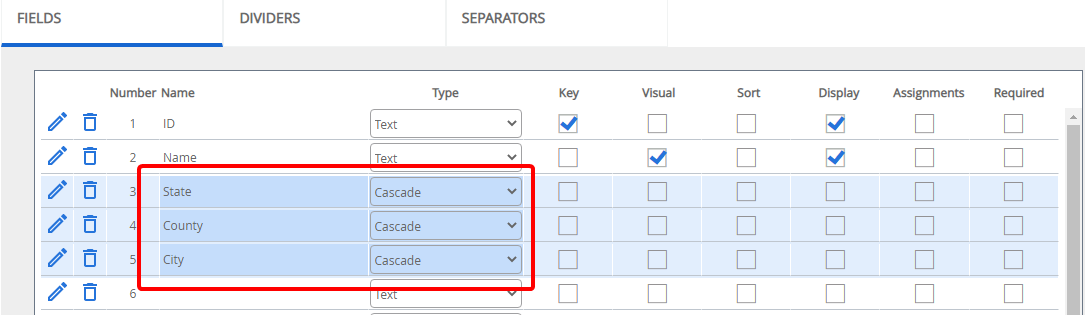
-
Click Advanced.
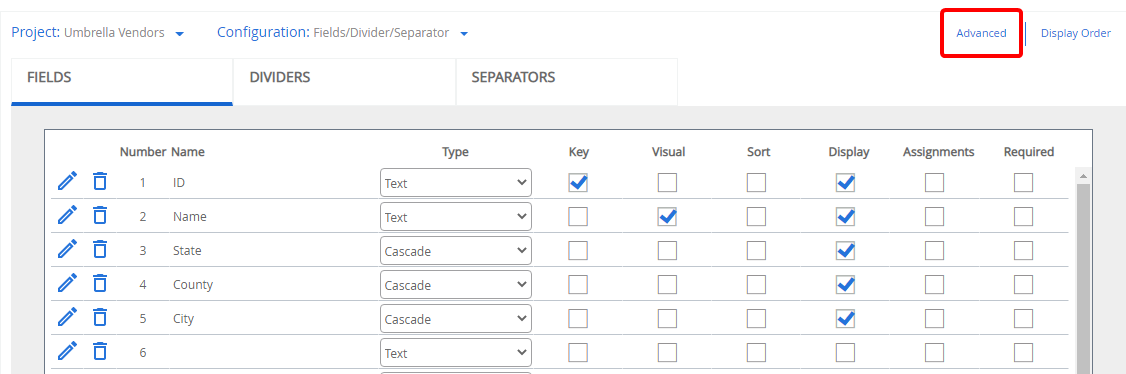
-
Select a filter project from the Filter Project list. This is a separate project that stores the information for your cascading index fields.
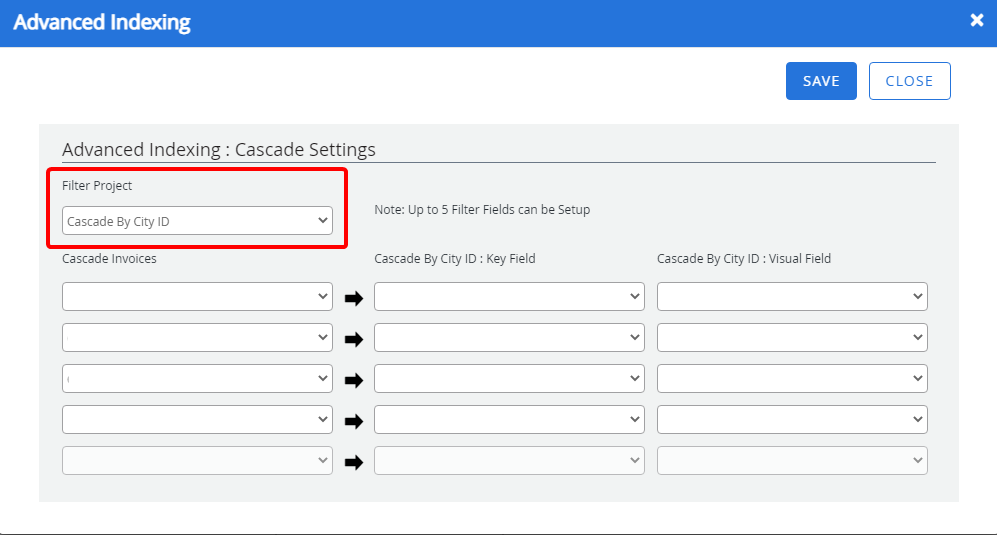
-
Select index fields from the current project in the first column. Only index fields with a type of Cascade can be selected.
Note: The index field display order and search screen display order of all cascade fields must match the order in which the fields are set up in Advanced Indexing.
-
Select corresponding key and visual fields from the filter project in the Key Field and Visual Field columns.
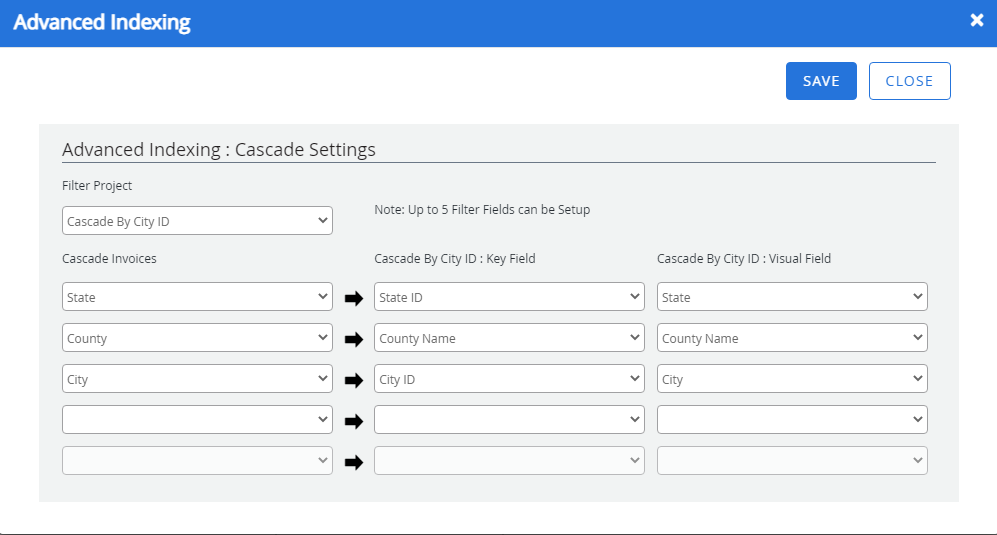
- Click Save.