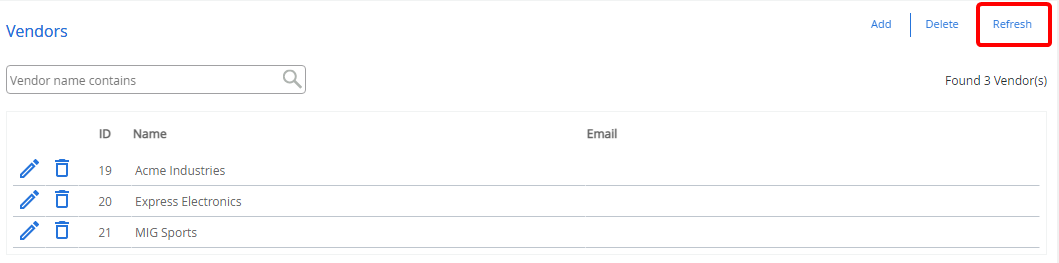Vendors
A vendor is a provider of an outside storage facility, such as record center or service bureau providing storage and imaging facilities for documents. Users of FileBound can check-out files or boxes and ship them to the vendors for storage. Vendors cannot log in to FileBound.
To manage vendors, in the Navigation Menu, click Administration, then click Vendors.
Topics include:
Add a vendor
-
Click Add.
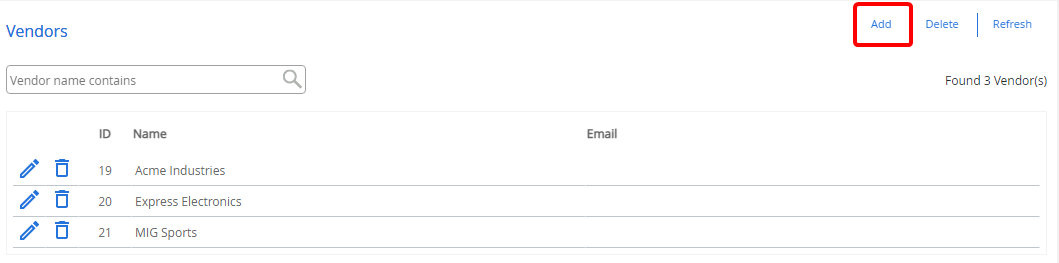
-
Specify new vendor information, then click Save.
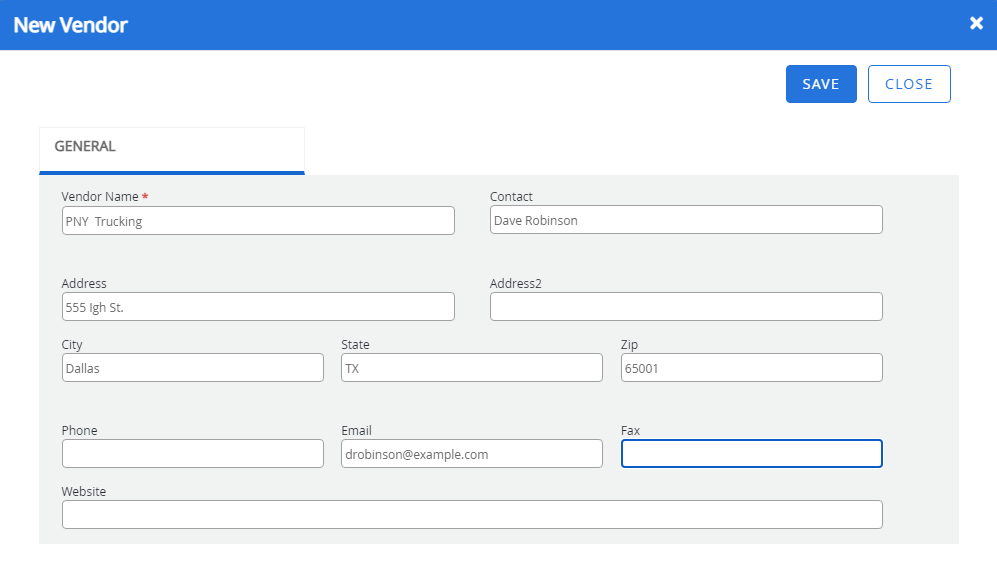
Vendor Name: A name for the vendor. This sometimes referred to as the Display Name. This is the name that is displayed when a list of vendors is displayed.
Contact: The contact person's name.
Address: The vendor's street address.
Address 2: An additional line for the street address of the vendor if needed.
City: The city that the vendor is located in.
State: The state that the vendor is located in.
ZIP: The zip code of the area that the vendor is located in.
Phone: The vendor's phone number.
E-mail: The vendor's email address.
Fax: The vendor's fax number.
Web Site: A website URL applicable to the vendor.
Edit a vendor
- On the Navigation menu, click Administration, then click Vendors.
-
Click Edit next to the vendor you want to edit.
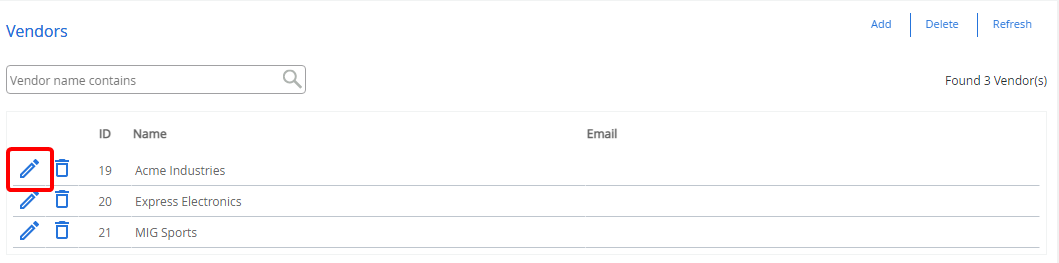
-
Edit vendor information as needed, then click Save.
Delete a vendor
- On the Navigation menu, click Administration, then click Vendors.
-
Click Delete next to the vendor you want to delete.
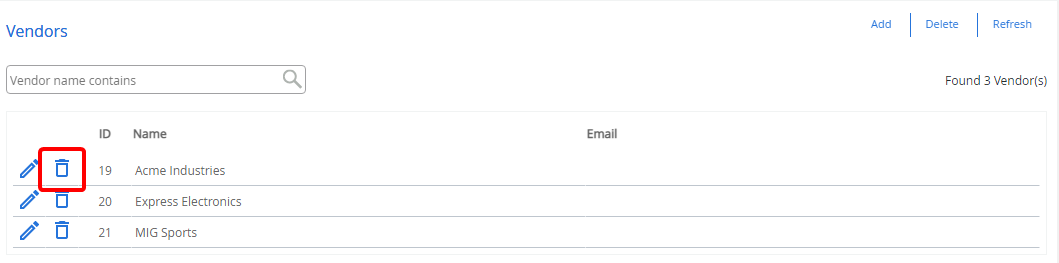
- Click Delete to confirm the deletion.
Delete multiple vendors
-
Click Delete.
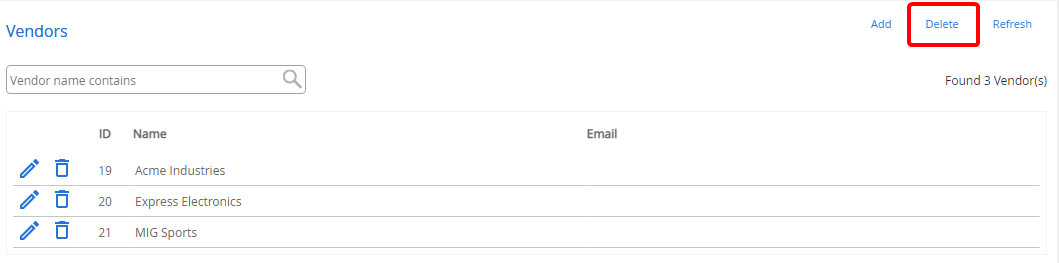
-
Select the check box next to the vendor(s) you want to delete, then click Delete.
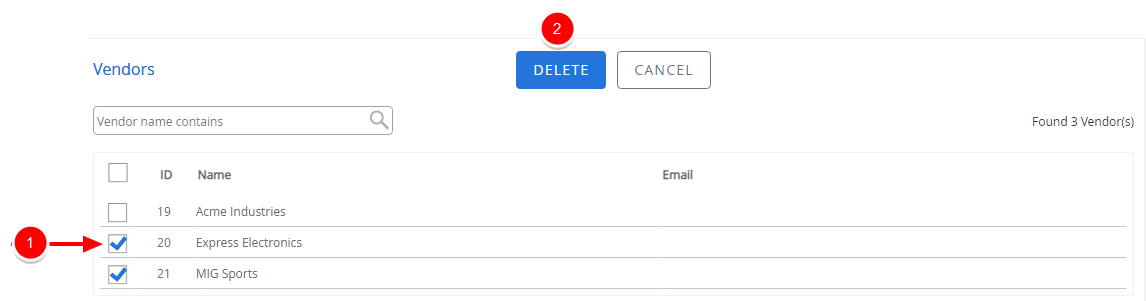
- Click Delete to confirm the deletion.
Refresh the Vendors page
To ensure that your Vendors page is up to date, you can refresh it.
-
Click Refresh.