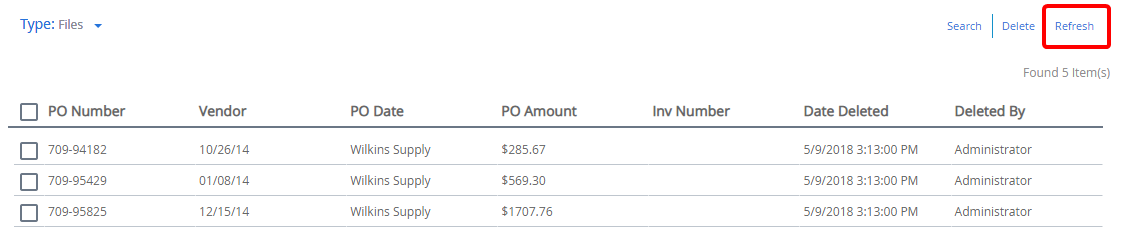The Recycle Bin is a place for files and documents to be stored before they are permanently deleted from the system. With the Recycle Bin turned on, any file or document deleted from the system is only moved to the Recycle Bin. From the Recycle Bin, files and documents can be restored or deleted permanently.
Users with the Empty File Recycle Bin or Empty Document Recycle Bin rights can use the Recycle Bin.
You can access the Recycle Bin from the Navigation menu.
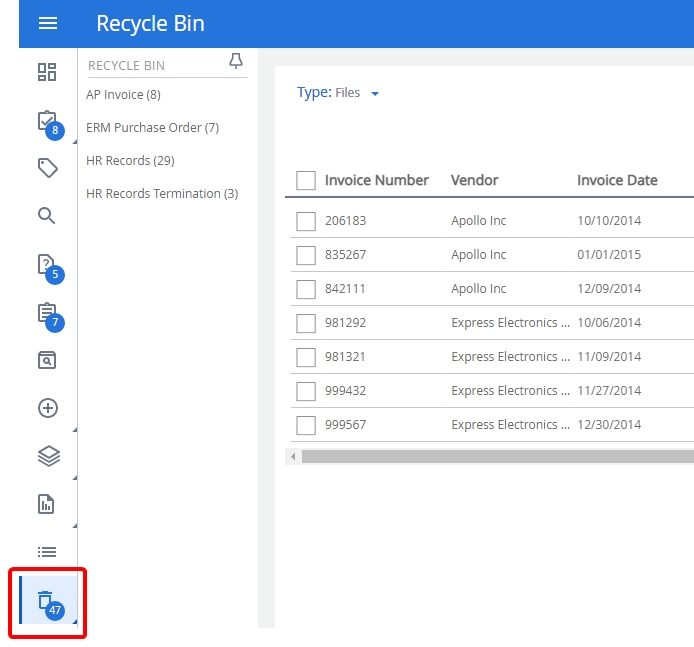
Topics include:
Restore an item from the Recycle Bin
Delete an item from the Recycle Bin
Delete an item from the Recycle Bin
Search the Recycle Bin
You can search for files or documents that have been sent to the Recycle Bin. The search is conducted for the selected project only.
-
Select a project.
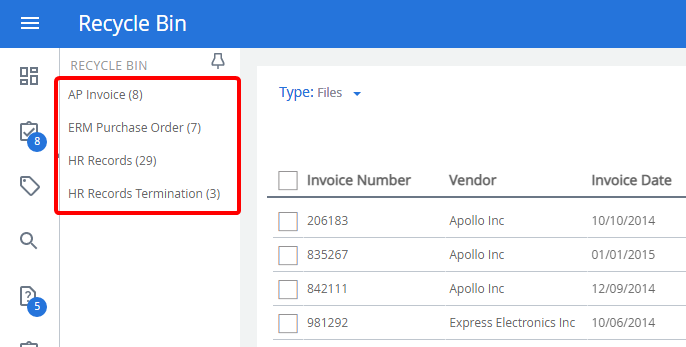
-
Select Files or Documents from the Type filter.
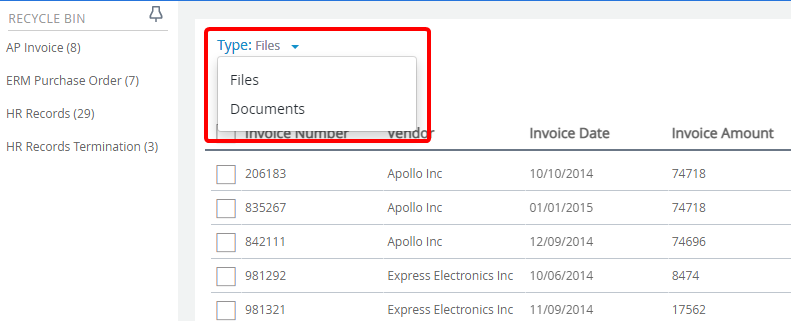
-
Click Search.

-
In the Search Recycle Bin window, enter project search criteria in the index field boxes, then click Search.
Note: The Project list cannot be changed because the project has already been selected on the Clipboard.
Restore an item from the Recycle Bin
You can restore items that have been sent to the Recycle Bin.
-
Select a project.
-
Select Files or Documents from the Type filter.
-
Select the check box next to the item(s) you want to restore, then click Restore.

Delete an item from the Recycle Bin
When you delete an item, it is not permanently deleted from FileBound. The deleted items are available in Recycle Bin. You can delete an item from Recycle Bin to permanently delete that item from FileBound.
-
Select a project.
-
Select Files or Documents from the Type filter.
-
Select the check box next to the item(s) you want to delete, then click Delete.
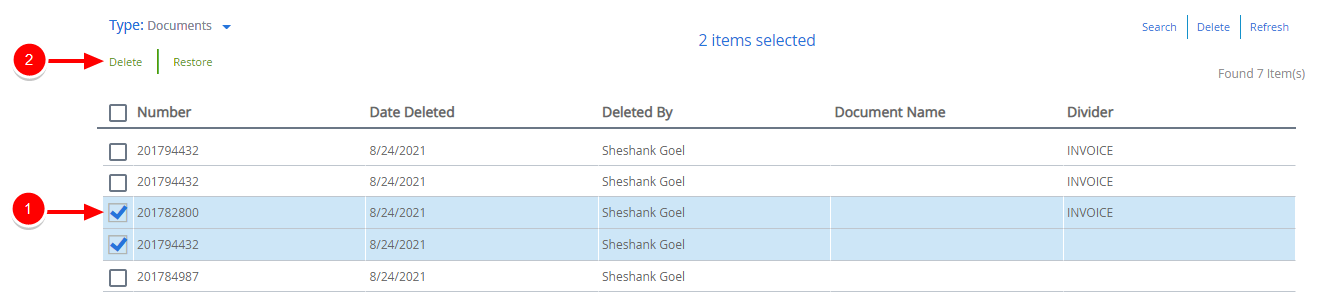
Delete an entire page of items from the Recycle Bin
When you have several pages of items in your Recycle Bin, you can delete an entire page of items at once.
-
Select a project.
-
Select Files or Documents from the Type filter.
-
Click Delete.
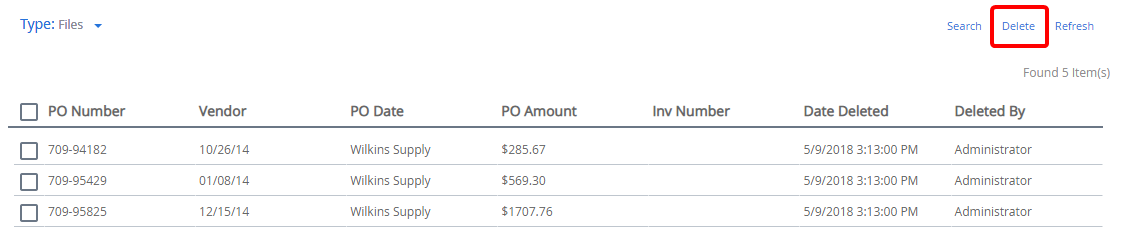
-
Select which pages to delete, then click OK.
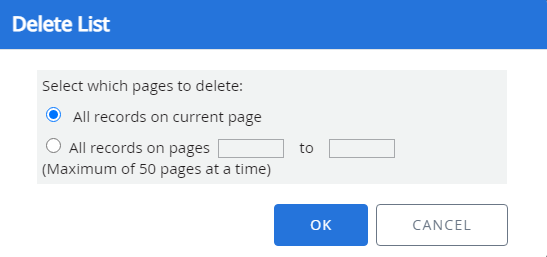
Refresh the Recycle Bin
To ensure that the list of items for a project in the Recycle Bin is up to date, you can refresh it.
-
Select a project.
-
Select Files or Documents from the Type filter.
-
Click Refresh.