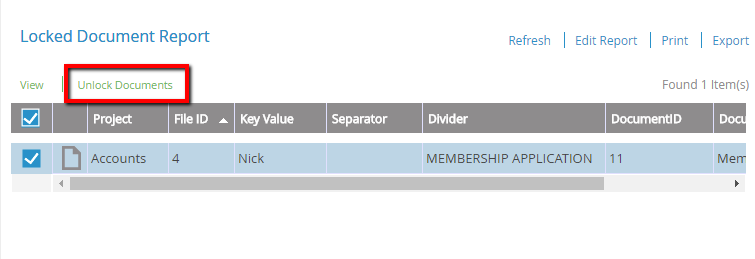The Locked Document Report displays the documents that are locked by users. This is a project dependent report that will only be available if the Document Locking option has been enabled for the project.
- On the Navigation menu, click Reports, then click Audit Reports.
- Select Locked Document Report from the Report list.
- Select a project from the Project list.
- Select a user from the User list or select All Users to see information from all users.
- Click Submit.

Locked Document Report columns
| Field Name | Description |
|---|---|
| Project | The name of the project. |
| File ID | A unique number associated with the file. |
| Key Value | A unique number associated with the key field that is set while creating the index values for a project. |
| Separator | The name of the separator associated with the project in which the document was locked. |
| Divider | The name of the divider associated with the project in which the document was locked. |
| DocumentID | A unique number associated with locked document. |
| Document Name | The name of the locked document. |
| Locked By User Name | The name of the user who locked the document. |
| LockedDate | The date and time that the document was locked. |
Unlock a document
Only the System Administrator, Project Administrator, or the person who locked the document can unlock documents when viewing the Locked Document Report.
- Select the check box next to the document(s) you want to unlock, then click Unlock Documents.
- Click Continue to unlock the selected documents.
Alternatively, open the document in a Viewer where the unlock can be completed.