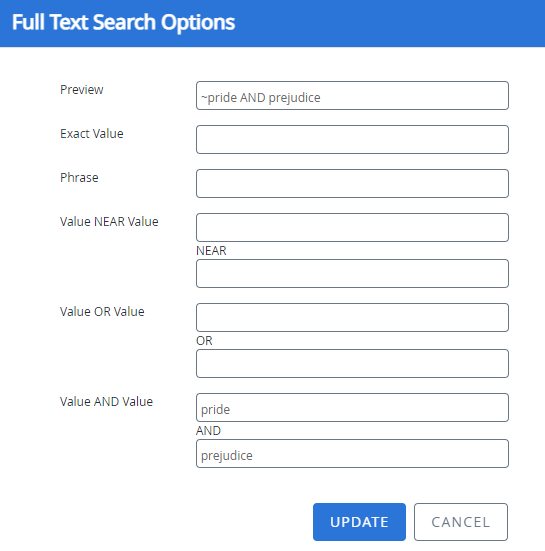You can use a tilde (~) before search terms to perform a more precise full text search. You can manually enter this symbol or let FileBound add it automatically with the use of the Search String Builder. As new information is entered into the Search String Builder, a preview is displayed showing the user how the search string is being built using the tilde (~). See Full text search for a table of full text search examples.
-
Click Advanced Search Options to expand the section on the Search page.
-
Click the Full Text field, then click Options.
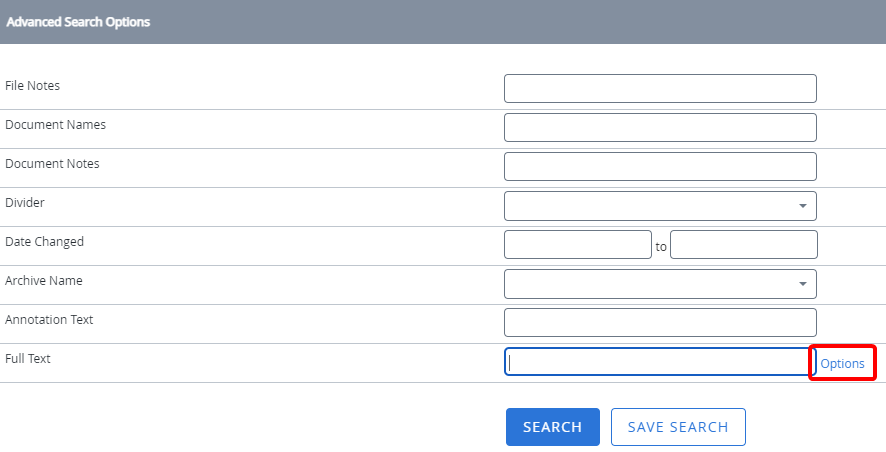
- Enter search criteria in the Full Text Search Options dialog box, then click Update.
Exact Value
This syntax performs an exact search. Variations of the word forms are not evaluated. Type a search term in the Exact Value box. The search term is reflected in the Preview box proceeded by a tilde sign (~).
Phrase
This syntax performs a search for an exact phrase. Type a phrase in the Phrase box inside double quotes. The search criteria is reflected in the Preview box in quotations proceeded by a tilde sign (~).
Value NEAR Value
This syntax performs a search for two values on a page. The page must contain both of the values to be returned as a search result. Results are ranked according to how close the values are to each other.
Type values in the Value NEAR Value boxes. The search criteria is reflected in the Preview box proceeded by a tilde sign (~).
Tip: You can perform a search for two exact phrases on a page by entering phrases in the Value NEAR Value boxes in double quotations. For example: ”Large Brown Fox” NEAR “Large Grey Wolf”. The page must contain both of the phrases to be returned as a search result. Results are ranked according to how close the phrases are to each other.
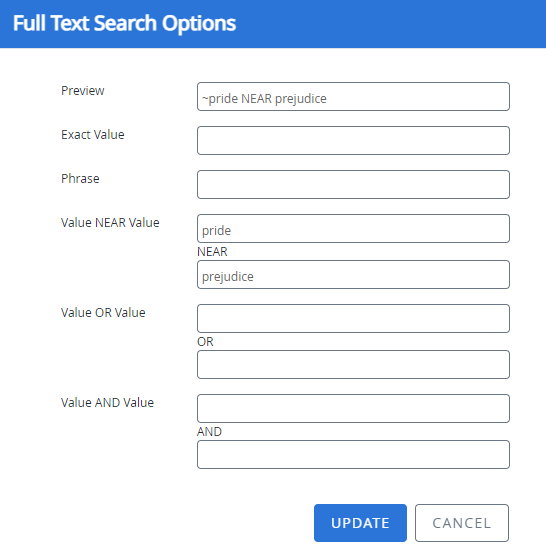
Value OR Value
This syntax performs a search for two values on a page. The page must contain either of the values to be returned as a search result.
Type values in the Value OR Value boxes. The search criteria is reflected in the Preview box proceeded by a tilde sign (~).
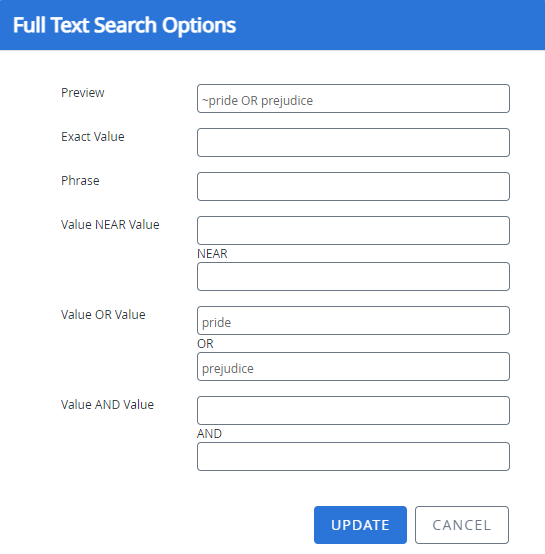
Value AND Value
This syntax performs a search for two values on a page. The page must contain both values to be returned as a search result.
Type values in the Value AND Value boxes. The search criteria is reflected in the Preview box proceeded by a tilde sign (~).