-
On the File Toolbar, click Route.
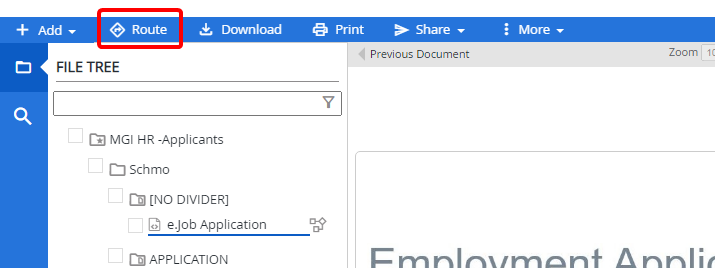
-
In the Route Document dialog box, click Adhoc Route.
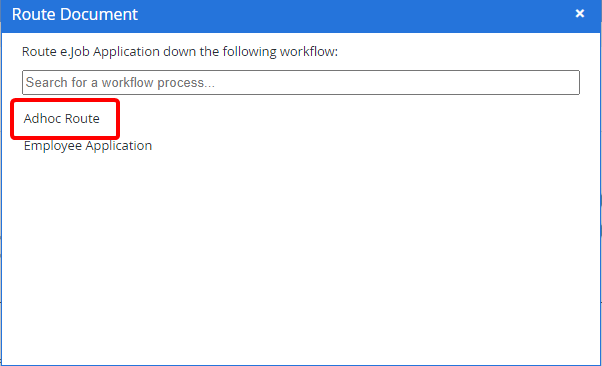
-
In the Select User dialog box, click the name of the user you want to route the document to or type the name of a user in the search box to search for a user.
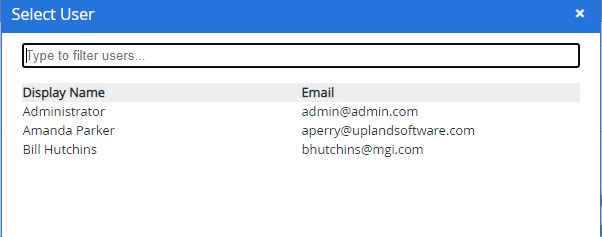
-
In the Start Adhoc Route dialog box, enter your comments (optional).
-
Select the Return the routed document to me once completed/rejected check box, to route the document back to you when the task is completed or rejected.
-
Specify a due date and time (optional). Use hh:mm AM|PM format when entering the time.
-
Click Save & Continue.
The user that you routed the document to can view the routed document on the Assignments page.