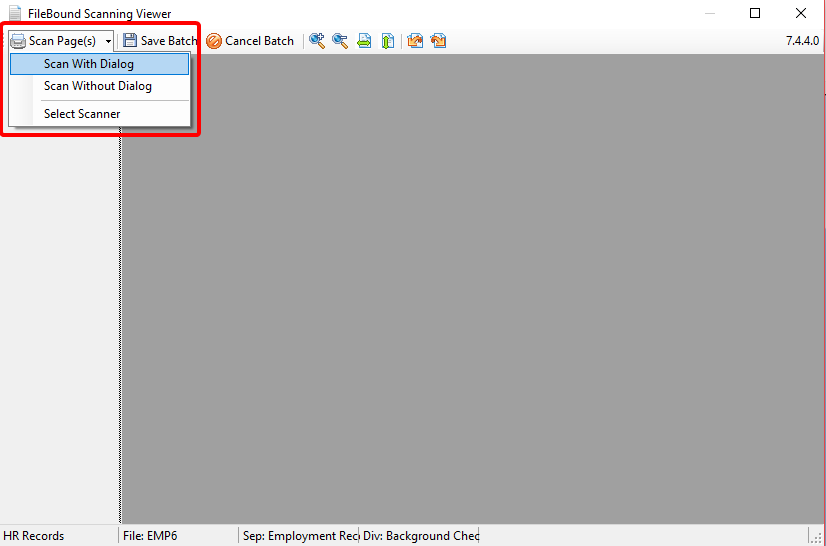You can scan pages into the Web Viewer and then upload them to a project.
FileBound is designed to work with the TWAIN driver of most desktop scanners. Confirm that your model has a TWAIN device driver available and that the TWAIN driver has been installed for your device.
-
On the File Toolbar, click Add, then click Scan.
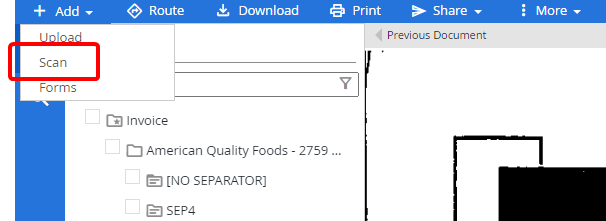
-
In the Scan Documents dialog box, select a separator that you want to place the scanned document in from the Separator list.
-
Select a divider that you want to place the scanned document in from the Divider list.
Note: The default separator/divider can be selected from the Separator and Divider lists regardless of group rights; however, a user who does not have access to the default separator or divider will not be able to view documents that have been scanned to them.
-
Click Scan.
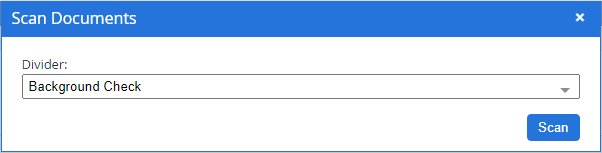
-
In the Scanning Viewer dialog box, click Scan Pages(s) and select one of the following options:
- Scan With Dialog: Scans pages into the Web Viewer with the dialog option to configure the scanner settings.
- Scan Without Dialog: Scan pages into the Web Viewer with the existing scanner settings.
-
If you are connected to more than one scanning device, click Select Scanner to select which scanning device you want to use.