You can send documents to other users as attachments to an email message or via a link from within the Windows Viewer.
To be able to email a document, a System Administrator must enable the 'Document Emailing' group right for the group you belong to.
Note: The total file size of documents emailed from the Windows Viewer cannot exceed 25 MB.
E-mail Page(s)
This option will attach each document to an email message as a separate attachment.
- Select the document(s) you want to email. Use the Toggle Multi-Select Option icon
 to select multiple documents.
to select multiple documents. -
On the File Toolbar, click E-mail Page(s),, then select E-mail Page(s) or press the F7 keyboard shortcut.
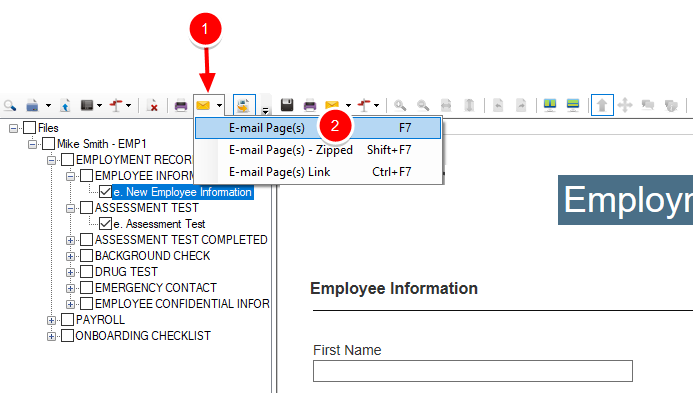
-
The client email application installed on your computer opens with the document(s) attached to a new email. Make necessary changes to the email message and send the email message to the intended recipients.
E-mail Page(s) - Zipped
This option will attach the document(s) to an email message as a Zip file.
- Select the document(s) you want to email. Use the Toggle Multi-Select Option icon
 to select multiple documents.
to select multiple documents. -
On the File Toolbar, click E-mail Page(s),, then select E-mail Page(s) - Zipped or press the Shift+F7 keyboard shortcut.
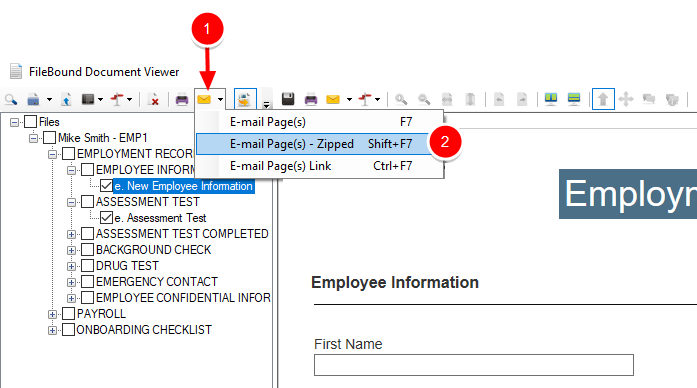
-
In the Zip File - Set Password dialog box, enter a password for the Zip file, then click Set Password. Click No Password to email the Zip file without password protection.

- The client email application installed on your computer opens with the zip file attached to a new email. Make necessary changes to the email message and send the email to the intended recipients.
Email Page(s) Link
The option of sending a link to pages by email is useful when there is a restriction on the size of email attachment. This option forces the user to log into the system to view the documents.
- Select the document(s) you want to email. Use the Toggle Multi-Select Option icon
 to select multiple documents.
to select multiple documents. -
On the File Toolbar, click E-mail Page(s),, then select E-mail Page(s) Link or press the Ctrl+F7 keyboard shortcut.
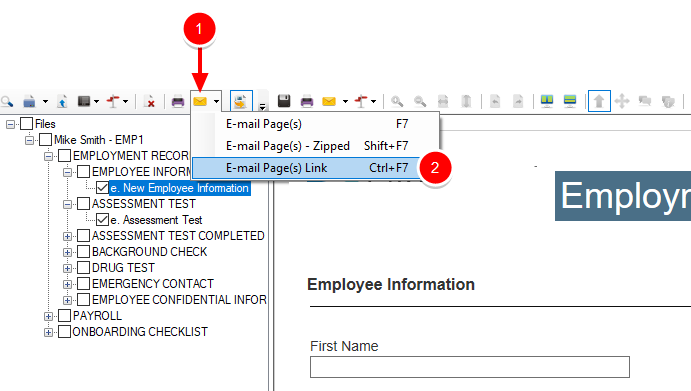
-
The client email application installed on your computer opens with the document links included in the body of a new email. Make necessary changes to the email message and send the email to the intended recipients.