You can export one or more documents in FileBound to a folder on the local drive of your computer.
To be able to export documents, a System Administrator must enable the 'Document Exporting' group right for the group you belong to.
Note: The total file size of documents exported from the Windows Viewer cannot exceed 100 MB.
Export Page(s)
This option exports the selected document(s) to a folder on the local drive.
- Select the document(s) you want to export. Use the Toggle Multi-Select Option icon
 to select multiple documents.
to select multiple documents. -
On the File Toolbar, click Export Page(s),, then select Export Page(s) or press the F8 keyboard shortcut.
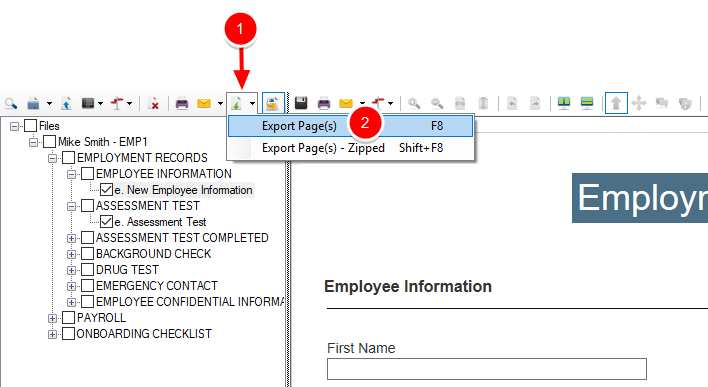
- In the Browse For Folder dialog box, select the folder you want to export the document(s) to or create a new folder.
- Click OK.
- Click OK to dismiss the confirmation message.
Export Page(s) - Zipped
- Select the document(s) you want to export. Use the Toggle Multi-Select Option icon
 to select multiple documents.
to select multiple documents. -
On the File Toolbar, click Export Page(s),, then select Export Page(s) - Zipped or press the Shift+F8 keyboard shortcut.
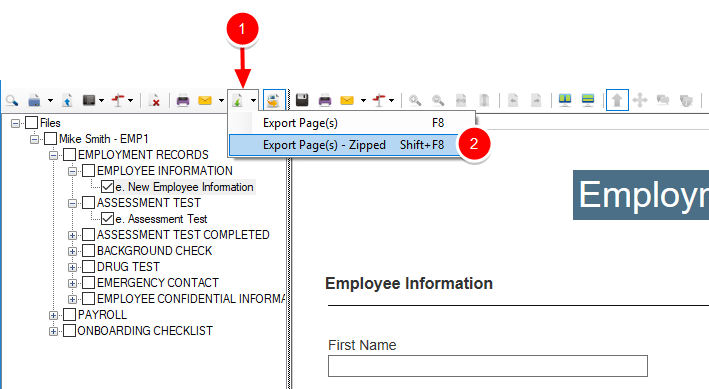
-
In the Zip File - Set Password dialog box, enter a password for the Zip file, then click Set Password. Click No Password to save the Zip file without password protection.

- In the Select Export File Name dialog box, specify a name for the Zip file and select the location you want to export the Zip file to.
- Click Save.
- Click OK to dismiss the confirmation message.