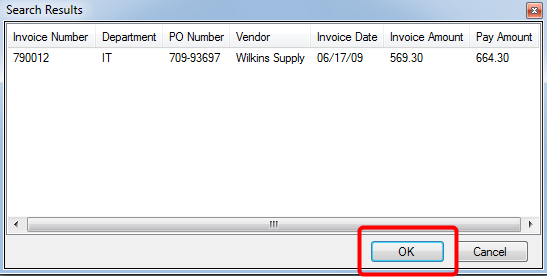You can search for one or more files from the Viewer window. You can add one or more files from the search results in the File Contents pane in the Viewer window.
You will only be able to search for a file in the Windows Viewer if you are assigned to a group with the File Search right.
- Open a file in the Windows Viewer.
-
Click Search for File.
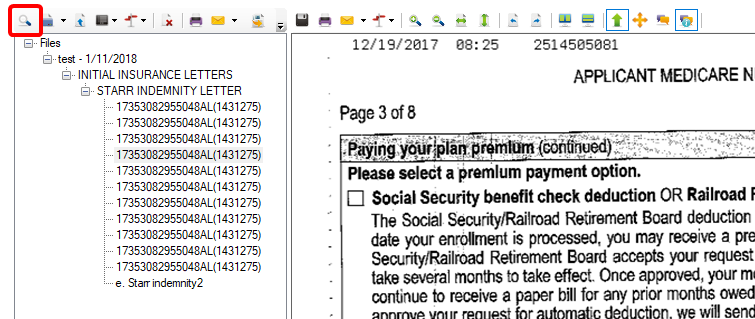
-
In the File Search dialog box, Specify project search criteria in the relevant index field boxes, then click OK. You can perform an open search by not entering any additional criteria.
You can type in Project Link type fields to quickly locate the value you are looking for. Results are displayed in the following order: exact match, starts with, contains. Only the first 50 items matching the search criteria are returned.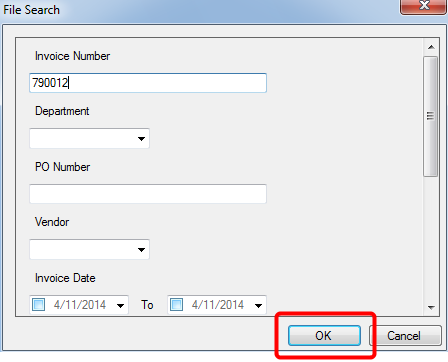
-
Select one or more files from the Search Results dialog box, then click OK. Selected files from the Search Results dialog box are added into the File Content pane.