Divider Actions are the functions that can be carried out at the divider level.
To access Divider Actions, right click a divider in the File Tree.
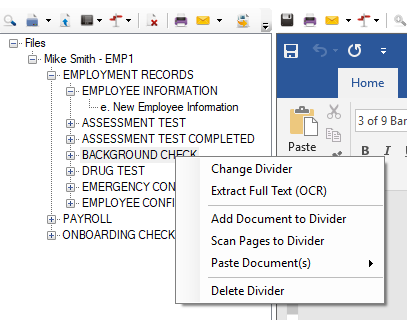
You will only be able to edit dividers and divider names if you are assigned to a group with the Document Editing right.
- In the Divider Actions menu, click Change Divider.
- Select the new divider name from the Divider list.
-
Click OK.
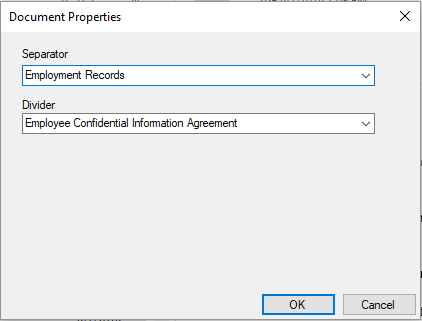
This option performs Optical Character Recognition (OCR) on all documents within a divider. This feature works for TIFF files, Word documents, PDF files, and XLS files when an OCR license is installed on the computer and the OCR engine is registered with FileBound.
- In the Divider Actions menu, click Extract Full Text (OCR).
-
Click OK to acknowledge the confirmation message.
This option allows users to import documents into a divider.
- In the Divider Actions menu, click Add Document to Divider.
-
In the Select Document(s) to Import dialog box, locate the document(s) you want to add to the divider.
Tip: You can select multiple documents by pressing Ctrl and selecting each file. You can select all the documents by pressing Shift and selecting the last document in the range you want to select.
- Click Open.
This option allows users to scan documents into a divider.
- In the Divider Actions menu, click Scan Pages to Divider.
- Make required changes to the scanner settings in the scanner settings dialog.
- Click OK to scan pages.
This option pastes copied documents into the selected divider. This option will only be available if a document has already been copied.
- In the Divider Actions menu, click Paste Document(s).
-
Select one of the following options:
- Paste as Copy: Creates another copy of the document in the selected divider
- Paste as Link: Creates a link to the original document.
This option deletes the selected divider. When you delete a divider from a file, all the documents contained within the divider are also deleted.
- In the Divider Actions menu, click Delete Divider.
- Click Yes to confirm the deletion.