Project actions are the functions that can be carried out at the project level.
To access Project Actions, right click Files in the File Tree.
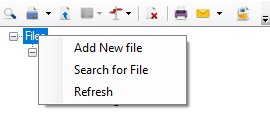
This option allows users to add a new file to the project.
- On the Project Actions menu, click Add New File.
-
In the File Entry dialog box, enter index field values for the file, then click OK.
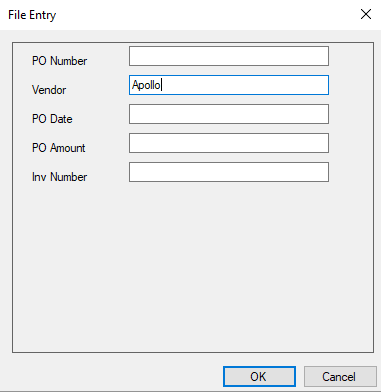
The file is added to the File Content pane.
This option allows users to search for and add a file to the viewer.
- On the Project Actions menu, click Search for File.
-
In the File Search dialog box, enter file search criteria, then click OK.
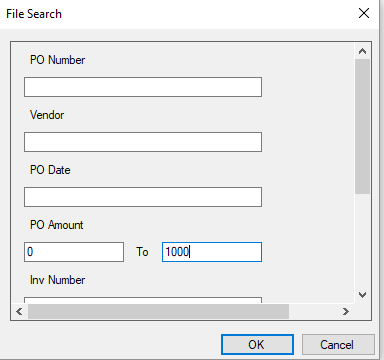
-
Select the check box next to the file(s) you want to add to the viewer, then click OK.
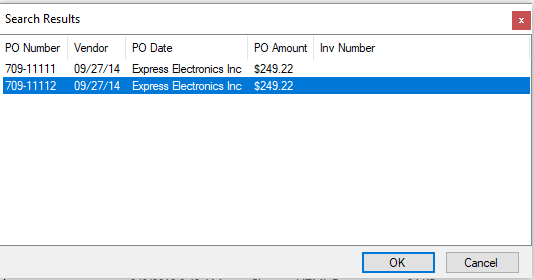
The selected files are added to the File Content pane.
This option allows users to refresh the project in the File Tree to ensure that it is up to date.
- On the Project Actions menu, click Refresh.