File actions are the functions that can be carried out at the file level.
To access File Actions, right-click a file folder in FileBound Drive.
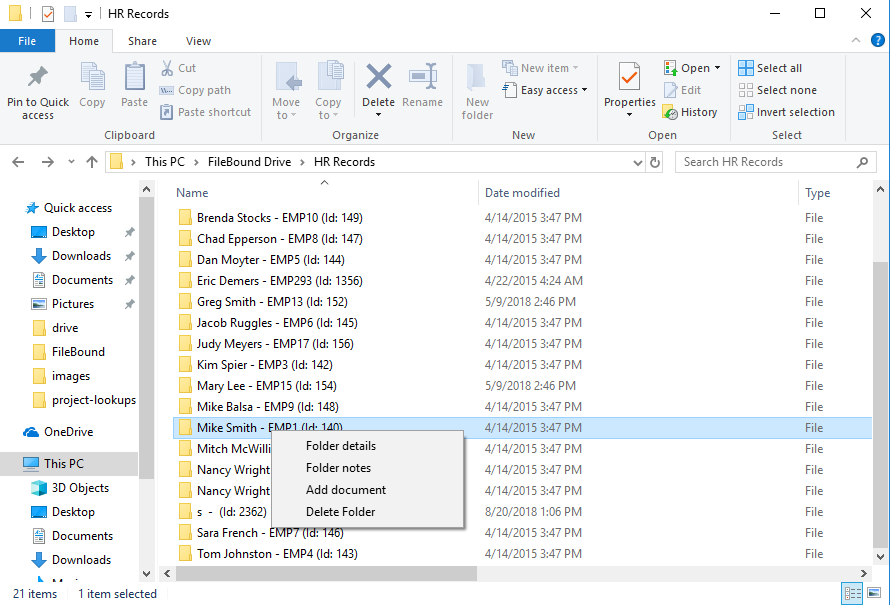
This option allows you to view file details for the selected file. This includes the file ID, last updated date and time, and index field information.
-
In the file actions menu, click Folder details.
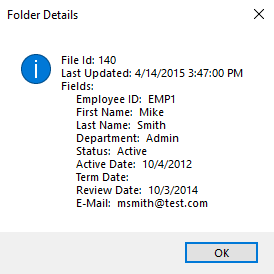
This option allows you to view or add notes for the selected file.
- In the file actions menu, click Folder notes.
-
Make any necessary changes to the file notes, then click Save.
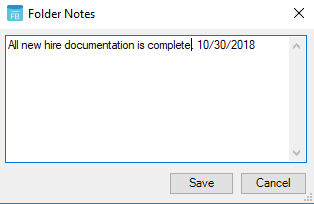
This option allows you to add documents to the selected file.
-
In the file actions menu, click Add document.
Note: You can also add a document to a file by using a drop and drop operation to move a document from your computer to the file folder. -
Select the separator (if enabled for the project) and divider that you want to add the document to, then click OK.
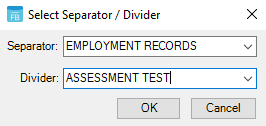
- Select the document(s) you want to add to the file, then click Open.
This option allows you to delete a file and all of the documents in the file.
- In the file actions menu, click Delete Folder.
- Click Yes to confirm the deletion.
Menu