The Workflow Status Report provides details about the workflow route, including information about the documents in a workflow, the number of documents processed, and the progress of the documents in the workflow. This is a project dependent report and displays the activity for the selected project only.
- Open a new, blank workbook in Microsoft Excel.
-
Click the FileBound tab.

-
In the Excel Reporting group, click Report.
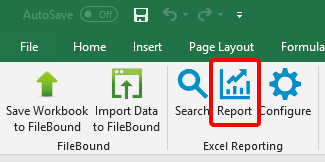
- Select Workflow Status Report from the Report list.
- Select a project to report workflow information for from the Project list. Select All Projects to report on all projects.
- Select the user to report workflow information for from the User list. Select All Users to report on all users.
-
Select additional report criteria if needed, then click Run Report.
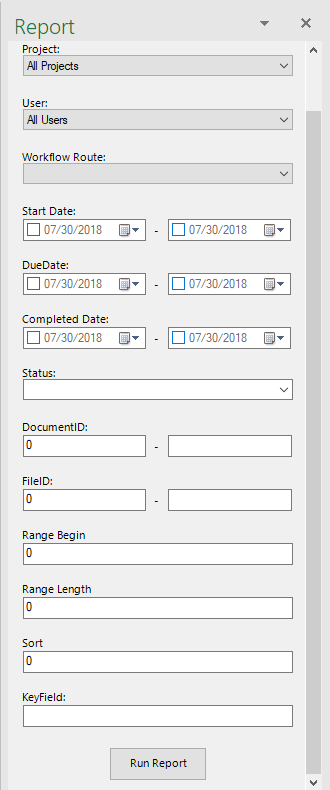
Workflow Route: The workflow process that you want to report status information for.
Start Date: The start date range for which workflow information will be reported.
Due Date: The due date range for which workflow information will be reported.
Completed Date: The date of completion range for which workflow information will be reported.
Status: The status of the workflow steps you want to report on. The follow status types are available:
- Overdue Only: Displays a list of documents that are currently in the workflow and are overdue.
- Current Only: Displays a list of documents that are currently in the workflow.
- Incomplete Tasks: Displays a list of documents that are in the workflow, and need to be assigned to a user. These documents are in the queue and waiting to be processed.
- Completed Tasks: Displays a list of documents that have completed the workflow.
- All: Displays a list of documents that were or are currently in the workflow.
- System Steps: Displays a list documents that were assigned to steps that are carried out in a workflow by the system. This helps to understand where the routing of documents failed.
DocumentID: The document ID, which is a unique number associated with the document. Enter a range in the boxes to report on workflow activity for specific documents.
FileID: The file ID, which is a unique number associated with the file. Enter a range in the boxes to report on workflow activity for specific files.
Range Begin / Range Length: Determines report paging. For example, if you wanted to limit the report to the first 1000 results, enter RangeBegin=1, RangeLength=1000. For the second 1000 results, enter RangeBegin=1001, RangeLength=1000.
Sort: Sorts report results in ascending or descending order. Results are sorted in ascending order by default. Use the DESC keyword to sort in descending order. For example, 'StartDate DESC'.
KeyField: The key field value.
Menu