The Workflow Status Report provides details about the workflow route, including information about the documents in a workflow, the number of documents processed, and the progress of the documents in the workflow. This is a project dependent report and displays the activity for the selected project only.
- On the Navigation menu, click Reports, then click Workflow Reports.
-
Select Workflow Status Report from the Report list.
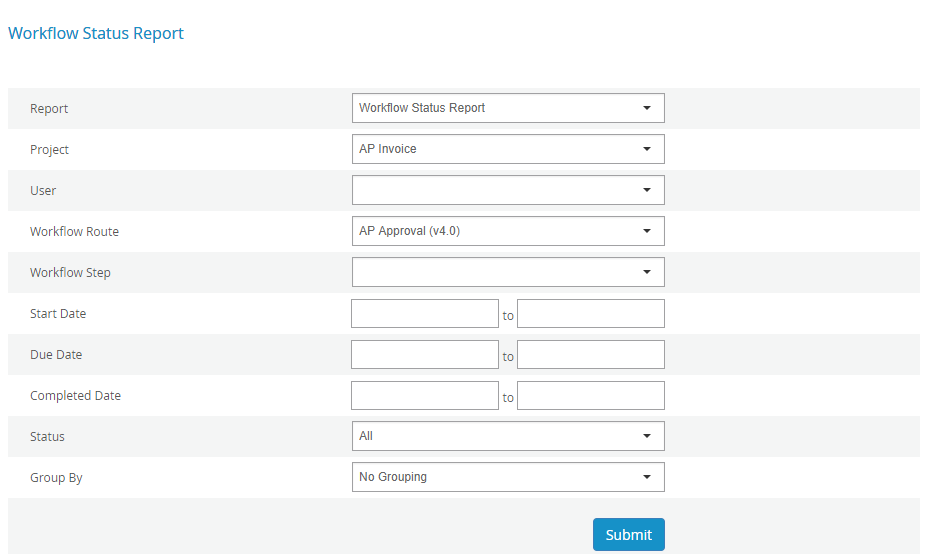
- Select a project from the Project list.
- Select the check box next to users in the Users list or select the check box next to Select All to see information for all users. When multiple users are selected for the report, they are separated by the pipe sign (|).
- Select a workflow route from the Workflow Route list.
- Select a workflow step from the Workflow Step list to report on a particular step within a workflow process.
- Specify a start date range using the Start Date calendar.
- Specify a due date range using the Due Date calendar.
- Specify a date of completion range using the Completed Date calendar.
-
Select an option from the Status list. The following options are available:
- All:: Displays a list of documents that were or are currently in the workflow.
- Overdue: Displays a list of documents that are currently in the workflow and are overdue.
- Current: Displays a list of documents that are currently in the workflow.
- Incomplete: Displays a list of documents that are in the workflow, and need to be assigned to a user. These documents are in the queue and waiting to be processed.
- Completed: Displays a list of documents that have completed the workflow.
- System Steps: Displays a list documents that were assigned to steps that are carried out in a workflow by the system. This helps to understand where the routing of documents failed.
-
Select an option from the Group By list, to display the report according to the group sections. The following options are available:
- No Grouping
- Workflow
- Workflow Step
- User
- Click Submit.
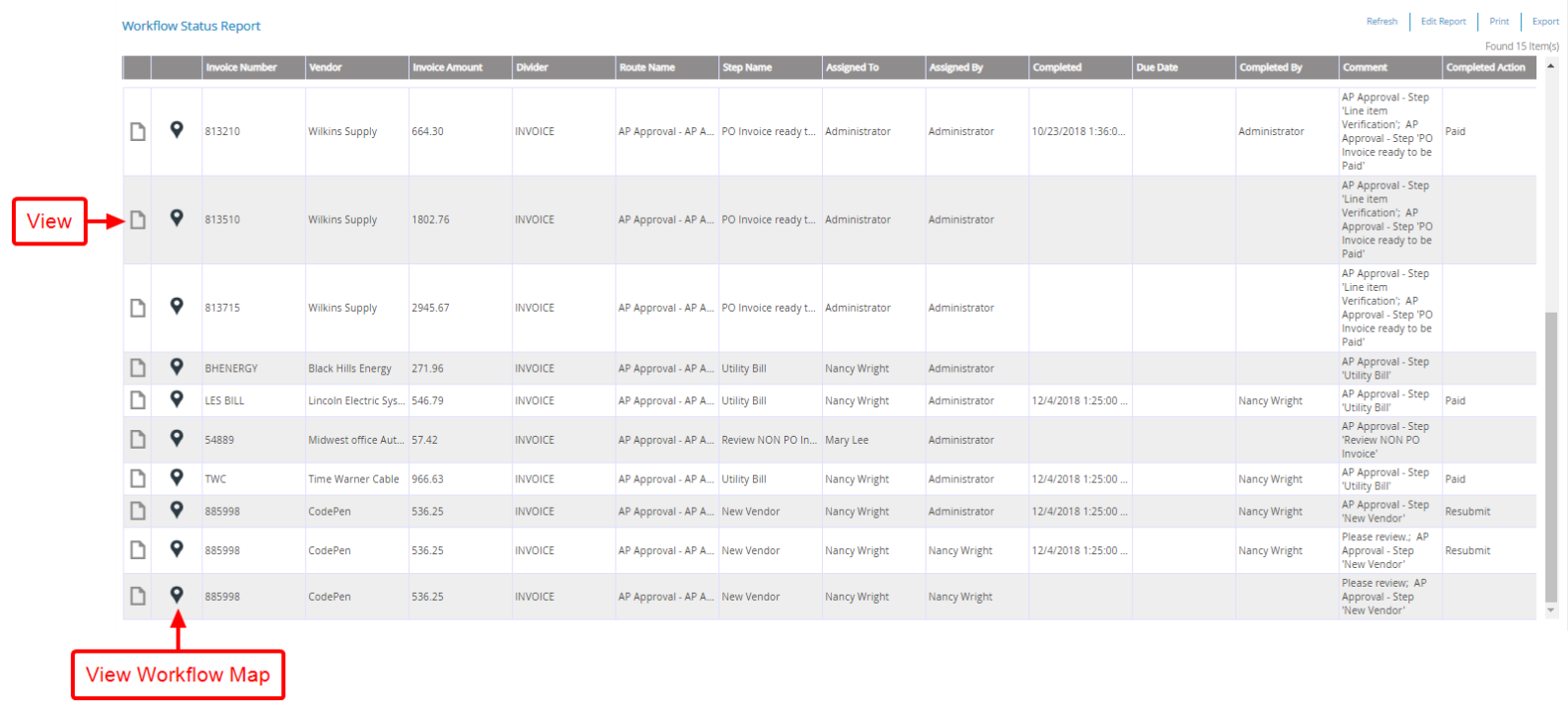
- Click View to open a document in the Viewer or click View Workflow Map to open the workflow map for that document.
Menu