Divider Actions are the functions that can be carried out at the divider level.
To access Divider Actions, right click a divider in the File Tree.
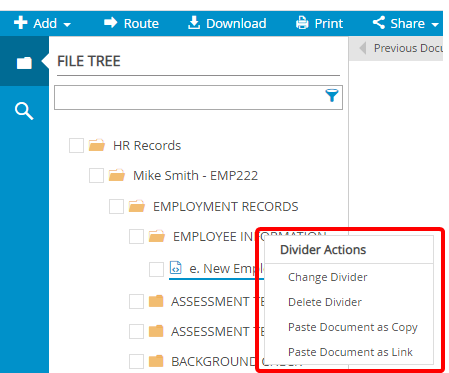
1. In the Divider Actions menu, click Change Divider.
2. Select the new divider name from the Divider list.
3. Click Save.
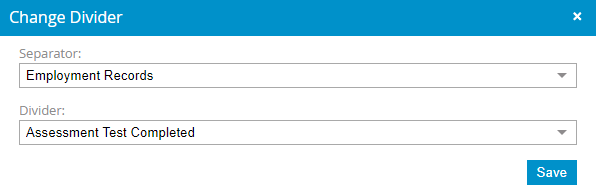
When you delete a divider from a file, all the documents contained within the divider are also deleted.
- In the Divider Actions menu, click Delete Divider.
- Click Continue to confirm the deletion.
Allows you to paste a document you have copied into the divider. The document will remain in the original location, and an exact copy of the document will be created in the selected divider and in the document storage location.
- In the Divider Actions menu, click Paste Document as Copy.
To copy a document, right click the document, then select Copy Document from the Document Actions menu. See Document Actions for more information.
Allows you to paste a document you have copied into the divider. The document will remain in the original location, and a linked document will be placed in the selected divider. A physical copy of the document is NOT created in the document storage location. Any annotations that are added to the original document will be reflected in the linked document.
- In the Divider Actions menu, click Paste Document as Link.
To copy a document, right click the document, then select Copy Document from the Document Actions menu. See Document Actions for more information.
Menu