Separator actions are the functions that can be carried out at the separator level.
To access Separator Actions, right click a separator in the File Tree.
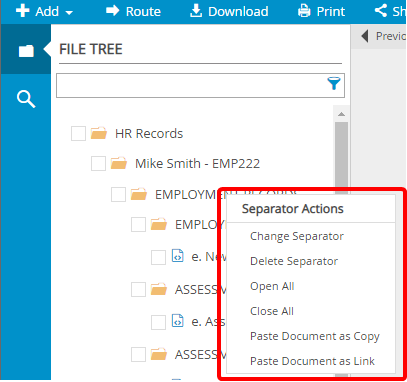
1. In the Separator Actions menu, click Change Separator.
2. Select the new separator name from the Separator list.
3. Click Save.
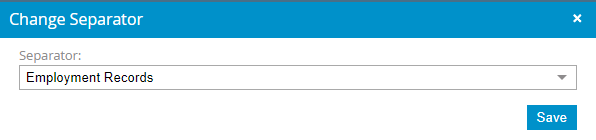
When you delete a separator from a file, all the dividers and documents contained within the separator are also deleted.
- In the Separator Actions menu, click Delete Separator.
- Click Continue to confirm the deletion.
This option expands a separator to display all dividers and documents contained within that separator in the File Tree.
- In the Separator Actions menu, click Open All.
This option collapses a separator to hide all dividers and documents contained within that separator.
- In the Separator Actions menu, click Close All.
Allows you to paste a document you have copied into the separator. The document will remain in the original location, and an exact copy of the document will be created in the selected separator and in the document storage location. The document is placed in an unnamed divider.
- In the Separator Actions menu, click Paste Document as Copy.
To copy a document, right click the document, then select Copy Document from the Document Actions menu. See Document Actions for more information.
Allows you to paste a document you have copied into the separator. The document will remain in the original location, and a linked document will be placed in the selected separator. The document is placed in an unnamed divider. A physical copy of the document is NOT created in the document storage location. Any annotations that are added to the original document will be reflected in the linked document.
- In the Separator Actions menu, click Paste Document as Link.
To copy a document, right click the document, then select Copy Document from the Document Actions menu. See Document Actions for more information.
Menu