-
On the Content Taskbar, click Signatures.
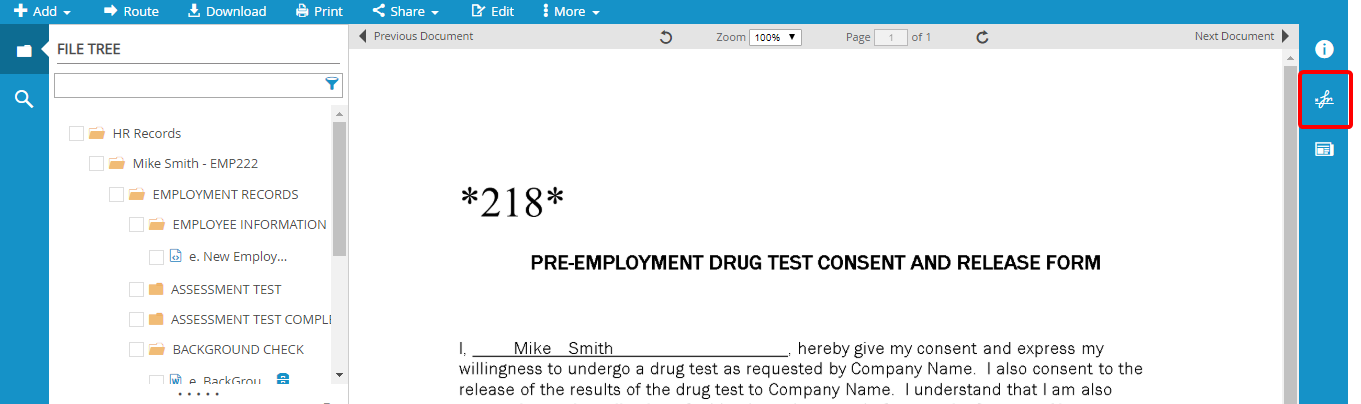
-
Click Refresh to ensure that you are viewing the most recent document signature statuses.
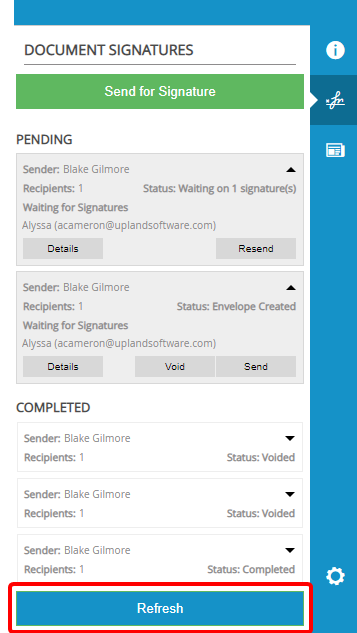
DocSign signatures will fall under two different statuses in the Signature panel:
- Pending: The DocuSign envelope has been created, but not yet sent. Or, the DocuSign envelope has been sent, but not yet signed.
- Completed: The document has been signed. Or, the DocuSign envelope has been voided.
You will have the following options depending on the status of the document signature:
- Details: Displays detailed information about the document sent for signature.
- Resend: Resends the document for signature if one of the recipients has accidentally deleted the email.
- Send: This option is available if an envelope has been created in DocuSign, but not yet sent out. For example, if you have closed the DocuSign website before clicking Send, this option will open the window and allow you to complete the operation.
- Void: This option allows you to void a document signature, but prompts you for a reason. The reason is required by DocuSign.
- Import: This option is available if DocuSign Connect has been enabled for your site and all recipients have signed the document. It will import the signed document into FileBound and based on the configuration, the signed document will either replace the original document or be added as a new document.
Menu