Once a single line text control has been added to a form, you can configure it using the options on the Properties tab.
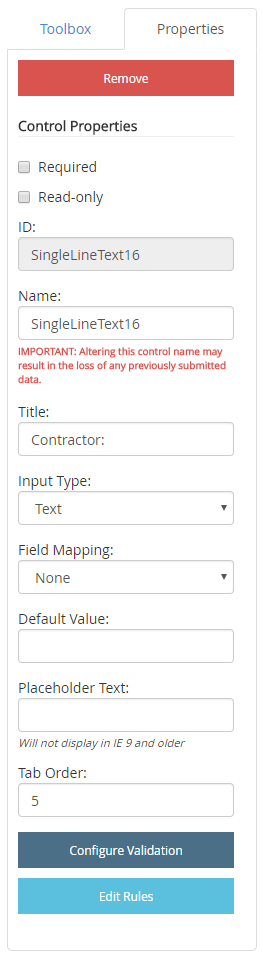
Required: Makes the single line text field mandatory.
Read-only: For view/edit forms, makes the single line text field non-editable.
ID: The single line text control ID. The ID is automatically assigned when a single line text control is added to a form. The value of this field cannot be edited.
Name: A name for the single line text control. This name is used to identify the single line text control in other forms. You cannot edit the name of a single line text control if it is mapped to an index field.
Title: The label that will be displayed for the single line text field on the form.
- Text
- Number
- Phone Number
- URL
Field Mapping: Select an index field from this list in order to map the single line text control to the field.
Default Value: A default value for the single line text field. This default value will be used if no input is provided. You can enter a replaceable text variable as the default value to automatically populate specific information in this field. The following variables are supported for single-line text controls:
| Variable | Returns |
|---|---|
| $$USER$$ | The username of the currently logged in user. |
| $$USERID$$ | The user ID number of the currently logged in user. |
Placeholder Text: Text that will be displayed on the form until other text is entered in the single line text field.
Tab Order: The sequence in which a field will be selected when Tab is pressed. For example, if the tab order for a field is set to 3, when Tab is pressed for the third time, that field will be selected.
Configure Validation: Opens the Edit Field Validation window where you can select the validation method for the control.
Edit Rules: Opens the Edit Rules window where you can configure conditional rules for the control. See Conditional rules for more information.
Configure validation for a single line text control
You can configure validation for a single line text control to ensure that data is entered in the field correctly when users are filling out the form.
-
Under the Properties tab, click Configure Validation.
-
In the Edit Field Validation window, select an option from the Validation Method list. The following options are available:
- Text Only: Ensures that the entered value is a string of characters without numeric values.
- Numbers Only: Ensures that the entered value is a string with numeric values only.
- Alpha Numeric: Ensures that the entered value is any combination of characters and numeric values.
- URL: Ensures that the entered value is the URL of a website.
- Email: Ensures that the entered value is any valid email address, except ones with IP addresses.
- Phone Number: Ensures that the entered value is a US phone number that is hyphen separated and with or without parenthesis for the area code.
- Dollar Amount: Ensures that the entered value is a dollar amount with 2 decimal places and with or without a dollar sign, and comma.
- SSN: Ensures that the entered value is a hyphen-separated Social Security Number in XXX-XX-XXXX format.
- Zip Code: Ensures that the entered value is a zip code with five numeric digits, with or without four numeric digits separated by a hyphen.
-
Custom: Sometimes an existing validation method doesn't exactly meet your needs to validate a value. For example, you may need to validate a numeric string that contains three digits then a hyphen and then five digits. This is not a standard validation method that is available. This option allows you to create a custom regular expression.
If you select Custom from the Validation Method list, you need to provide an expression in the Custom Validation Regex box.
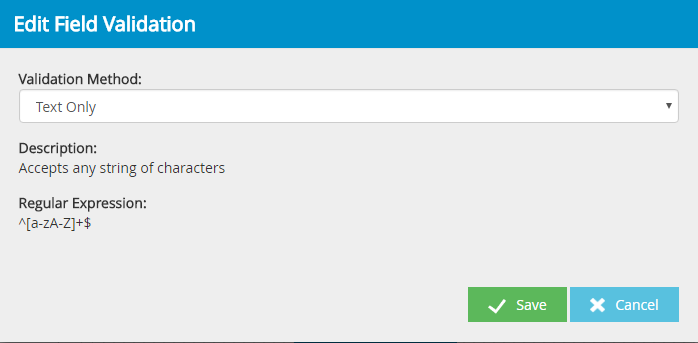
- Click Save
Menu