The Workflow Simulator will automatically pause on steps that have been configured with more than one task button. You can also manually pause a step that has a single task button or a decision stencil prior to running the simulator. When the simulator pauses, you have the ability to view properties for that step and choose the route that you want the document to take by selecting a task button.
- Click Pause next to any steps or decision stencils that you want the simulator to pause on.
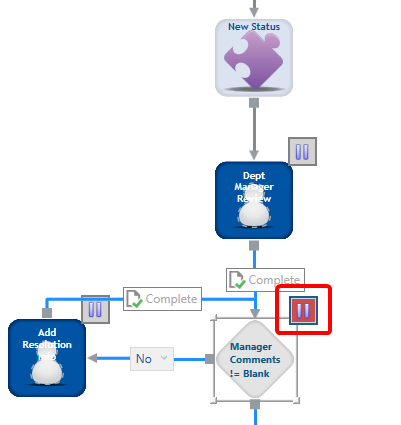
When the Workflow Simulator hits a step that has multiple task buttons or a step or decision stencil that has been manually paused, a message will be displayed indicating that the process is paused. The Administrator can view the properties of the step or proceed through the simulation by selecting a user and clicking on a task button.
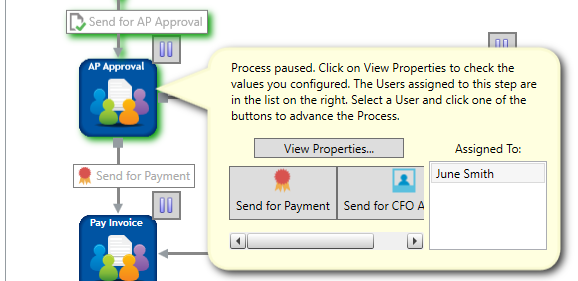
Menu