-
To access stencil properties, in the Diagram pane of the Workflow Designer, perform one of the following:
- Double-click a Loop stencil.
- Right-click a Loop stencil and select Properties.
- Select a Loop stencil and press the F4 keyboard shortcut.
- Type a description for the stencil within the Description box.
-
In the Loop Settings dialog box, select an option for Loop Through. The following options are available:
- Documents in Routed File: Repeats the task equivalent to the number of documents routed for the file.
- Each Related File: Repeats the task equivalent to the number of files that are related to this file.
- Custom List: Specify a value to determine the number of times a task will be performed.
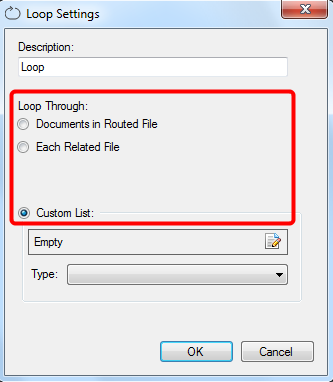
- Click OK.
Configure a Custom List
If you have selected the Custom List option, the option to choose a value term and type appears.
-
Click Configure.
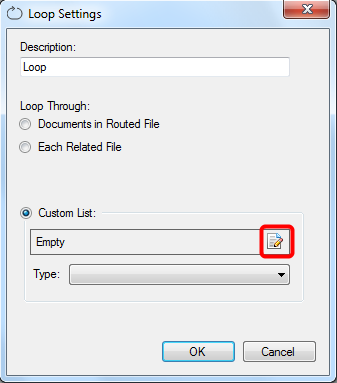
- In the Configure Value dialog box, select and configure a value term, then click OK. See Stencil value terms for more information.
-
In the Loop Settings dialog box, in the Type list, select an option for the value term. The following options are available:
- File
- Document
- User
- Project
- Group
- Strings
- Numbers
-
Click OK.
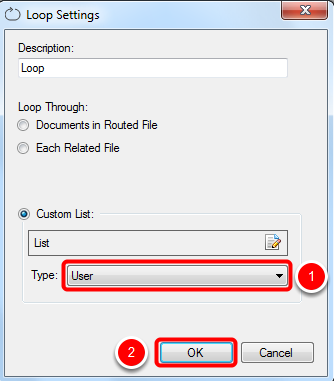
Menu